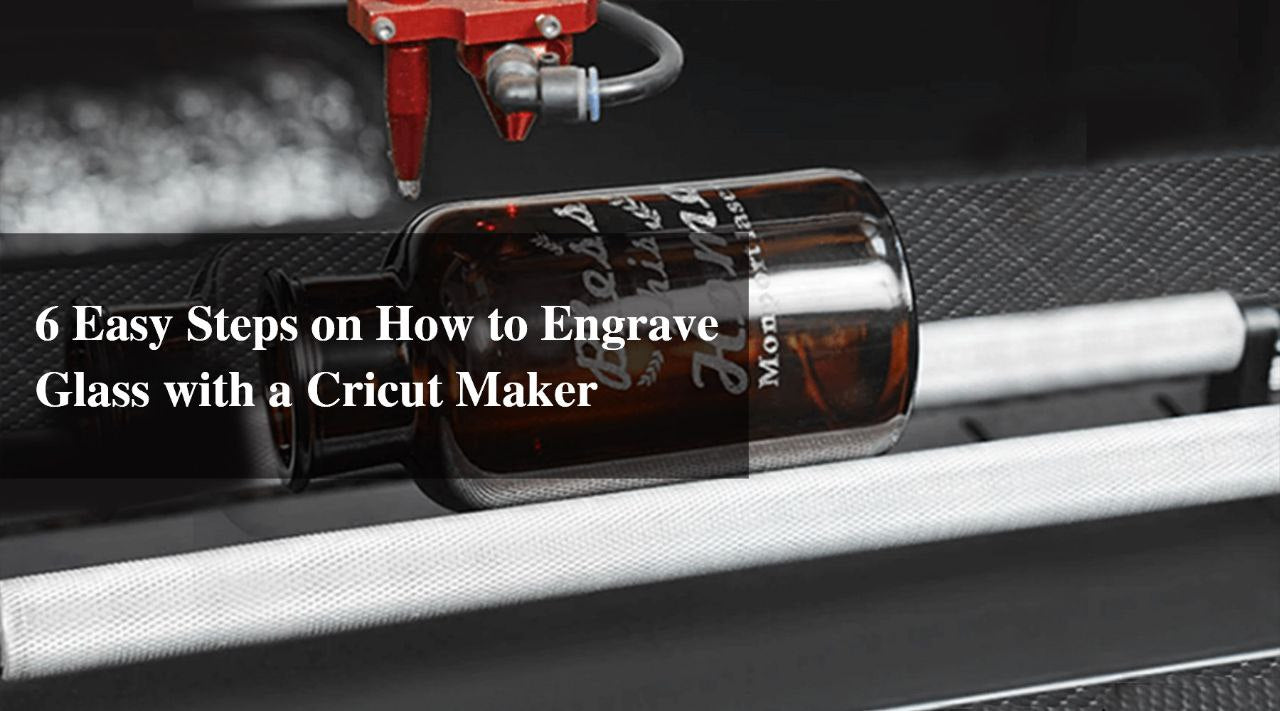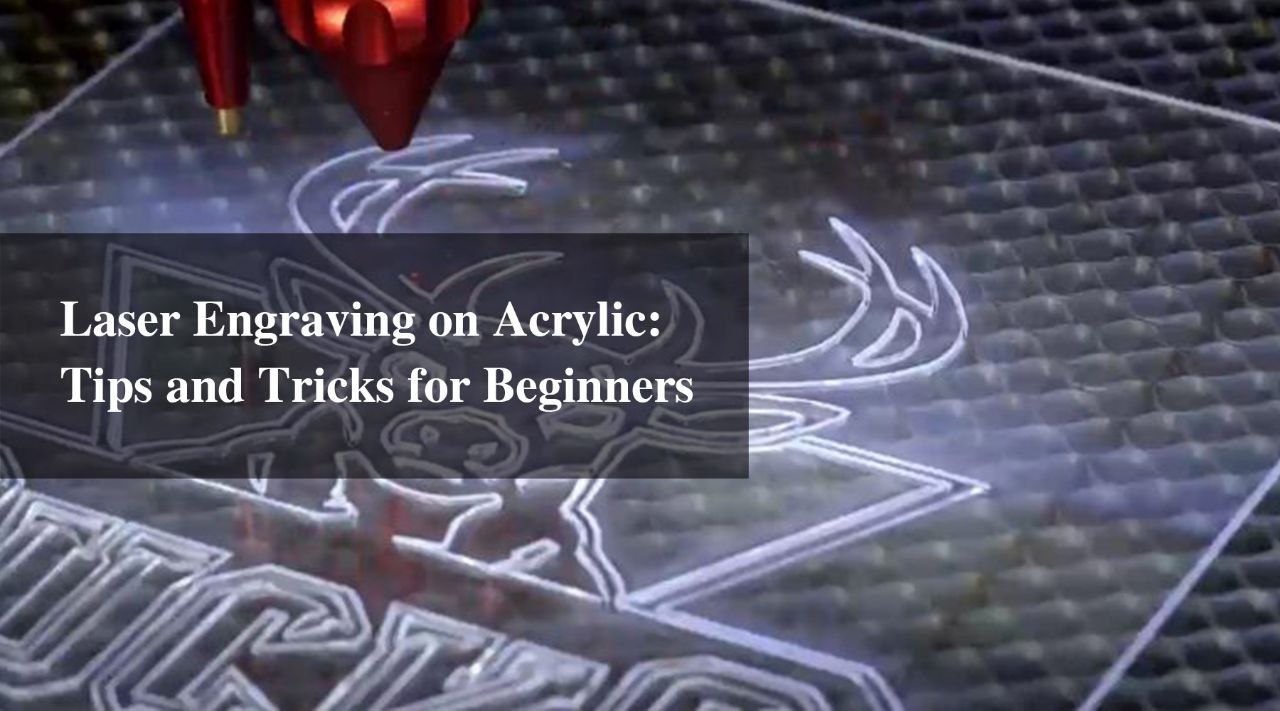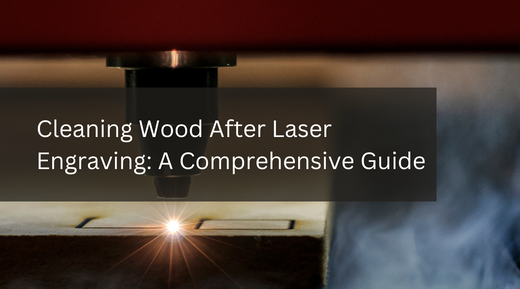How to
The Essential Guide for Aluminum Laser Engraving
Laser engraving aluminum offers unparalleled precision, versatility, and durability for a wide range of applications. By following the steps outlined in this guide and experimenting with different techniques and settings, you can achieve high-quality results and unlock endless creative possibilities in aluminum engraving. Whether you're a beginner or an experienced engraver, mastering the art of laser engraving aluminum opens up a world of opportunities for personalization, branding, and innovation.
Read moreHow to
How to Laser Engrave Stainless Steel with a Monport GPro 60W Split MOPA Fiber Laser Engraver & Marking Machine
Learn how to efficiently laser engrave stainless steel with the Monport GPro 60W Split MOPA Fiber Laser Engraver. This advanced machine offers high precision and customizable settings for professional results. Discover the step-by-step process and tips for creating high-quality, durable engravings.
6 Easy Steps on How to Engrave Glass with a Cricut Maker
Elevate your glassware with stunning personalization! This guide explores two popular methods: Cricut Maker with etching cream and laser engraving. Discover the pros and cons of each approach to find the perfect fit for your needs. Cricut Maker offers a budget-friendly option for beginners, while laser engraving delivers unparalleled precision and permanence. Learn more about design creation, etching techniques, and laser compatibility to unlock a world of creative possibilities for your glass projects.
Can Diode Lasers Engrave Metal? Discover the Power of Fiber Lasers for Metal Engraving
Dreaming of personalized metal items with cool engravings? Look no further! This comprehensive guide from Monport Laser, a trusted provider of laser engraving and cutting machines, dives deep into the world of metal engraving, empowering you to explore methods that go beyond the limitations of diode lasers.
How to Cut Cardboard Easily with a Laser Cardboard Cutter
Tired of ragged cardboard cuts? Monport Laser, a leader in CO2 laser cutting machines, has the solution! This guide explores laser cutting cardboard, a clean and efficient alternative to traditional tools. Discover how CO2 lasers work and explore the capabilities of the Monport 80W CO2 Laser Cutter for your cardboard projects.
Laser Engraving on Acrylic: Tips and Tricks for Beginners
Bring your creative visions to life with laser engraving on acrylic! This beginner-friendly guide dives into the world of acrylic engraving, equipping you with the knowledge and practical tips to get started. Discover the possibilities of personalizing keychains, awards, signage, and more. We'll also explore the features of the Monport 40w CO2 Laser, a powerful tool for achieving exceptional engraving results. Learn essential tricks like mastering test runs, adjusting settings, and prioritizing safety. Embrace the potential of laser engraving and transform your ideas into stunning, personalized items.
Mastering Leather Care: How to Clean Leather After Laser Engraving
To keep your laser-engraved leather items in top condition, it's essential to regularly clean and maintain them. Wipe the leather with a dry cloth after each use to remove surface dust, and periodically treat it with leather conditioner to keep it hydrated and supple. By following these steps, you can effectively clean up leather after laser engraving, ensuring that your engraved leather items maintain their beauty and durability. Take care not to use harsh chemicals or abrasive materials that could damage the leather. With proper care and maintenance, your laser-engraved leather products will continue to impress for years to come.
Cleaning Wood After Laser Engraving: A Comprehensive Guide
By following these steps, you can effectively clean wood after laser engraving, ensuring a professional finish and maximizing the visual impact of your engraving. With proper care and attention to detail, your laser-engraved wood items will delight customers, clients, or loved ones for years to come.
Crafting Success: A Step-by-Step Guide to Starting Your Woodworking Business
Starting a woodworking business requires passion, dedication, and strategic planning. By defining your niche, developing a solid business plan, setting up a well-equipped workshop, sourcing quality materials, creating signature products, building your brand and online presence, marketing your business effectively, and providing exceptional customer service, you can turn your woodworking dream into a thriving reality. Embrace the journey, hone your craft, and watch your woodworking business flourish in the years to come.
How to Darken Laser Engraving on Metal: A Step-by-Step Guide
Laser engraving on metal creates stunning, precise designs, but achieving a dark, high-contrast finish can be challenging. This blog explores effective methods to darken laser engravings on metal using the Monport GPro 60W Split MOPA Fiber Laser Engraver. Discover key features like manual focus, split MOPA technology, and adjustable power settings that ensure sharper, darker results. Learn a step-by-step guide for preparing, engraving, and darkening metal surfaces to achieve professional-quality outcomes. With the right techniques and tools, your metal engravings will stand out with enhanced visibility and aesthetics.
How to Laser Engrave Rings: A DIY Guide
Laser engraving rings is an excellent way to personalize jewelry. Using the Monport 50W Fiber Laser Engraver, you can create unique designs, engrave names, dates, or images on rings made of metals like silver, gold, or stainless steel. This guide covers essential steps for successful engraving and important safety tips.
How to Laser Engrave Tumblers: A Quick and Easy Tutorial
Laser engraving tumblers is a popular way to personalize items, and the Monport GPro 30W Split MOPA Fiber Laser Engraver is perfect for the job. This compact machine offers precise engravings on various materials like stainless steel and glass. Follow simple steps, from design setup to engraving, for stunning results.
Mastering Stone Engraving: A Comprehensive Guide for Stone Engraver
Elevate your craftsmanship with Monport Laser's CO2 engraving machines for stone. Unleash creativity, precision, and efficiency in transforming ordinary stones into exquisite works of art. Explore techniques, tips, and endless possibilities in stone engraving with our specialized equipment.