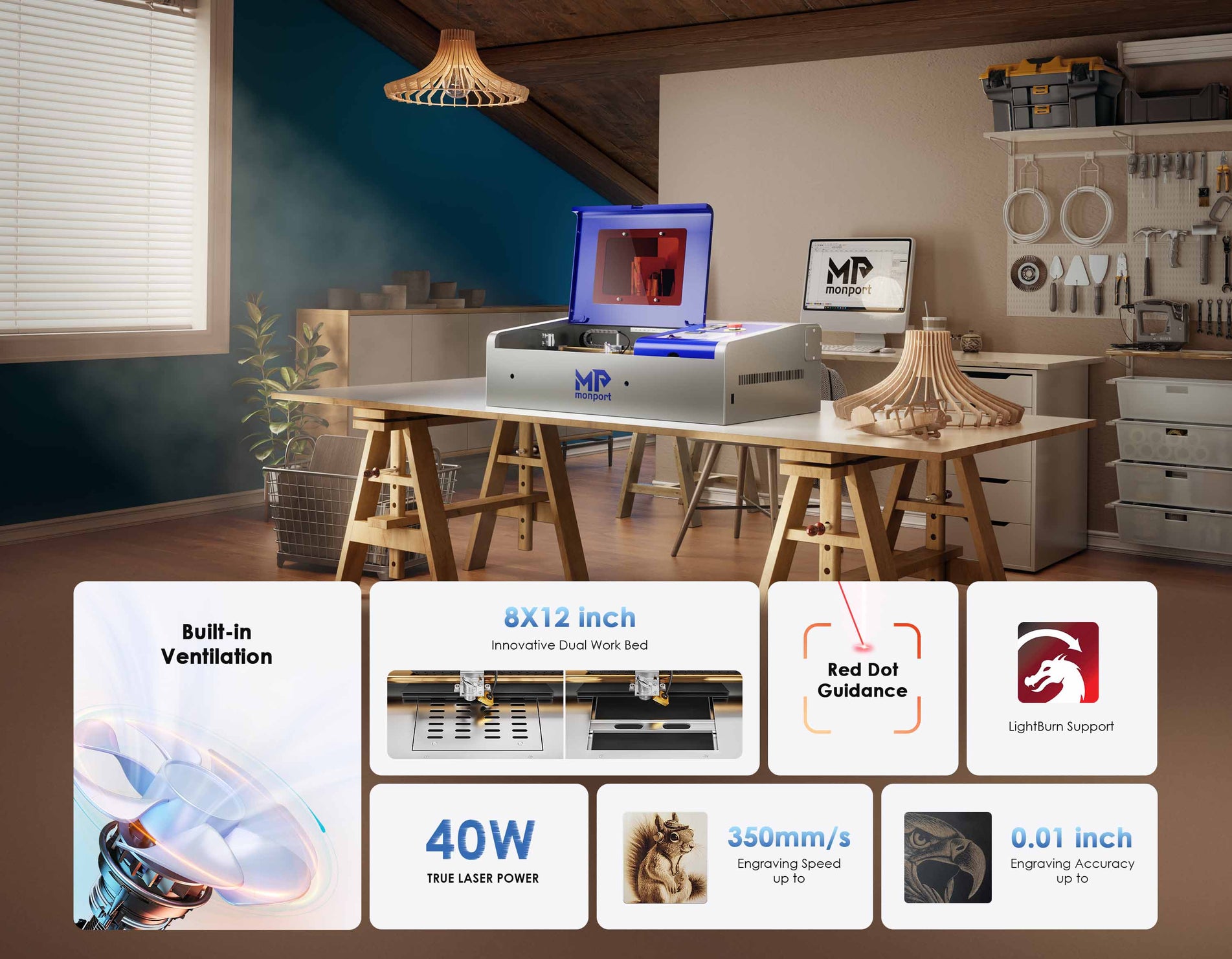Laser engraving black leather is a popular technique for creating custom designs and detailed artwork on leather products. However, the process can leave behind residue and debris that need to be cleaned carefully to preserve the quality of the leather. In this article, we will explore the best practices for cleaning leather after laser engraving and provide a step-by-step guide on how to use the Monport 40W Pro Lightburn-Supported (12" X 8") CO2 Laser Cutter and Engraver with Air Assist for engraving leather.
Leather engraving is an art form that combines precision and creativity. The Monport 40W Pro CO2 Laser Cutter and Engraver is an excellent tool for laser engraving black leather. This machine, supported by LightBurn software, allows for detailed and intricate designs on leather. However, to maintain the leather's quality and appearance, proper techniques for cleaning leather after laser engraving are essential — knowing how to clean leather after laser engraving ensures that your final product remains sleek and professional.
Unlock Big Savings at Monport Laser! Use code BESTMP10 at checkout for an exclusive discount – Click here to shop now!
ReadMore : 3 Essential Tips for Cleaning Leather After Engraving
Understanding Leather Engraving

What is Laser Engraving on Leather?
Laser cutter and engraver is a process where a laser beam is used to etch designs onto the surface of leather. This method is particularly effective for laser engraving black leather, as it provides high contrast and sharp details.
Benefits of Laser Engraving Black Leather
Laser engraving black leather offers several advantages, including:
- High contrast and visibility of the design
- Precision and detail in the engravings
- Durability and longevity of the engraved design
Using the Monport 40W Pro for Leather Engraving
Step 1: Preparing the Leather
Before starting the engraving process, ensure that the leather is clean and free of any dirt or oils. This will help achieve a more precise and clean engraving.
Step 2: Setting Up the Monport 40W Pro
The Monport 40W Pro is designed for ease of use. Begin by setting up the machine and connecting it to your computer. Install the LightBurn software, which is compatible with the Monport 40W Pro and supports various design formats.
Step 3: Importing and Adjusting Your Design
Open LightBurn and import your design. Adjust the design parameters to fit the leather piece you are engraving. LightBurn allows you to fine-tune the design to ensure it meets your specifications.
Step 4: Configuring the Engraving Settings
Fine-tune the speed, power, and number of passes in LightBurn. If you're laser engraving black leather, use slightly higher contrast settings. The built-in Air Assist keeps the work area clean during the engraving process.
Step 5: Engraving the Leather
Once you have configured the settings, start the engraving process. The Monport 40W Pro will precisely engrave your design onto the leather.
Cleaning Leather After Laser Engraving
Why Cleaning is Important
Cleaning leather after laser cutter and engraver is crucial to maintain the quality and appearance of the engraved piece. Residue and debris left on the leather can damage the material if not properly cleaned.

Steps for Cleaning Leather
- Brush Away Loose Debris: Use a soft brush to gently remove any loose debris from the engraved area.
- Wipe with a Damp Cloth: Lightly dampen a cloth with water and gently wipe the engraved area to remove any remaining residue.
- Use a Leather Cleaner: Apply a small amount of leather cleaner to a soft cloth and gently rub the engraved area. This helps to remove any stubborn residue and restores the leather's natural sheen.
- Dry the Leather: Allow the leather to air dry completely before using or storing it.

Tips for Maintaining Engraved Leather
- Avoid using harsh chemicals or abrasive materials on the leather.
- Regularly clean and condition the leather to keep it supple and prevent cracking.
Key Takeaways
- Laser engraving black leather provides high contrast and detailed designs.
- Proper setup and use of the Monport 40W Pro CO2 Laser cutter and engraver ensure high-quality engravings.
- Cleaning leather after laser engraving is essential to preserve the quality and appearance of the leather.

Q&A About Monport Laser Engravers
Q: What makes the Monport 40W Pro suitable for leather engraving? A: The Monport 40W Pro is equipped with features like Air Assist and LightBurn compatibility, which ensure precise and clean engravings on leather.
Q: Can I use other materials besides leather with the Monport 40W Pro? A: Yes, the Monport 40W Pro is versatile and can engrave various materials, including wood, acrylic, and more.
Q: How does Air Assist benefit the engraving process? A: Air Assist helps to blow away debris and smoke, resulting in cleaner engravings and protecting the laser lens from damage.
Q: Is the Monport 40W Pro beginner-friendly? A: Yes, the Monport 40W Pro is designed to be user-friendly with straightforward setup and operation, making it suitable for beginners.
Q: What kind of support is available for Monport laser engravers? A: Monport provides technical support and resources to help users get the most out of their laser cutter and engraver.

Effortless Laser Marking with Monport Black Laser Marking Spray

The Monport black laser marking spray is your ultimate solution for achieving high-contrast, permanent marks on various metals with minimal effort. Designed specifically for use with CO2 laser engraving machines, this black laser marking spray allows you to effortlessly create precise, durable markings on metals such as aluminum, stainless steel, and brass. Simply shake the can and spray from a distance of 6 to 8 inches, and you're ready to go. The advanced formulation of this black laser marking spray ensures that the marks remain permanent and heat-resistant, perfect for personalizing jewelry, customizing glassware, and serializing tools. Plus, with its anti-clog nozzle, you can apply the spray evenly without any blockages, making the process smooth and efficient. Whether you're engraving intricate designs or large batches, the black laser marking spray will help you achieve perfect results every time.
Conclusion
Laser engraving black leather with the Monport 40W Pro Lightburn-Supported CO2 Laser Engraver & Cutter opens up creative possibilities for artisans and hobbyists. Just as important as the design process is knowing how to clean leather after laser engraving — this ensures that your finished product maintains its beauty, durability, and professional quality. Follow the simple techniques and care tips above to make every leather engraving project a masterpiece.