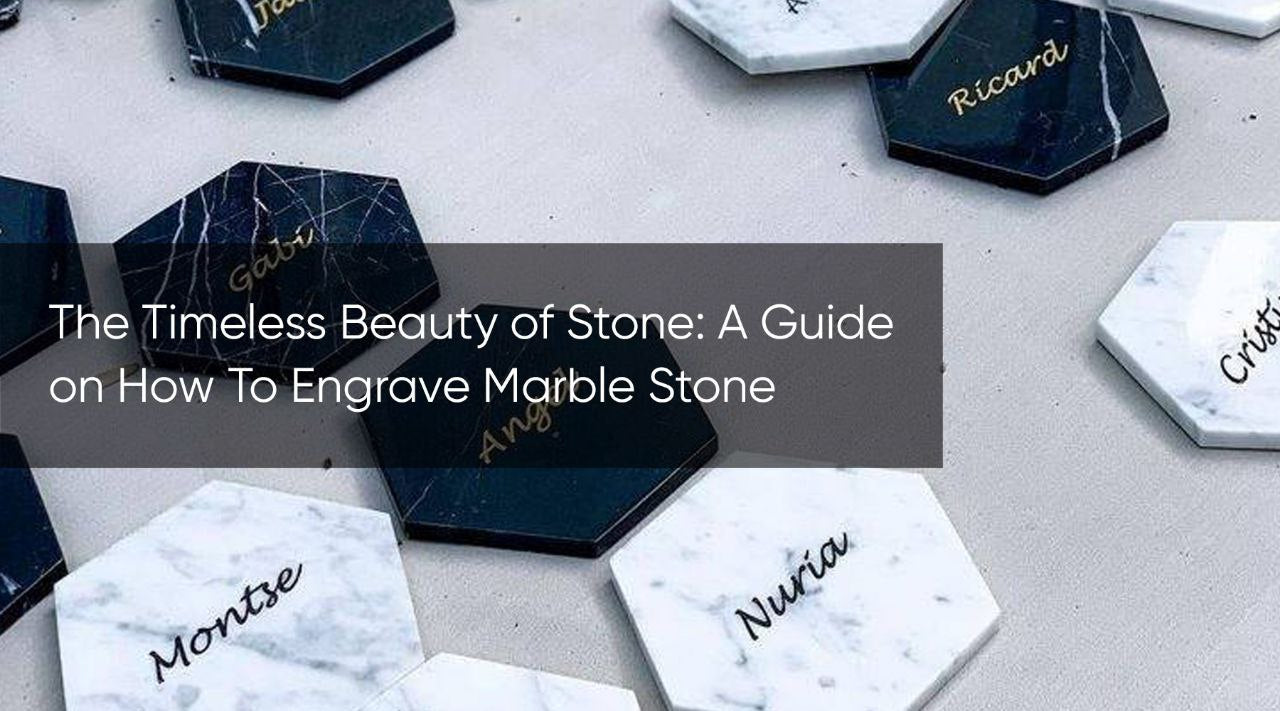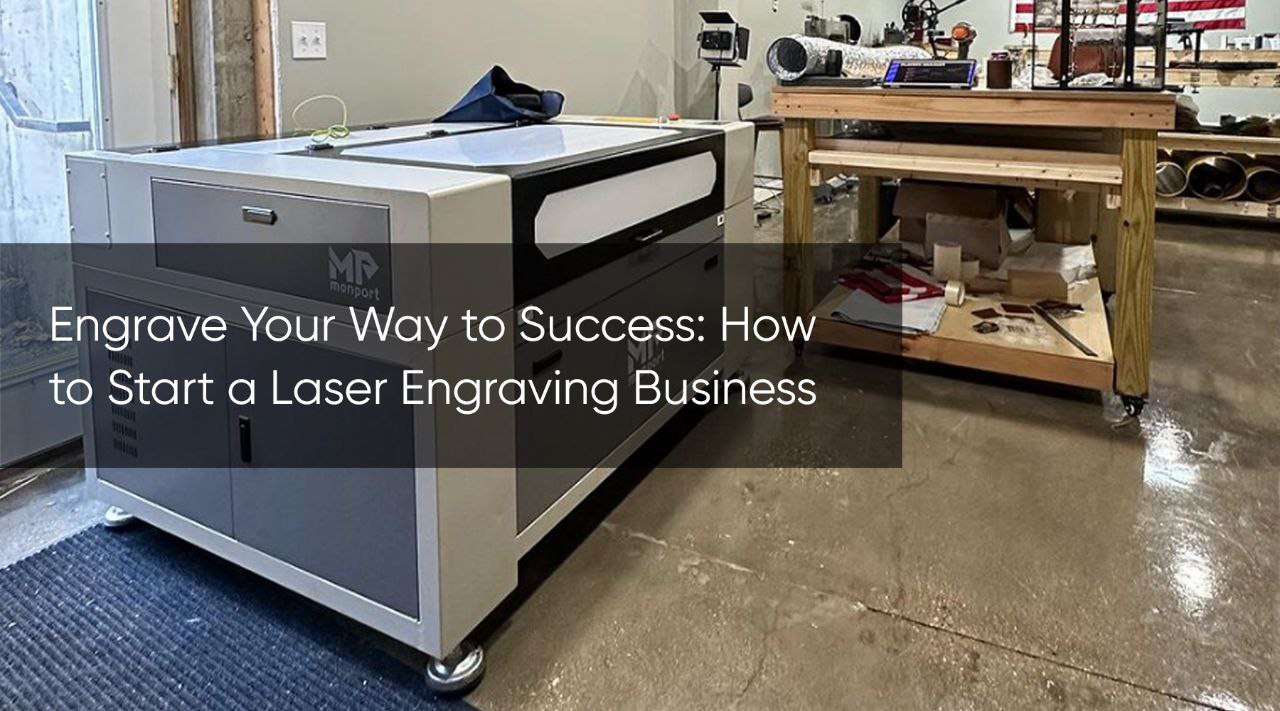How to
How to Engrave Letters on Metals: A Step-by-Step Guide to Laser Engraving Steel Plates
Learn how to engrave letters on metal plates with a laser cutter! This guide unlocks the secrets to achieving crisp & professional-looking lettering on steel using a Monport GQ 30W Fiber Laser Machine. Discover practical tips & tricks on font selection, laser settings, engraving depth & more. Invest in creative freedom, explore laser engraving & transform your metal marking projects. Visit Monport today!
Read moreHow to
The Timeless Beauty of Stone: A Guide on How To Engrave Marble Stone
Wish you could personalize marble or create unique stone art? Laser engraving unlocks a world of creative possibilities! This guide dives into the process of how to engrave marble, exploring the steps & advantages. Discover expert tips for marble laser engraved to create timeless, artistic stone designs that impress.
Craft Your Memories: How to Create Personalized Engraved Photo Frames
Turn photos into cherished keepsakes! This guide explores how the Monport 80W CO2 Laser empowers you to create personalized engraved photo frames. Discover features for exquisite engraving & explore design techniques to bring your vision to life.
How to Make a Custom Stamp at Home: A Step-by-Step Guide
In today's digital age, the process to make your own stamp has never been more straightforward or rewarding. Whether you want to add a personal touch to your crafts or create unique business branding materials, how to make a personalized stamp offers endless possibilities. Thanks to advancements in laser cutting machines, this task has become easier and more precise than ever before. This blog post will walk you through the steps on how to make a stamp at home using the Monport 80W CO2 Laser Engraver & Cutter (24" x 16") with Autofocus. With this powerful tool, you'll be able to design and produce high-quality, custom stamps tailored to your exact specifications. Monport 80W CO2 Laser Engraver & Cutter (24" x 16") with Autofocus Why Make Your Own Stamp? Creating your own stamps offers several advantages, especially when using laser cutting machines: Personalization: Design stamps that reflect your unique style or brand—another reason to learn how to make a personalized stamp. Cost-effective: Save money by making stamps yourself rather than purchasing them. Flexibility: Easily modify designs or create new stamps whenever you need. How to make a stamp: Tools and Materials Needed Before diving into the process of how to make a stamp, gather the following tools and materials. Using laser cutting machines will ensure precision and efficiency when practicing how to make a personalized stamp. Tools: Monport 80W CO2 Laser Engraver & Cutter (24" x 16") with Autofocus Computer with design software (e.g., Adobe Illustrator, CorelDRAW) Cutting mat Tweezers Materials: Rubber stamp sheet or block Stamp ink pads Cleaning wipes Step-by-Step Guide on How to Make a Stamp Step 1: Design Your Stamp Choose a Design: Use your preferred design software to create or import a design for your stamp. If you’re exploring how to make a personalized stamp, focus on unique shapes and details that reflect your brand or hobby. Size and Dimensions: Adjust the size of your design to fit the stamp sheet or block you're using. Mirror Image: For text or logos, remember to create a mirror image to ensure the stamp prints correctly. Step 2: Prepare the Laser Engraver Power On: Turn on the Monport 80W CO2 Laser Engraver & Cutter. Software Setup: Connect the engraver to your computer and upload your design. Material Alignment: Place the rubber stamp sheet or block on the cutting mat and align it properly to follow how to make a personalized stamp accurately. Step 3: Engraving Process AutoFocus: Use the Autofocus feature on the Monport engraver to set the correct focus height. Start Engraving: Initiate the engraving process and monitor the progress. Cool Down: Allow the engraved stamp to cool down before handling it. FAQs 1. What type of rubber is best for making custom stamps with a laser engraver?High-quality, laser-safe rubber sheets are ideal because they produce clean, precise engravings and can withstand repeated use with ink pads. 2. Can beginners use the Monport 80W CO2 Laser Engraver to make stamps?Yes. The Monport 80W CO2 Laser Engraver with Autofocus is beginner-friendly, and with proper setup, even first-time users can create professional-quality stamps. 3. Do I need to reverse my design before engraving?Yes. Always mirror your text or logo design in the software so that the stamp prints correctly when used with ink. 4. How can I ensure my stamp lasts longer?Clean your stamp after each use, store it in a cool and dry place, and avoid pressing too hard when stamping to prevent wear on the engraved surface. 5. Is it possible to make multi-color stamps with this method?While the engraving process itself produces a single stamp design, you can use multiple ink pads in different colors to achieve multi-color prints from the same stamp. Important Details to Consider Material Thickness: Ensure the rubber stamp sheet or block is compatible with your engraver's cutting depth. Engraving Depth: Adjust the engraving depth to achieve the desired stamp impression. Safety Precautions: Always wear protective eyewear and gloves when operating the engraver. Takeaways Customization: Making your own stamps allows for unlimited customization options. Quality: Using a high-quality laser engraver ensures precise and durable stamps. Cost Savings: DIY stamp-making can be a cost-effective solution for small businesses or personal use. Conclusion Learning how to make a stamp at home is a rewarding experience that combines creativity with practicality. With the Monport 80W CO2 Laser Engraver & Cutter (24" x 16") with Autofocus, the process becomes even more straightforward and efficient. Laser cutting machines make it possible to achieve precise and professional results with ease. Whether you're looking to create personalized gifts, branding materials, or simply want to explore a new hobby, understanding how to make a personalized stamp opens endless opportunities. So, roll up your sleeves, unleash your creativity, and start crafting your custom stamps today! Read More: DIY Stamp Making: A Step-by-Step Guide and Essential Tools
How to Design in Lightburn: A Comprehensive Guide
Lightburn has become a popular software choice for laser machine laser engraving and cutting enthusiasts. With its intuitive interface and powerful features, it allows users to create stunning lightburn designs with ease. Whether you're a beginner or an experienced designer, laser engraver software and laser design tools can help you create intricate and precise designs with ease, mastering how to design in Lightburn can open up a world of creative possibilities. In this article, we'll walk you through the process of designing in Lightburn download, highlighting essential steps and tips to help you get started. Monport 40W Pro Lightburn-Supported (12" X 8") CO2 Laser Engraver & Cutter with Air Assist - 40W Pro Lightburn Software - GCode License Key (for 40W CO2 laser engraver only) Getting Started with Lightburn Before diving into designing, it's essential to familiarize yourself with laser engraver software, laser design tools, and lightburn download's interface and basic functionalities. Here's a quick overview to start your lightburn download journey: Lightburn Interface Workspace: This is where you'll design and arrange your laser machine laser lightburn designs. Toolbars: Access various tools and features to edit, align, and optimize your laser machine laser designs. Preview Window: See a real-time preview of how your laser machine laser design will look when engraved or cut. Creating Your First Design Importing Graphics Creating Your First Design Importing Graphics Lightburn supports various file formats, including SVG, PNG, and JPG. Here's how to import graphics into Lightburn: File > Import: Navigate to the file you want to import. Select the file and click Open. Your graphic will appear in the workspace. Editing and Customizing Designs Once your graphic is imported, you can start editing and customizing it: Resize: Adjust the size of your design to fit your project. Rotate: Rotate your design for better positioning. Editing Tools: Use tools like Boolean operations to combine or subtract shapes. Optimizing Your Design for Laser Cutting and Engraving Setting Parameters Before sending your design to the laser engraver, it's crucial to set the right parameters with laser engraver software, laser design tools, and lightburn download. Material: Select the material you're working with (e.g., wood, acrylic, leather). Power and Speed: Adjust power and speed settings for cutting and engraving. Table 1: Recommended Settings for Common Materials Material Power (%) Speed (mm/s) Wood 70 200 Acrylic 50 150 Leather 60 180 Preview and Test Always preview your design before cutting or engraving: Click on Preview in the toolbar. Check for any errors or issues. Make necessary adjustments and re-preview. FAQs Q: Can I design directly in Lightburn?A: Yes, Lightburn offers various design tools to create your designs from scratch. Q: Is Lightburn suitable for beginners?A: Absolutely! Lightburn's user-friendly interface makes it easy for beginners to get started. Q: Can I use Lightburn with my Monport 40W Pro Laser Engraver?A: Yes, Lightburn is compatible with the Monport 40W Pro Lightburn-Supported CO2 Laser Engraver. Takeaways Familiarize yourself with Lightburn's interface and tools. Import, edit, and customize your designs with ease. Always optimize your design parameters for the best results. Preview and test your design before cutting or engraving. Enhance Your Metal Engraving with Monport Black Laser Marking Spray Monport black laser marking spray is designed to provide sharp, high-contrast markings on a variety of metals, including aluminum, brass, and stainless steel. When used with CO2 laser engraving machines, this black laser marking spray ensures a smooth, even application that delivers long-lasting, permanent marks. The quick-drying formula of this spray helps maintain a fast-paced workflow, allowing the markings to dry in just minutes. With its easy-to-use design, Monport black laser marking spray creates professional-grade results for any metal engraving project. Whether you’re customizing tools, jewelry, or industrial parts, this black laser marking spray will ensure your creations stand out with exceptional precision and clarity. Conclusion Designing in Lightburn offers a seamless experience for creating intricate and beautiful laser machine laser lightburn designs. By following this comprehensive guide, you'll be well-equipped to design, optimize, and execute your laser machine laser projects with confidence using lightburn download. Remember to experiment, learn from your mistakes, and most importantly, have fun with your laser machine laser creations. Consider exploring further resources for lightburn download to enhance your skills. Read More: How to Connect Laser to LightBurn: LightBurn for Mac
Mastering Laser Engraving: A Beginner's Guide with Monport 40W CO2 Desktop Engraver
The Monport 40W CO2 Desktop Engraver is the perfect choice for beginners and enthusiasts alike, offering exceptional speed, precision, and versatility for all your home engraving projects. With its user-friendly features and compatibility with Lightburn software, mastering laser engraving has never been easier.
How to Do Engraving on Metal: A Beginner's Guide with MONPORT GP 20W
Metal engraving combines creativity, precision, and technology. The MONPORT GP 20W Integrated Fiber Laser Engraver is an excellent choice for both beginners and professionals. With its high-quality laser, electric lifting system, and user-friendly interface, it allows precise engraving on various metals. The setup process involves unboxing, assembling, connecting the machine to power and software, and calibrating the laser focus. For beginners, tips include adjusting speed, power, and frequency settings based on the material. Safety precautions, such as wearing protective eyewear and ensuring proper ventilation, are crucial. The versatile engraver works on stainless steel, aluminum, copper, and more. Regular maintenance ensures optimal performance, making this machine ideal for hobbyists and small businesses.
How to Start an Engraving Business with Fine Engraving Techniques
Starting an engraving business can be a rewarding venture, especially with the rise in demand for personalized and custom-made items. If you're passionate about craftsmanship and have an eye for detail, then fine engraving could be the niche for you. In this guide, we'll explore the steps to kickstart your engraving business and introduce you to the Monport 80W CO2 Laser Engraver & Cutter, a versatile tool to get you started. Monport 80W CO2 Laser Engraver & Cutter (36" x 24") with FDA Approved Why Choose Fine Engraving? Fine engraving stands out due to its precision and artistic value. Whether it's custom jewelry, personalized gifts, or intricate designs on various materials, fine engraving offers a touch of elegance and uniqueness. Here are some reasons why fine engraving could be your niche: High Demand: Personalized gifts and custom-made items are increasingly popular. Artistic Expression: Allows for creative freedom and unique designs. High Profit Margins: Customization often commands higher prices. Introduction to the Monport 80W CO2 Laser Engraver & Cutter The Monport 80W CO2 Laser Engraver & Cutter offers a combination of power and precision. With a 36" x 24" working area and FDA approval, this machine is suitable for both beginners and experienced engravers. Key Features: Feature Description Power 80W CO2 Laser Working Area 36" x 24" Material Compatibility Wood, acrylic, leather, glass, and more FDA Approved Safe for various applications Steps to Start Your Engraving Business 1. Research and Planning Market Analysis: Identify your target audience and competition. Business Plan: Outline your business goals, budget, and marketing strategies. 2. Learn Engraving Techniques Training: Enroll in courses or workshops to learn fine engraving techniques. Practice: Familiarize yourself with different materials and designs. 3. Choose the Right Equipment Investment: Consider your budget and the type of engraving you'll be doing. Quality: Opt for reliable and durable equipment like the Monport 80W CO2 Laser Engraver & Cutter. 4. Legal Requirements Business Registration: Register your business and obtain necessary licenses. Safety Compliance: Ensure your equipment meets safety standards. 5. Marketing and Promotion Online Presence: Create a website and social media profiles. Networking: Attend trade shows, craft fairs, and community events. FAQs Q: Is the Monport 80W CO2 Laser Engraver & Cutter suitable for beginners? A: Yes, the Monport 80W CO2 Laser Engraver & Cutter is user-friendly and comes with easy-to-follow instructions, making it suitable for beginners. Q: What materials can I engrave with this machine? A: The Monport 80W CO2 Laser Engraver & Cutter is compatible with a wide range of materials, including wood, acrylic, leather, glass, and more. Q: How can I ensure safety while using the engraving machine? A: Always follow the safety guidelines provided by the manufacturer and wear appropriate protective gear, such as safety glasses and gloves. Important Details to Consider Maintenance: Regularly clean and maintain your engraving equipment for optimal performance. Customer Service: Provide excellent customer service to build a loyal customer base. Quality Control: Ensure high-quality engraving results by checking each piece before delivery. Takeaways Starting an engraving business requires careful planning, investment in quality equipment, and dedication to mastering engraving techniques. The Monport 80W CO2 Laser Engraver & Cutter offers a reliable solution for both beginners and experienced engravers, with its powerful features and user-friendly interface. Conclusion Embarking on the journey to start an engraving business can be both exciting and challenging. By choosing fine engraving as your niche and investing in the right equipment like the Monport 80W CO2 Laser Engraver & Cutter, you can set yourself up for success. Remember to focus on quality, customer satisfaction, and continuous learning to grow your business and establish a strong presence in the engraving industry.
Creating Stamps with a 60W CO2 Laser Engraver: A Step-by-Step Guide
Discover the art of making custom stamps using a 60W CO2 laser engraver! This guide walks you through the process, from design preparation to engraving, ensuring precision and versatility. Learn about the materials needed and important safety tips. With the Monport 60W CO2 Laser Engraver, you can create personalized stamps effortlessly for any occasion!
Exploring Methods for Removing Engravings for Metal
Laser engravings are permanent, but there are options! Explore methods for reducing engraving visibility on metal & wood. Safety first! Glass engraving removal is tricky, consider alternative solutions or professional sandblasting. For deep engravings, professional help is recommended.
How to Engrave Leather: A Guide to Laser Cutting Leather
Leather crafting has been a beloved art form for centuries. Whether you're a seasoned leatherworker or a beginner looking to try your hand at this craft, how do you engrave leather and laser engrave leather can be intriguing questions. With the advancement in technology, laser engraving and cutting have become popular methods for working with leather due to their precision and efficiency. In this guide, we'll delve into the techniques and benefits of using a laser cutter for leather crafting. Monport 80W CO2 Laser Engraver & Cutter (28" x 20") with Autofocus Unlock Big Savings at Monport Laser! Use code BESTMP10 at checkout for an exclusive discount – Click here to shop now! Why Choose Laser Cutting and Engraving for Leather? Laser cutting and engraving offer several advantages over traditional methods: Precision: Laser technology ensures accurate cuts and detailed engravings. Versatility: Ability to cut and engrave various designs, patterns, and shapes. Efficiency: Faster production times compared to manual methods. Clean Finish: Smooth edges and precise detailing without fraying. Getting Started: Monport 80W CO2 Laser Engraver & Cutter Before diving into the process, let's introduce the Monport 80W CO2 Laser Engraver & Cutter. This machine is a powerhouse with a 28" x 20" working area and autofocus feature, making it ideal for leather crafting projects. Key Features: 80W CO2 Laser: Ensures powerful and consistent cutting and engraving. Autofocus: Automatically adjusts the focal length for optimal results. Large Working Area: Accommodates various leather sizes and designs. User-Friendly Interface: Easy-to-use software for designing and controlling the machine. How Do You Laser Engrave Leather? Engraving leather with a laser cutter involves a few simple steps: Prepare Your Design: Create or import your design into the laser software. Set Parameters: Adjust laser power, speed, and resolution according to your project requirements. Position Leather: Place the leather on the working table of the laser cutter. Start Engraving: Initiate the engraving process and monitor the progress. Finish and Clean: Once engraving is complete, remove any debris and clean the leather. Laser Cutting Leather: Step-by-Step Guide Cutting leather with a laser cutter is equally straightforward: Design Preparation: Prepare your cutting design using design software. Material Selection: Choose the type and thickness of leather suitable for laser engrave leather. Set Cutting Parameters: Adjust laser power, speed, and frequency for cutting. Place Leather: Secure the leather on the working table. Initiate Cutting: Start the laser cutter and let it cut according to your design. Remove and Finish: Once cutting is done, remove excess material and finish edges as needed. Important Details: Leather Type: Not all leather types are suitable for laser engrave leather. Avoid synthetic or heavily treated leathers. Thickness: Opt for leather with a thickness of up to 5mm for best results. Ventilation: Ensure proper ventilation as burning leather can produce smoke and odor. FAQs Q1: What settings should I use for laser engraving leather?A: The ideal settings depend on your leather type and thickness. Generally, lower power and higher speed work best for engraving, while higher power is needed for cutting. Always run a small test on a scrap piece before starting your main project. Q2: Can I use a CO2 laser cutter on synthetic leather?A: It’s not recommended to laser engrave synthetic leather because it can release harmful fumes when burned. Always work with natural, untreated leather for the safest and cleanest results. Q3: Do I need to treat leather after laser engraving?A: Yes, it’s a good idea to condition or seal the leather after engraving to restore its oils, enhance durability, and protect the engraved design from wear. Q4: Will laser engraving change the texture of the leather?A: Yes, laser engraving can slightly alter the texture by burning away the top layer, creating a recessed design. The depth and feel depend on the power and speed settings used. Q5: How do I prevent smoke stains on leather during engraving?A: To minimize smoke stains, use masking tape or a low-tack masking film over the leather surface before engraving. Proper ventilation and exhaust systems also help keep the leather clean during the process. Takeaways Laser cutting and engraving offer precision, versatility, and efficiency for leather crafting. The Monport 80W CO2 Laser Engraver & Cutter is an ideal machine for leather projects. Proper preparation, selection of materials, and testing are key to successful laser cutting and engraving. Conclusion In conclusion, laser cutting and engraving are game-changers in the world of leather crafting. With the right machine like the Monport 80W CO2 Laser Engraver & Cutter and proper techniques, you can create stunning designs with ease and precision. Remember to always prioritize safety, choose the right materials, and experiment with settings to achieve the best results. Happy crafting! Read More: Level-Up Your Style: Leather Belt Engraving Projects and DIY Leather Engraving
How to Laser Engrave Mirrors with Precision - Creativity Guide
Laser engraving mirrors opens up a world of possibilities for creating unique and personalized pieces. With the precision and versatility of laser engraving technology, you can transform ordinary mirrors into stunning works of art.
Engrave Your Way to Success: How to Start a Laser Engraving Business
This comprehensive guide walks you how to start a laser engraving business. Discover how to choose the best laser cutters (CO2 vs. Fiber!), master in-demand skills, and attract customers. Plus, learn about Monport's high-quality laser engraving machines to kickstart your success!