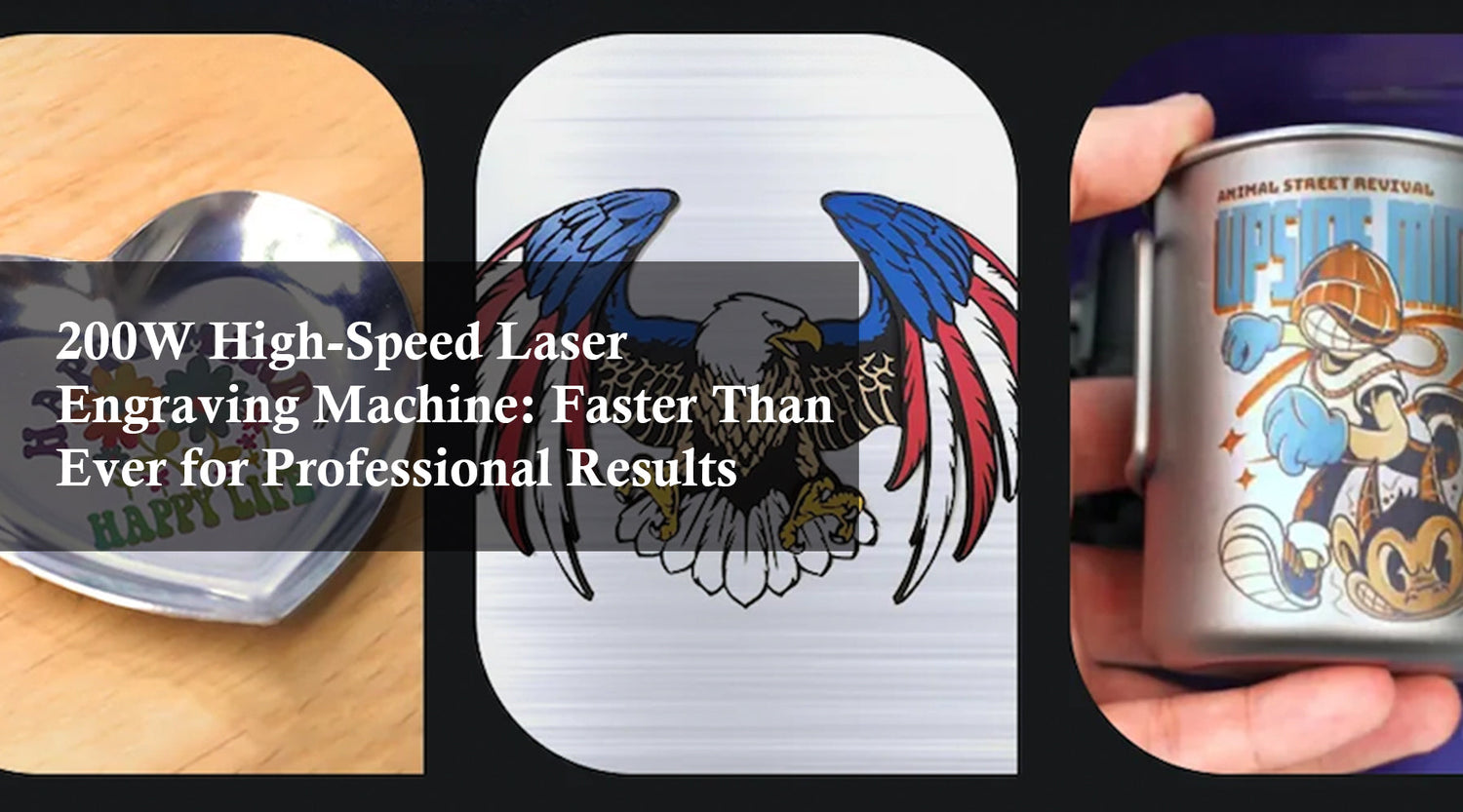Monport 40W Pro Lightburn-Supported (12" X 8") CO2 Laser Engraver & Cutter with Air Assist - 40W Pro
Shop a laser engraving machine for sale today and apply the Monport discount code BESTMP10 at checkout to save instantly.
Understanding Lightburn Image Engraving
LightBurn image engraving involves converting a digital image into a vector-based engraving pattern. This process is facilitated by the software's image processing capabilities, which analyze the image's tonal values and translate them into laser power variations, how to engrave a picture in LightBurn.

To achieve accurate and detailed engravings, it's essential to understand the fundamental concepts of image resolution, color depth, and file formats. How to engrave a picture in LightBurn involves using supported image formats such as JPEG, PNG, and TIFF. However, for optimal results, it's recommended to use high-resolution images with a wide color gamut.
Key steps involved in lightburn image engraving:
- Image preparation: Ensure your image is high-quality, well-lit, and has sufficient contrast.
- Image import: Import your chosen image into Lightburn software.
- Image optimization: Adjust image size, resolution, and color settings for optimal engraving results.
- Engraving settings: Configure laser power, speed, and other parameters based on your material and desired engraving depth.
- Raster to vector conversion: Lightburn offers various methods to convert your image into a vector format suitable for engraving.
- Engraving process: Send the converted image to your laser cutter and start the engraving process.
Mastering Lightburn Image Engraver Settings
Achieving exceptional image engravings requires careful consideration of lightburn setting for photo. Key parameters include:
- Power: Determines the intensity of the laser beam, affecting engraving depth and detail.
- Speed: Controls the laser's movement speed, influencing engraving time and quality.
- DPI: Sets the image resolution during the engraving process.
- Dithering: Simulates grayscale images by varying the density of laser dots.
- Focus: Ensures the laser beam is correctly aligned with the material for optimal results.
Experimentation is key to finding the perfect settings for your specific project. How to engrave a picture in LightBurn requires starting with conservative values and gradually adjusting them based on the results.
Tips for Stunning Image Engravings

- Image quality matters: Use high-resolution images with good contrast for better results.
- Material selection: The type of material significantly impacts the engraving outcome.
- Test engravings: Perform test engravings on a scrap piece of material to fine-tune your settings.
- Consider image preprocessing: Enhance image contrast or detail using image editing software before importing into Lightburn.
- Optimize laser settings: Experiment with different power, speed, and DPI settings to achieve your desired engraving style.
Leveraging the Monport 40w CO2 Lazer Engravers
A powerful laser engraver like the Monport 40W CO2 is essential for bringing your image engravings to life. Its exceptional speed, precision, and compatibility with LightBurn make it an ideal choice for lightburn setting for photo.
Key features that enhance image engraving:

- High-speed engraving: Quickly process images without compromising quality.
- Precision: Achieve fine details and sharp lines in your engravings.
- Lightburn compatibility: Seamless integration for efficient workflow.
Machine Guide and Maintenance Tips
To ensure optimal performance and longevity of your lazer engravers, follow these essential tips:
- Regular cleaning: Keep the machine clean and free from dust and debris.
- Laser head maintenance: Clean the laser head regularly to prevent performance degradation.
- Cooling system check: Monitor the cooling system for proper functioning.
- Lubrication: Apply lubricant to moving parts as recommended by the manufacturer.
- Safety inspections: Conduct regular safety checks to identify and address potential hazards.
- Software updates: Keep Lightburn software up-to-date for the latest features and bug fixes.
Frequently Asked Questions (FAQs) About Lightburn Software
Q: What image formats does Lightburn support? A: Lightburn supports a variety of image formats, including JPEG, PNG, BMP, and TIFF.
Q: How do I convert a color image to grayscale for engraving? A: Most image editing software can convert color images to grayscale. Lightburn also provides options for grayscale conversion.
Q: What is dithering, and how does it affect the engraving? A: Dithering is a technique used to simulate grayscale images with a black and white laser. It can affect the appearance of the engraving, so experiment with different dithering patterns.
Q: Can I resize an image within Lightburn? A: Yes, Lightburn allows you to resize images before engraving. However, it's generally recommended to use image editing software for precise resizing.
Q: How do I adjust the engraving depth? A: The engraving depth is primarily determined by the laser power and speed settings. Experiment with different values to achieve your desired depth.
By understanding these frequently asked questions, you can troubleshoot common issues and optimize your lightburn image engraving process.
Conclusion
Mastering the art of lightburn image engraving opens up a world of creative possibilities. By understanding the software's features, experimenting with settings, and utilizing a high-quality lazer engravers, like the Monport 40w, you can transform your photos into stunning engraved masterpieces.
Ready to embark on your image engraving journey? Invest in a reliable laser engraver and start exploring the endless possibilities with lightburn setting for photo.
Unlock Big Savings at Monport Laser! Use code BESTMP10 at checkout for an exclusive discount – Click here to shop now!