Introduction
When it comes to laser engraving, having the right software is crucial for achieving the best results. With numerous options available in the market, it can be overwhelming to choose the best laser engraving software for your Monport 80W CO2 Laser Engraver & Cutter. In this article, we will explore the key considerations and features to look for in software for laser engraving, helping you make an informed decision.
Monport 80W CO2 Laser Engraver & Cutter (28" x 20") with Autofocus and Bracket
Understanding the Needs of Your Laser Engraver
Before diving into the selection process, it is essential to understand the specific requirements of your Monport 80W CO2 Laser Engraver & Cutter. Different engraving machines may have varying compatibility and functionality expectations. Ensure that you determine the supported file formats, power requirements, and any additional features your machine might need in the software.

Key Features to Look for in Laser Engraving Software
1. Vector Graphic Support
For detailed and precise engraving, it is essential to have software that supports vector graphics. Vector graphics are resolution-independent and ensure smooth lines and curves, resulting in high-quality engravings. Look for software that can handle popular vector file formats like SVG, AI, and EPS.
2. User-friendly Interface
A user-friendly interface can significantly enhance the ease of use and productivity of your laser engraving software. Look for software that offers an intuitive workflow, with easy-to-understand tools and controls. A clutter-free interface, clear labeling, and helpful tooltips can make a significant difference, especially for beginners.
3. Compatibility with Design Software
If you already have experience with specific design software, it is crucial to ensure that your laser engraving software can seamlessly integrate with it. Compatibility with popular design software like Adobe Illustrator or CorelDRAW can make your workflow smoother and more efficient.
4. Image Editing and Manipulation Tools
Having built-in image editing and manipulation tools within your laser engraving software can save you time and effort. Look for software that offers features like cropping, resizing, color correction, and image filters. This allows you to make necessary adjustments to your artwork without needing to switch between different programs.
5. Material Settings and Parameters
Different materials require different engraving parameters to achieve optimal results. Look for software that provides pre-configured settings for various materials like wood, acrylic, leather, and metal. These settings can serve as starting points and be customized further based on your specific requirements.

Frequently Asked Questions
Q1. Can I use any laser engraving software with my Monport 80W CO2 Laser Engraver & Cutter?
While most laser engraving software can be used with different machines, it is essential to check for compatibility with your specific engraver. Some software may have specific requirements or limitations that could affect the performance or functionality of your machine.
Q2. Can I import designs from other software into my laser engraving software?
Yes, most laser engraving software allows you to import designs created in other design software. However, it is crucial to ensure compatibility and supported file formats beforehand.
Q3. Is it necessary to have image editing tools in my laser engraving software?
Image editing tools within your laser engraving software are not mandatory but can be highly beneficial. They allow you to make quick adjustments to your designs without the need for separate software, improving your workflow efficiency.

Important Details to Consider
When selecting laser engraving software for your Monport 80W CO2 Laser Engraver & Cutter, there are a few additional important details to consider:
- Ease of installation and updates
- Technical support and documentation provided by the software developer
- Compatibility with the operating system of your computer
- Cost of the software, including any licensing fees or subscription plans

Key Takeaways
- Choose laser engraving software that is compatible with your Monport 80W CO2 Laser Engraver & Cutter.
- Look for software with vector graphic support for precise engravings.
- Seek a user-friendly interface for an efficient workflow.
- Ensure compatibility with your preferred design software, if applicable.
- Consider software with built-in image editing tools to save time.
- Look for pre-configured material settings for different engraving requirements.
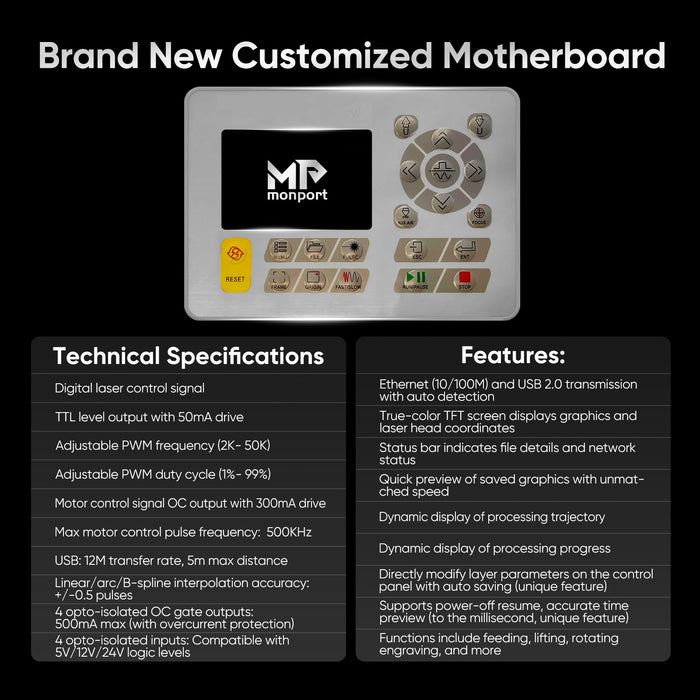
Conclusion
Selecting the best laser engraving software for your Monport 80W CO2 Laser Engraver & Cutter is a crucial decision that can significantly impact your engraving results and workflow. By considering the specific needs of your engraver, key features like vector graphic support, user-friendly interface, compatibility, and image editing tools, you can make an informed choice to achieve optimal engraving outcomes. Remember to also consider important details and ultimately choose software that best aligns with your requirements and budget.










