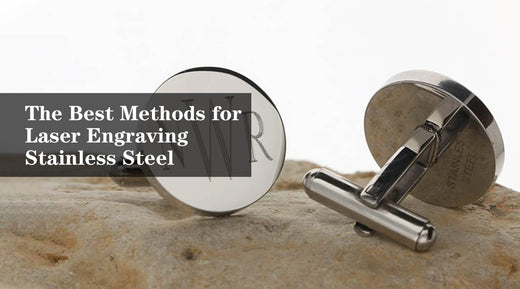20W Fiber Laser
The Best Methods for Laser Engraving Stainless Steel
Unlock the full potential of laser engraving stainless steel with Monport's innovative fiber laser systems. Our solutions deliver exceptional precision, speed, and control for flawless results on any project.
Read more20W Fiber Laser
What Makes A Galvo Laser A Good Choice For Laser Marking?
A galvo laser utilizes galvanometer scanners to precisely control a laser beam, allowing for fast and accurate cutting and marking of various materials. Its structure includes a laser source, galvanometer scanners, and a control system that enables intricate designs. Galvo lasers excel in high-volume production due to their speed, precision, and versatility, making them ideal for applications across metals, plastics, and more. They offer a cost-effective solution in the long run with low maintenance and high productivity.
How to Set Up Your Fiber Laser for LightBurn
LightBurn is a popular choice for many users because it offers a range of advanced features and is easy to use, making it well-suited for a variety of applications, including LightBurn for fiber laser projects. If you're wondering how to add laser to LightBurn, the software provides a straightforward setup process for seamless integration. It is important to consider your specific needs and requirements when choosing a software program for your fiber laser machines to ensure that you choose the best option for your needs. Monport GQ 30W (5.9" x 5.9") Fiber Laser Engraver & Marking Machine with FDA Approval - + LightBurn Read More: Setting Up Your Laser with Lightburn Software Ⅰ. Laser Software to Drive a Fiber Galvo Machine There are a variety of software programs that can be used to control a Chinese fiber galvo laser engraver. Some popular options include LightBurn for fiber laser, which offers intuitive controls and advanced features, and learning how to add laser to LightBurn ensures seamless integration for efficient engraving projects. EZCAD - This is a software program specifically designed for use with Chinese-made laser engravers and controllers. It is typically used for laser cutting and engraving applications, including cutter tasks, and offers a range of features and tools for creating and editing designs for laser processing. LaserCut - This is a powerful software that can be used to create and edit designs for laser cutting and engraving. It supports a wide range of file formats and has a user-friendly interface. LightBurn - This software is specifically designed for laser engraving and cutting, including applications with an etching laser cutter. It includes a wide range of features, such as automatic nesting, vector drawing tools, and support for multiple laser controllers. RDWorks - This software is designed for use with Ruida controllers and offers a range of features for laser engraving and cutting. Lightburn Software - GCode License Key (for 40W CO2 laser engraver only) It's important to note that the specific software you need may depend on the make and model of your etching laser cutter and its associated controller. Some laser engravers may come with their own software, or you may need to purchase or use a third-party software solution like LightBurn for fiber laser. In any case, learning how to add laser to LightBurn can simplify the setup process and improve your engraving experience. Ⅱ. EZCAD vs LightBurn EZCAD and LightBurn are both software programs that are commonly used for laser engraving. Both programs are designed to work with various types of laser engravers, including etching laser cutters. EZCAD is a professional laser control software often used for industrial laser engraving and cutting applications. It supports multiple file formats and includes features like automatic nesting and real-time preview, making it ideal for high-precision etching laser cutter projects. LightBurn is known for its user-friendly interface and extensive features, LightBurn is great for both beginners and experienced users. It supports vector and bitmap graphics and is compatible with an etching laser cutter, offering adjustable power and speed settings. Both EZCAD and LightBurn are powerful and versatile software programs that can be used for laser engraving. The right choice for you will depend on your specific needs and preferences. If you need a professional-grade software program with advanced features, EZCAD may be the better option for you. If you are a beginner or need a more user-friendly program, LightBurn for fiber laser may be a better fit. Ultimately, the best way to decide which program is right for you is to try them out and learn how to add laser to LightBurn for seamless integration with your machine. Ⅲ. LightBurn for Galvo Fiber Laser LightBurn is a software program that can be used with a variety of different laser engravers, including those with galvo-based fiber lasers. Galvo-based fiber lasers use a small, fast-moving mirror to direct the laser beam onto the material being engraved or cut. To use LightBurn with a galvo-based fiber laser, you will need to purchase a license key for the software. LightBurn offers several different license options, including a free trial version that allows you to test out the software before making a purchase. To purchase a LightBurn license key, visit the LightBurn website and follow the prompts to complete the purchase process. Once you have purchased a license key, you will receive a code that you can use to activate the software on your computer. LightBurn is compatible with various types of laser engravers, including etching laser cutters and galvo-based fiber lasers. To use LightBurn with an etching laser cutter, you will need to purchase a license key for the software. Lightburn offers a 30-day trial period to help you realize LightBurn software free download software for free without any restrictions. Some of the reasons why users might choose LightBurn for their fiber galvo laser include: Ease of use: LightBurn is designed to be user-friendly, with an intuitive interface that allows you to easily set up and control your laser system. It includes a range of tools and features that make it easy to create and edit laser designs, as well as to fine-tune your laser settings and preview your results. Advanced features: LightBurn includes a range of advanced features that can be useful for more complex or specialized applications. For example, it includes tools for automatic focus control, beam profiling, and real-time feedback to help you achieve precise and accurate results. It also supports a wide range of file formats and can be used with a variety of different laser systems, including LightBurn for fiber laser setups. If you're unsure how to add laser to LightBurn, the software offers comprehensive guides to streamline the process. Compatibility: LightBurn is compatible with a wide range of laser systems, including fiber galvo machines. It can be used with a variety of different brands and models, making it a flexible and versatile choice for many users. Support: LightBurn includes a range of resources and support options to help you get the most out of your laser system. This can include LightBurn manual, documentation, tutorials, and community support to help you troubleshoot any issues you may encounter. Ⅳ. How to Configure LightBurn for Galvo Fiber Laser To configure the LightBurn workspace for use with a galvo-based fiber laser engraver, follow these steps: Launch LightBurn and connect your laser engraver to your computer as described in the previous answer. Go to the Device menu and select "Device Settings." In the Device Settings window, select the "Galvo" tab. Set the "Galvo Mode" to "Laser Mode." Set the "Galvo Scanner Type" to "Normal (Non-Inverted)." Set the "Galvo Scanner Max Frequency" to the maximum frequency supported by your laser engraver. This value can typically be found in the documentation provided by the manufacturer of your laser engraver. Click "Apply" to save the changes. Go to the Device menu and select "Homing." This will home the laser head to the starting position. Go to the Device menu and select "Reset." This will reset the laser head to the starting position. FAQs What materials can Monport laser machines process?Monport laser systems can handle a wide range of materials, including wood, acrylic, metal, leather, and glass, making them perfect for versatile engraving and cutting projects. What are the key advantages of Monport CO₂ laser engravers?Monport CO₂ lasers deliver outstanding precision, spacious work areas, and strong cutting power—ideal for makers, crafters, and small businesses. Why should I consider a Monport fiber laser?Monport fiber lasers are designed for exceptional speed and precision, making them the go-to choice for metal engraving and industrial-grade applications. Are Monport machines suitable for beginners?Absolutely. Many Monport models arrive fully or partially assembled and feature user-friendly controls and step-by-step tutorials for a smooth setup experience. What sets Monport apart from other brands?Monport stands out with its competitive pricing, robust construction, and excellent software compatibility—making it a smart choice for both beginners and professional. Ⅴ. Conclusion It's important to carefully research the compatibility of your laser engraver with LightBurn and any other software you are considering using. Be sure to consult the documentation for both the laser engraver and the software, especially when setting up LightBurn for fiber laser systems. If you’re unsure how to add laser to LightBurn, consider seeking guidance from the manufacturer or support team for detailed instructions. Unlock Big Savings at Monport Laser! Use code BESTMP10 at checkout for an exclusive discount – Click here to shop now!