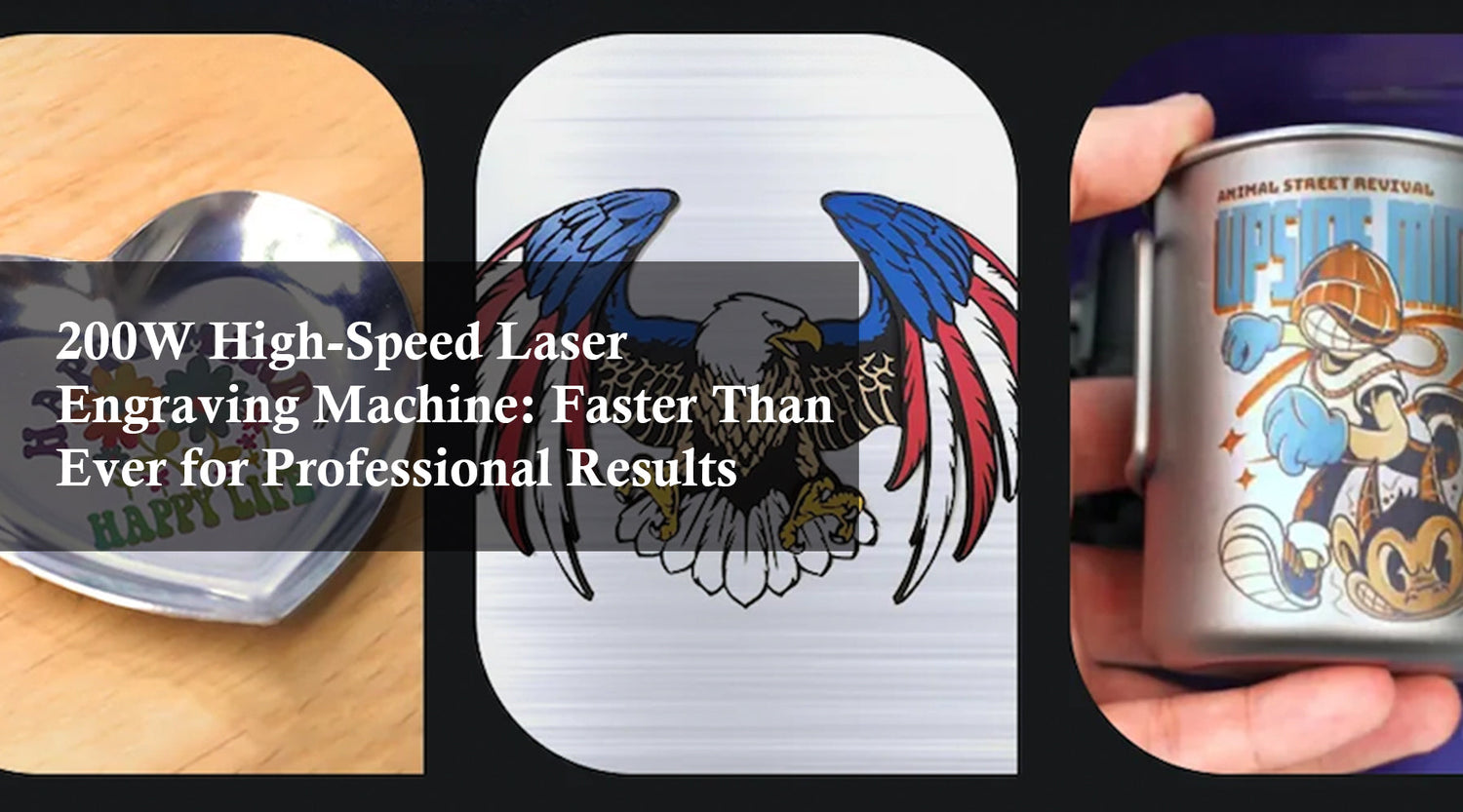There’s something so delightful about a woodworking gift ideas that’s personalized and personal. Imagine receiving a beautiful wooden gift with your name or special message, with every detail precisely carved into the surface of the wood. This level of artistry and personalization is made possible by the transformative capabilities of laser engraving and cutting technology of CO2 laser engravers nowadays. Many makers who work with enjoywood materials appreciate how laser engraving brings out fine details while keeping the natural feel of the wood.
Beyond pure craftsmanship, laser engraving adds a layer of creativity and functionality to woodworking projects, taking their aesthetic appeal and practical applications to new heights. From unique home decor items to woodworking gift ideas, custom furniture and personalized keepsakes, CO2 laser engravers are tool engravers that not only enhances the beauty of wood, but also expands the horizons of art, design, and entrepreneurial innovation. When paired with enjoy wood tools, the process becomes more efficient and consistent for both beginners and experienced woodworkers.
In this article, we’ll explore ten fascinating woodworking engraving gifts ideas that not only celebrate craftsmanship, but also provide a practical and heartfelt token of appreciation for any occasion. Join us as we delve into the world of laser engraved woodworking projects and explore inspiring woodworking gift ideas that showcase the endless potential of this cutting-edge technology, especially when working with enjoywood and reliable enjoy wood tools.
1. Engraved Wooden Photo Frames
Craft wooden photo frames with engraved borders or personalized messages, showcasing cherished memories with a touch of customized elegance. Whether adorned with delicate floral patterns, geometric designs, or personalized messages, each frame is a testament to both craftsmanship and sentimentality. Ideal for commemorating weddings, celebrating anniversaries, or marking significant family milestones, these frames serve as elegant additions to home décor, effortlessly blending personalized elegance with functional beauty. Using enjoy wood tools allows smoother engraving on enjoywood surfaces, resulting in clean lines and lasting detail.

2. Engraved Wooden Coasters
You can create stunning carved wood wall art with your tool engraver that will transform your living space by carving lifelike patterns into premium woods like maple, cherry, or reclaimed barnwood. Set against the natural grain and texture of the wood, these unique works of art not only showcase the natural beauty of the wood, but also the creativity and craftsmanship of the artisans. The precision of the engraving machine ensures that every detail, whether it is an exquisite abstract pattern or a detailed landscape, is executed with impeccable accuracy. The final piece is not only visually fascinating, but also rich in texture, adding depth and dimension to your decor. Wall art projects made from enjoywood often stand out due to their consistent grain and durability, especially when paired with well-maintained enjoy wood tools.

3. Carved Wood Wall Art
You can create stunning carved wood wall art with your tool engraver that will transform your living space by carving lifelike patterns into premium woods like maple, cherry, or reclaimed barnwood. Set against the natural grain and texture of the wood, these unique works of art not only showcase the natural beauty of the wood, but also the creativity and craftsmanship of the artisans. The precision of the engraving machine ensures that every detail, whether it is an exquisite abstract pattern or a detailed landscape, is executed with impeccable accuracy. The final piece is not only visually fascinating, but also rich in texture, adding depth and dimension to your decor.

4. Engraved Wooden Puzzles
Customers can create custom puzzles with engraved names, dates, or special messages of personal significance using tool engravers. This makes them perfect gifts for birthdays, anniversaries, weddings, and other special occasions. Personalized wooden puzzles offer a unique and thoughtful way to commemorate important moments and create lasting memories.
Perfect for adults and children alike, these puzzles are a fun and engaging activity that can be enjoyed alone or with family and friends. They are a great educational tool for children, helping to develop problem-solving skills and hand-eye coordination. For adults, they are a satisfying way to relax and unwind, and they double as a beautiful decorative piece when completed. Engraved wooden puzzles are perfect for a rainy day, a family gathering, or as a unique and thoughtful gift that combines creativity, craftsmanship, and personal significance. Using enjoywood ensures the puzzle pieces remain sturdy even after repeated use.

5. Engraved Wooden Signs
Design and carve personalized wooden signs featuring family names, welcome messages, or inspirational quotes using a laser tool engraver carving machine. From rustic farmhouse signs to modern décor accents, these signs add a personal touch to any living space or business.

6. Engraved personalized Wooden Jewelry Boxes
Craft wooden jewelry boxes with engraved lids and compartments for storing jewelry or keepsakes using a carving machine. These boxes make elegant gifts for loved ones, offering a blend of beauty and functionality.

7. Personalized Engraved Wooden Phone Holder
Elevate your smartphone experience with the Personalized Engraved Wooden Phone Holder, meticulously crafted to blend functionality with timeless elegance. Using an advanced engraving machine, each phone holder is designed with a unique engraving such as a name, monogram, or custom logo, adding a touch of personality and sophistication. These holders offer a stylish and practical solution for hands-free smartphone use, making them an ideal accessory for technology enthusiasts and professionals. Many small businesses use enjoywood phone holders as branded merchandise, crafted efficiently using enjoy wood tools.

8. Custom Engraved Cutting Boards
Elevate your kitchen experience with custom engraved cutting boards that combine practicality with personalized elegance. Made from durable, premium wood, each cutting board not only stands up to everyday use, but also showcases the natural beauty and grain of the material. Precision engraving ensures that every detail, whether it's a family name, a cherished quote, or a decorative motif, is rendered with exceptional clarity and finesse. The end result is a stunning, one-of-a-kind piece that combines practicality with personalized style.

9. Engraved Wooden Keychains
Use an engraving machine to create custom wooden keychains engraved with names, dates, or symbols. These small yet meaningful gifts are perfect for marking milestones, celebrating friendships, or expressing gratitude.

10. Custom Wooden Desk Organizers
Craft wooden desk organizers with compartments for pens, paper clips, and other office essentials, engraved with names or monograms using a carving machine. These organizers enhance workspace organization while adding a personalized touch.

Exploring the world of wooden gifts through laser engraving opens up a realm of creative possibilities. From elegant photo frames and intricate wall art to practical phone stands and custom cutting boards, these personalized wooden items blend functionality with a touch of elegance and sentimentality. Each piece is a testament to craftsmanship and personal flair, making them perfect for any occasion and cherished by recipients.
To bring your creative ideas to life and achieve professional-quality results, consider using a Monport CO2 laser tool engraver. Monport’s CO2 laser engraving and cutting machines are designed to deliver precision, efficiency, and reliability, making them the perfect tool engraver for all your engraving projects. Whether you’re crafting unique gifts for loved ones or adding personalized touches to your own home decor, Monport’s laser engravers provide the versatility and power you need.
FAQs
1. What type of wood works best for laser engraved gifts
Enjoywood is a popular choice because it engraves evenly and offers consistent quality across different projects.
2. Are laser engraved wooden gifts durable
Yes, especially when made with quality materials like enjoywood and engraved using reliable enjoy wood tools.
3. Can beginners create these woodworking gift ideas
Absolutely, many beginners start with simple projects using enjoy wood tools and gradually move to more complex designs.
4. Are engraved wooden gifts suitable for business branding
Yes, items like signs, phone holders, and desk organizers made from enjoywood are commonly used for branding.
5. Do I need special maintenance for laser engraved wood items
Basic care like avoiding excessive moisture and cleaning gently will keep enjoywood gifts looking good for years.

Embrace the art of woodworking gift ideas with Monport and transform ordinary wooden items into extraordinary keepsakes that will be treasured for years to come. Visit monportlaser.com to explore our range of CO2 laser engravers and start creating your personalized masterpieces today.