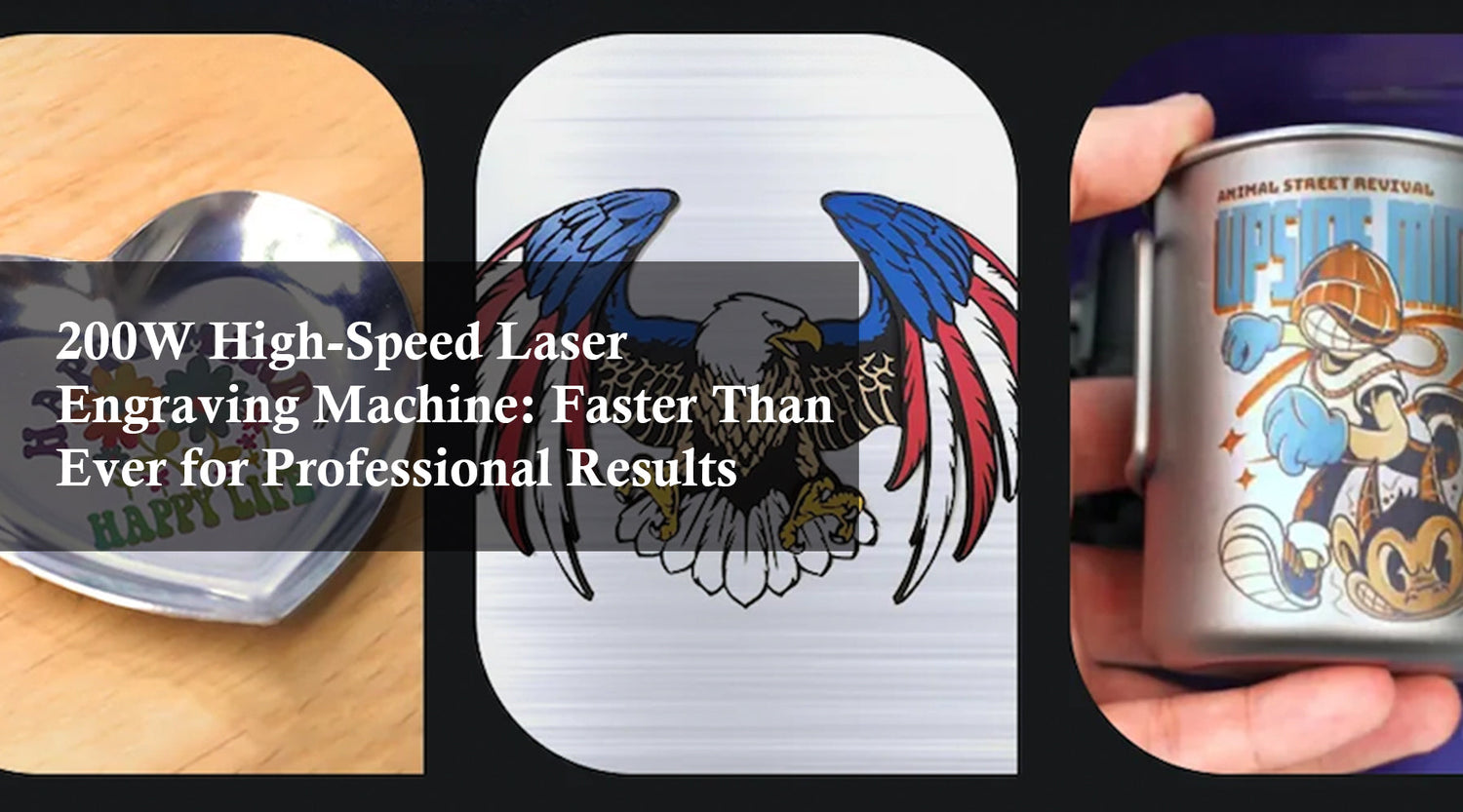Laser cutting boards has become a popular way to create personalized, unique kitchen items that make great gifts or functional art pieces. Using a laser engraver, you can easily add intricate designs, names, or logos to cutting boards. In this article, we will explore how to create a laser cut cutting board using the Monport 40W Pro Lightburn-Supported (12" X 8") CO2 Laser Engraver & Cutter with Air Assist.
Creating a laser cut cutting board is a fantastic way to combine functionality with aesthetics. Laser cutting boards allow for precise, detailed engravings that are not only beautiful but also durable. The Monport 40W Pro CO2 Laser Engraver is an excellent tool for this purpose, offering precision and ease of use. This guide will walk you through the process of setting up and using the Monport 40W Pro to create stunning cutting board designs.
Setting Up the Monport 40W Pro for Cutting Board Engraving
Unboxing and Assembly
Start by unboxing your Monport 40W Pro and assembling it according to the manufacturer's instructions. Ensure that all components are securely attached and that the machine is placed on a stable surface. Proper assembly is crucial for achieving accurate laser cut cutting board results.
Connecting to LightBurn Software
Next, install LightBurn software on your computer. LightBurn is a versatile design and control software that supports the Monport 40W Pro. Connect the engraver to your computer using the provided USB cable. This software allows you to create and modify designs specifically for laser cutting boards.
Initial Calibration
Calibrate your laser engraver to ensure precision. LightBurn offers calibration tools that help you adjust the laser for optimal performance. Calibration is especially important for laser cut cutting board projects to achieve detailed and accurate engravings.
Preparing Your Design for Laser Cutting Boards

Designing in LightBurn
Open LightBurn and start designing your cutting board. You can either create a new design from scratch or import an existing one. For laser cutting boards, consider using designs that include text, patterns, or logos. LightBurn provides various tools to adjust and perfect your design.
Setting Parameters
Once your design is ready, set the parameters in LightBurn. For a laser cut cutting board, adjust the power, speed, and number of passes. The settings will depend on the type of wood you are using. Typically, harder woods require more power and slower speeds.
Test Engravings
Before engraving your final cutting board, perform test engravings on a scrap piece of wood. This helps you fine-tune the settings and ensures that the final product meets your expectations. Testing is crucial for achieving high-quality laser cut cutting board results.
Engraving the Cutting Board
Positioning the Cutting Board
Place the cutting board on the engraver's work area. Use clamps or weights to secure it, preventing any movement during the engraving process. Proper positioning is essential for achieving precise laser cutting boards.
Engraving Process
Start the engraving process through LightBurn. Monitor the progress to ensure that the settings are producing the desired effect. For detailed laser cut cutting board designs, you may need to adjust the settings or make multiple passes.
Using Air Assist
The Monport 40W Pro is equipped with Air Assist, which blows away debris and smoke from the engraving area. This feature is particularly useful for laser cutting boards as it helps achieve cleaner engravings and protects the laser lens from residue buildup.
Post-Engraving Care
Cleaning the Cutting Board
After engraving, clean the cutting board to remove any residue. Use a soft brush or cloth to gently wipe away debris. For more stubborn residues, a damp cloth can be used. Proper cleaning ensures that your laser cut cutting board looks professional and is ready for use.
Finishing Touches
Consider applying a food-safe finish to your cutting board to protect the wood and enhance the engraved design. Oils or waxes can bring out the natural beauty of the wood and make the laser cutting boards more durable.
Key Takeaways
- Laser cutting boards allows for the creation of personalized and detailed kitchen items.
- The Monport 40W Pro CO2 Laser Engraver, supported by LightBurn software, is ideal for creating laser cut cutting boards.
- Proper setup, calibration, and testing are crucial for achieving high-quality engravings.
- Post-engraving care, including cleaning and finishing, enhances the appearance and durability of the cutting board.
Q&A About Monport Laser Engravers
Q: What types of wood are best for laser cutting boards? A: Hardwoods like maple, walnut, and cherry are ideal for laser cutting boards because they engrave well and are durable.
Q: Can the Monport 40W Pro handle other materials besides wood? A: Yes, the Monport 40W Pro is versatile and can engrave materials such as acrylic, leather, and glass, making it suitable for various projects beyond laser cut cutting boards.
Q: How does Air Assist improve the engraving process? A: Air Assist helps to remove smoke and debris from the engraving area, resulting in cleaner and more precise engravings. It also protects the laser lens from residue buildup, extending the lifespan of the machine.
Q: Is the Monport 40W Pro suitable for beginners? A: Yes, the Monport 40W Pro is user-friendly and comes with detailed instructions. Additionally, LightBurn software is intuitive, making it easy for beginners to start creating laser cut cutting boards.
Q: What support is available for Monport laser engravers? A: Monport provides comprehensive support, including manuals, online resources, and customer service to assist users in getting the most out of their laser engravers.
Conclusion
Creating a laser cut cutting board with the Monport 40W Pro Lightburn-Supported CO2 Laser Engraver & Cutter is a rewarding process that combines precision and creativity. By following the steps outlined in this article, you can achieve high-quality laser cutting boards that are both functional and aesthetically pleasing. Whether you're a beginner or an experienced engraver, the Monport 40W Pro offers the tools and features needed to bring your cutting board designs to life.