LightBurn laser software is an open-source software that has been around for a few years now. It's a great program, and it works well, but there are many different types of LightBurn available depending on your needs. There are many factors to consider when choosing a LightBurn type for your laser engraver software, especially when you’re using laser grbl. The first thing to do is determine what kind of project you will be using it for, as each material has its own unique properties that can affect the outcome of your engraving job.
How to Start Your LightBurn Journey?
LightBurn laser software offers a free 30-day trial period, which does not require a credit card. In general, I would recommend starting with the free version unless you know what kind of projects you'll be working on in advance because they all offer similar functionality at this point (except maybe multi-axis which isn't available yet). Laser grbl is a great option for those working with G-code-based systems, especially for hobbyists and those new to laser engraving.
Usually, many beginners ask us whether their Mac OS computer is compatible with LightBurn or Monport laser engraver. Let me explain the question. LightBurn laser software is compatible with Windows, Mac OS, and Linux. Thirdly, LightBurn allows you to apply various settings such as power, speed, number of passes, cut order, brightness & contrast, dithering mode, and more. So all Monport laser software can be connected to LightBurn as long as you choose the right version of LightBurn compatible with laser grbl systems.
Lightburn laser software integrates seamlessly with your laser cutter. To get started with Lightburn, you can watch several tutorials available on their website, such as a first-time user tutorial, a user interface and feature walk-through, and a cut settings tutorial. Lightburn's documentation also offers a beginner's UI tour on their website that walks through the basics of the software. When using Lightburn, the first tool you will use is the 'Select' tool, which is the default tool chosen when Lightburn starts. The other tools are used to create basic shapes like circles and rectangles, text, and lines, and for modifying shapes in more complicated ways, like merging shapes, or creating lots of copies of shapes. If you ever need to reset the window layout while using Lightburn, you can do so in two different ways: by selecting "Reset to default layout" in the Window menu or by restarting Lightburn while holding Shift.
Different Types of LightBurn for Laser Engravers
LightBurn laser software is a popular, user-friendly software for laser cutters and engravers, offering a wide range of features with a simple, intuitive interface. It is compatible with different control systems, which are adapted to specific machines and laser types. The three main types of LightBurn versions are:
This version of laser engraver software, LightBurn, is designed for machines that are controlled using G-code, which is a common language used to control CNC machines. This version is compatible with a variety of G-code-based controllers, including GRBL, Smoothieware, and Marlin, among others. It is suitable for diode lasers, hobbyist laser cutters, and some CO2 laser machines with G-code compatible control boards. The G-code Controller version includes features like vector engraving, image engraving, cut optimization, and file imports from various design programs.
For the Monport 40W CO2 laser engraver software, you can choose the G-code version and purchase it on the Monport website and LightBurn site.
The DSP (Digital Signal Processor) controller version of LightBurn is designed for machines with DSP-based control systems, such as Ruida, Trocen, and TopWisdom, which are commonly found in CO2 laser cutters and engravers. These controllers offer advanced features and functionality compared to G-code controllers. The DSP version of LightBurn laser software supports features like power ramping, rotary axis support, and wireless communication, in addition to the features available in the G-code version. This version is suitable for professional laser cutters and engravers, where precise control and advanced features are required.
The Galvo Controller version of laser engraver software, LightBurn, is specifically designed for machines that use galvanometer-based scanning systems, which are capable of extremely fast and precise laser engraving. Galvo systems are commonly found in high-end laser machines, such as fiber lasers used for marking metals and other materials. This version of LightBurn is compatible with controllers like GCode and EzCad and supports features like variable focal length, hatch filling, and advanced image processing.
The Galvo Controller version is ideal for industrial applications, where speed and precision are crucial. The Glavo Code License comes with an online editor that allows you to design your own graphics, which can then be imported into your laser engraver software. You can also choose from thousands of pre-made designs in the Glavo Design Library or create your own using their free toolkit software called Glavo Creator (available on Windows, MacOS X, and Linux).
Monport 20/30/50W fiber laser engraver is compatible with this Glavo version.
In conclusion, the different types of LightBurn versions cater to the specific needs of various laser cutting and engraving machines, offering a tailored experience for users. Whether it's a hobbyist working with a G-code controlled diode laser or an industrial professional using a high-speed galvo system, LightBurn provides a comprehensive solution for creating and managing laser projects.
How to Choose the Right Version of Lightburn
Determine The Projects Kinds
There are many factors to consider when choosing a LightBurn type for your laser engraver software. The first thing to do is determine what kind of project you will be using it for, as each material has its own unique properties that can affect the outcome of your engraving job. When using laser engraver software with laser grbl systems, be sure to match the engraving project requirements with the capabilities of your machine.
Your Budget
Next, consider how much money you have available for purchasing an engraver and accessories like dust removal systems or air filters. It's also important to think about what equipment is already available in your workshop or studio so that there aren't any compatibility issues between different machines later on down the road when using laser engraver software.
Your Laser Engraver Types
LightBurn types are the most important factor in choosing your laser engraver software. They determine how well your machine can handle different tasks and materials, as well as how much you need to spend on accessories like lenses and filters.
Conclusion
The combination of the powerful editing functions, adjustable high precision speed, and energy-saving design makes LightBurn a perfect laser engraver software for me. If you really want to make your laser engraver work in a professional way, LightBurn is the best choice, especially if you're working with laser grbl systems.










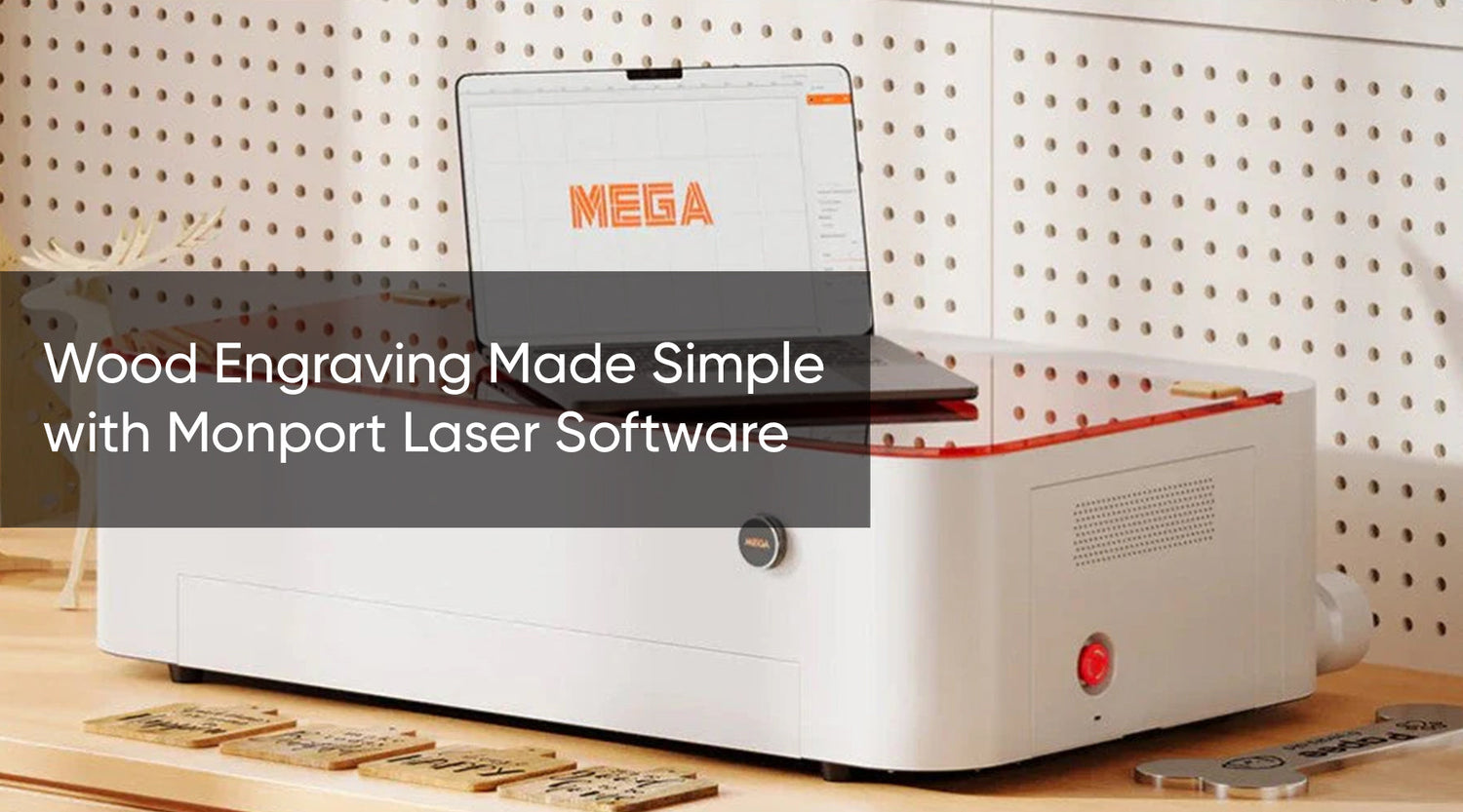

2 Comments
This article is not helpful because all of the info is so generic and in only 1 instance do you relate it to your actual products. What would be most helpful for shoppers is to have your product model and beside it the version of Lightburn YOU KNOW works best with it. Put that info on every product page.
I wanted to buy lightburn first to set up some products so I can hit the ground running when I buy my laser. I already know which laser cutter I’ll be buying, but will wait a bit so I’m ready to go when it arrives. If you had specific information about the version of Lightburn that works best with it, you would have had a sale this evening. Not a big one, but still, a sale. Instead, you have a comment.
What Lightburn controller should I use with my new Monport 60 watt laser?