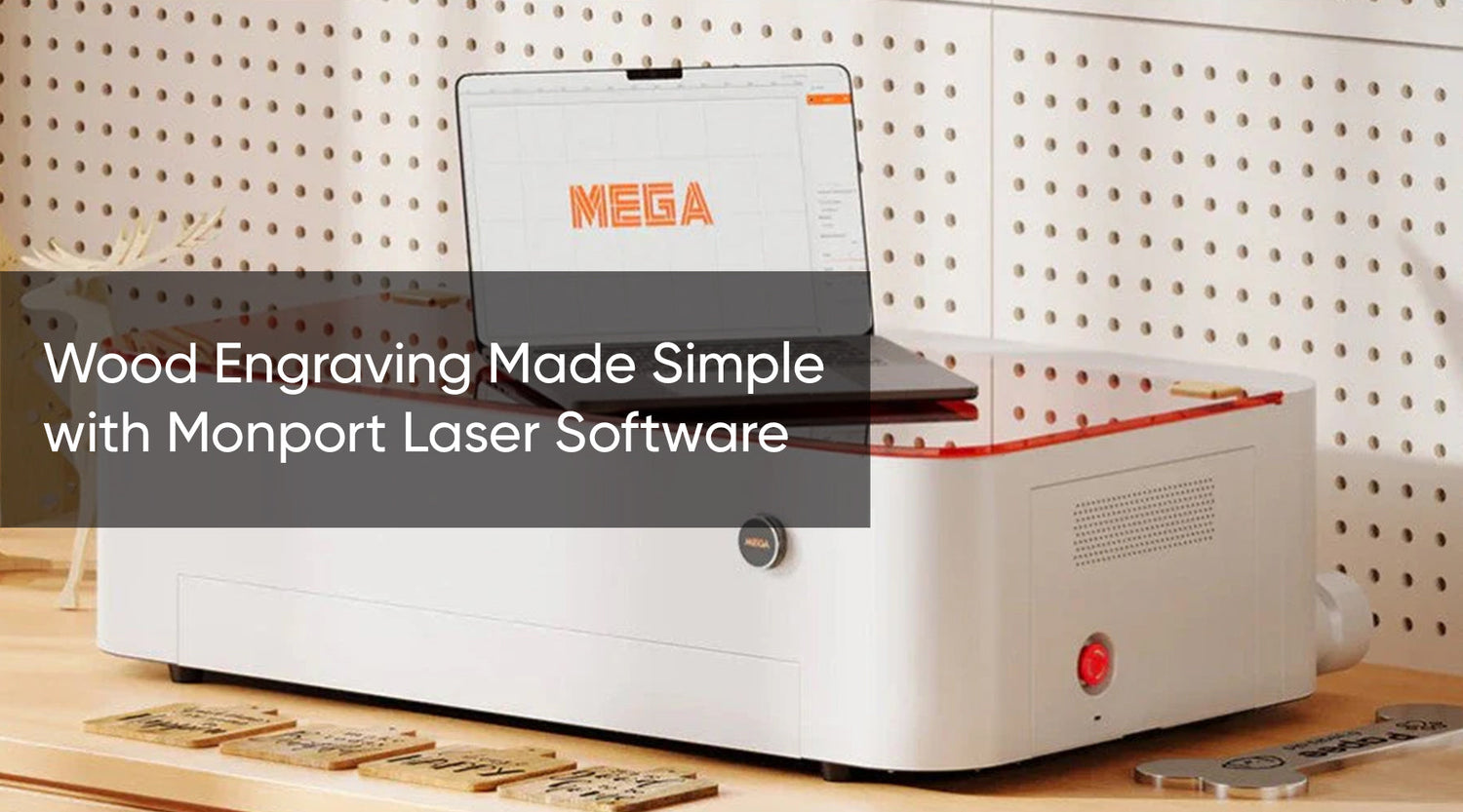In the realm of laser engraving, the perfect combination of hardware and knowledge of how to connect lightburn to laser unlocks a world of creative possibilities. Delve deeper by getting started with lightburn software, renowned for its user-friendly interface and powerful features, has become the industry standard for many laser enthusiasts. This guide focuses on connecting Lightburn to Laser engraver machine, a versatile and powerful desktop engraving machine, empowering you to embark on your laser engraving journey with ease.
Monport 40W Pro Lightburn-Supported (12" X 8") CO2 Laser Engraver & Cutter with Air Assist - 40W Pro
Why Lightburn Software?
Lightburn software guide transcends the limitations of basic laser engraving software. It offers a comprehensive toolkit that caters to both beginners and experienced users. Here's a glimpse into what makes Lightburn software guide the ideal companion for your Monport 40W CO2 Laser:

- Intuitive Interface: Lightburn download boasts a clean and user-friendly interface that simplifies the learning curve. Even those new to laser engraving can navigate its features with relative ease. The software also offers extensive tutorials and a supportive online community to guide you through the process.
- Extensive Design Capabilities: Lightburn download empowers you to import images, edit them with various tools, and convert them into laser-ready formats. It allows you to adjust brightness, contrast, and apply filters to optimize your designs for engraving.
- Advanced Features for Growth: As your skills develop, Lightburn download caters to your evolving needs. It offers features like nesting (optimizing material usage), layer control (creating multi-layered effects), and macro creation (automating repetitive tasks) to streamline your workflow and unlock new creative avenues.
Connecting Lightburn to Your Monport 40W CO2 Laser
The process of connecting Lightburn to laser engraver machine is straightforward. Here's a step-by-step guide:
-
Download and Install Lightburn: Visit the Lightburn website (https://lightburnsoftware.com/pages/download-trial) to download the software compatible with your operating system (Windows or Mac). Follow the on-screen instructions for installation. You can also download Lightburn software guide license key from Monport website.
-
Launch Lightburn: Once installed, open the Lightburn software.
-
Device Setup: Lightburn will prompt you to configure your laser device. Click on "Devices" and then "New Device."
-
Select Device Type: Choose the controller type that corresponds to your Monport 40W CO2 Laser. In most cases, it will be RDWorks (Ruida).
-
Connection Method: Select the appropriate connection method based on your setup. Common options include USB or Ethernet connection.
-
Port Selection: Choose the communication port that your laser is connected to. Consult your Monport user manual if unsure about the designated port.
-
Testing the Connection: Once you've filled in the details, click "OK" to test the connection. Lightburn software guide should establish communication with your laser.
-
Congratulations! You've successfully connected Lightburn software guide to your Monport 40W CO2 Laser.
Getting Started with Lightburn - Unleashing Your Creativity
With Lightburn connected to laser engraver, you're now ready to explore the vast potential of your Monport 40W CO2 Laser. Here are some initial steps to kickstart your laser engraving journey:
- Import your design: Lightburn supports various image formats, including JPEG, PNG, and BMP. Explore online resources or create your own designs for engraving.
- Optimize your design: Use Lightburn's editing tools to adjust brightness, contrast, and apply dithering patterns (adding subtle variations to create grayscale effects) for optimal engraving results.
- Send your design to the laser: Once satisfied with your design, Lightburn allows you to preview the engraving path and then send it to your laser for execution.
Unlocking the Full Potential of Your Monport 40W CO2 Laser
The Monport 40W CO2 Laser boasts impressive features that complement Lightburn's capabilities:

- Exceptional Speed and Precision: This machine delivers high-speed engraving (up to 350mm/s) with outstanding precision (0.01 inches accuracy). This translates to faster project completion times and intricate engravings on various materials like wood, glass, acrylic, and leather.
- Lightburn Compatibility: The upgraded control board ensures seamless integration with Lightburn, empowering you to leverage the software's extensive features for effortless design creation and laser control.
- Built-in Air Assist: This feature enhances engraving precision by minimizing debris and burning during the process, leading to cleaner and clearer final results, especially on wood engravings.
Machine Component Upgrades for Enhanced Performance
The Monport 40W CO2 Laser goes beyond exceptional speed and precision. This machine incorporates several upgrades designed to elevate your engraving experience:

- 19mm Adjustable Laser Head: This feature allows for fine-tuning the laser focus for optimal engraving results on materials with varying thicknesses.
- Professional-Grade Metal Rails: The robust metal rails ensure smooth and precise movement of the laser head, contributing to overall engraving accuracy.
- Top-Tier Mirror Holder: A secure and stable mirror holder minimizes vibrations and maintains optimal laser beam alignment for consistent engraving quality.
- Red Dot Guidance: This innovative feature projects a red dot onto the engraving surface, precisely indicating where the laser will cut or engrave. This eliminates guesswork and ensures accurate placement of your designs.
- Innovative Dual Work Bed: The Monport 40W CO2 Laser offers versatility with its dual work bed system. The stabilizer clamp secures irregular objects like mugs or curved surfaces for engraving, while the vented level board caters to flat materials like plaques or acrylic sheets.
Additional Tips for Laser Engraving Success
As you embark on your laser engraving journey, here are some additional tips to keep in mind:
- Always prioritize safety: Familiarize yourself with laser safety protocols and wear appropriate personal protective equipment (PPE) like laser safety glasses.
- Start with simple designs: As you gain experience with Lightburn and your laser, gradually progress to more intricate designs.
- Experiment with different materials: The Monport 40W CO2 Laser is compatible with a wide range of materials, each offering unique engraving characteristics. Experiment with wood, acrylic, leather, and other materials to discover their potential.
- Utilize online resources: The Lightburn community forum and various laser engraving websites offer a wealth of information, tutorials, and project inspiration.
Frequently Asked Questions (FAQs) About Getting Started with Lightburn
1. Is there a free trial version of Lightburn available?
Yes! Lightburn offers a free trial version that allows you to explore the software's features and test its compatibility with your laser before purchasing a license.
2. What file formats does Lightburn support?
Lightburn supports a wide range of image formats commonly used for design and engraving, including JPEG, PNG, BMP, DXF, and SVG.
3. I'm new to design software. Does Lightburn offer any design tools?
While Lightburn's primary focus is on laser control, it does offer basic design tools for editing images and preparing them for engraving. You can adjust brightness, contrast, apply dithering patterns, and perform basic editing functions. For more advanced design needs, Lightburn integrates seamlessly with popular design software like Adobe Illustrator or Inkscape.
4. How do I ensure my design engraves correctly in Lightburn?
Lightburn offers a preview function that allows you to visualize the laser path before sending it to your Monport laser. This helps you identify any potential issues and make adjustments to your design for optimal engraving results.
5. What are some resources available to help me learn Lightburn?
Lightburn boasts a comprehensive library of tutorials and user guides accessible through their website. Additionally, a vibrant online community forum exists where you can connect with other Lightburn users, ask questions, and share experiences.
6. What safety precautions should I take when using my laser engraver?
Laser safety is paramount. Always wear appropriate personal protective equipment (PPE) like laser safety glasses that match the wavelength of your laser. Ensure your workspace is properly ventilated and free of flammable materials. Familiarize yourself with general laser safety protocols before operating your Monport 40W CO2 Laser.
7. I'm having trouble connecting Lightburn to my Monport laser. What should I do?
Double-check your connection method (USB or Ethernet) and ensure you've selected the correct communication port in the Lightburn software settings. Consult your Monport user manual for specific information regarding laser connection and troubleshooting. If you're still facing issues, Lightburn's online support resources or the user forum can offer additional guidance.
By understanding these FAQs and leveraging the powerful combination of Lightburn software and the Monport 40W CO2 Laser, you're well-equipped to embark on your laser engraving journey with confidence and creativity. Embrace the learning process, explore the vast resources available, and get ready to transform your ideas into stunning laser-engraved creations!

FAQs
What materials can Monport laser machines handle?
Monport lasers work on wood, acrylic, metal, leather, glass, and more—ideal for versatile engraving and cutting.
What are the benefits of Monport CO₂ laser engravers?
They offer high precision, large work areas, and powerful cutting ability, perfect for creators and small businesses.
Why choose a Monport fiber laser?
Monport fiber lasers are built for speed and accuracy, making them excellent for metal engraving and industrial use.
Are Monport machines beginner-friendly?
Yes, many models come pre-assembled or semi-assembled, with intuitive controls and tutorials for easy setup.
What makes Monport stand out from competitors?
Monport offers affordable pricing, solid build quality, and great software compatibility—ideal for hobbyists and pros alike.
Conclusion: A Creative Partnership
The synergy between Lightburn software and the Monport 40W CO2 Laser creates a powerful and user-friendly platform for your laser engraving endeavors. Lightburn's intuitive interface and comprehensive features empower you to bring your creative visions to life, while the Monport laser's exceptional speed, precision, and built-in features ensure high-quality engraving results. With this dynamic duo at your disposal, you can explore countless creative possibilities, personalize everyday objects, and embark on a rewarding journey into the world of laser engraving.
Download the Lightburn trial software, connect it to your Monport 40W CO2 Laser, and start exploring the vast potential of this incredible creative partnership!
Celebrate Business Week with Monport! Now’s the perfect time to upgrade your setup with up to 30% OFF on laser machines and engraving materials! Buy any machine and unlock exclusive FREE gifts: get a FREE water chiller with CO₂ lasers, FREE rotary axis & LightBurn software with CO₂ purchases, and a FREE rotary axis with fiber lasers. Plus, enjoy a special $130 OFF on bundle deals. Don’t miss out—use code VIPFree or BESTMP10 at checkout for extra savings. Click here to shop now and power up your creative business!
Read More: Exploring Laser Design Software: Lightburn and Beyond