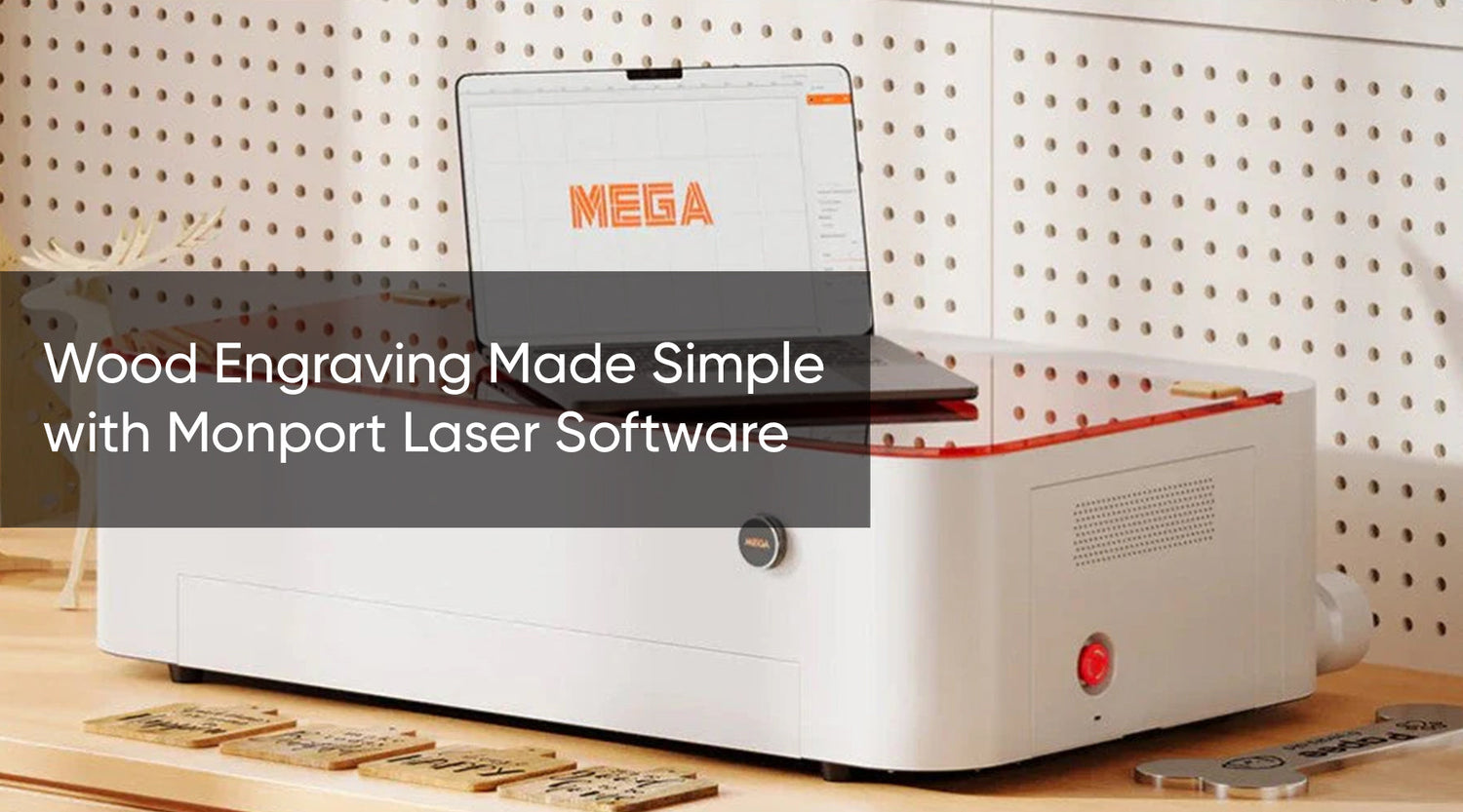Introduction
In today's digital age, laser engraving software for Windows has revolutionized the way we personalize and create intricate designs on various materials. Whether you're a hobbyist or a small business owner, understanding how to prepare an image for laser engraving is crucial to achieving high-quality results. This guide explores the basics of engraving with laser cutter software and provides step-by-step instructions on preparing your images effectively. By understanding the intricacies of image preparation and the capabilities of a laser cutter, you can achieve precise and professional engravings on various materials.For those looking to master the process, following a lightburn software tutorial can be incredibly helpful.
What is Laser Engraving Software?
Lightburn software is a specialized tool that allows you to control and optimize the engraving process. It enables you to import, edit, and prepare images or vector designs for engraving on different materials such as wood, leather, and acrylic. A lightburn software tutorial is an excellent resource for users seeking in-depth guidance on using the software.
Choosing the Right Software
When selecting lightburn software for Windows, consider features like compatibility with your laser engraver, ease of use, image editing capabilities, and support for various file formats (e.g., SVG, JPEG, PNG). Popular options include lightburn software, RDWorks, and LaserGRBL, each offering unique functionalities suited for different user needs. For beginners, starting with a lightburn software tutorial ensures a smoother learning curve, making engraving with a laser cutter more accessible and efficient.

Steps to Prepare an Image for Laser Engraving
Preparing an image for laser engraving involves several key steps to ensure clarity and precision in your final product:
-
Selecting the Image: Choose a high-resolution image with clear details. Vector images (SVG, AI) work best for sharp, scalable designs. A Lightburn tutorial often demonstrates how to select and optimize these images efficiently.
-
Editing the Image: Use your chosen software to adjust contrast, brightness, and sharpness as needed. Convert the image to grayscale for better engraving results on certain materials. If you're unsure how to proceed, a Lightburn tutorial can guide you through the editing process.
-
Setting Parameters: Configure engraving settings such as speed, power, and depth according to the material you're engraving. Preview the engraving path to avoid errors. A Lightburn tutorial typically covers these configurations in detail.
-
Positioning: Place your material securely within the laser engraver's workspace. Use the software to define the engraving area and ensure proper alignment of the image. A Lightburn tutorial can show you how to align your designs accurately.
-
Executing the Engraving: Send the prepared file to your laser engraver. Monitor the process closely to make adjustments if necessary. For real-time tips, refer to a Lightburn tutorial designed for your specific project.

FAQs
Q: Can I use any image format for laser engraving?
A: It's best to use vector formats like SVG or AI for clean, scalable designs. However, raster formats (JPEG, PNG) can also be used with proper editing and conversion.
Q: How do I know the right engraving settings for different materials?
A: Refer to your laser engraver's manual for recommended settings. Experimentation and test runs on scrap materials can also help determine optimal parameters.

Important Details
- File Formats: Ensure compatibility with your software and engraver.
- Material Compatibility: Adjust settings based on the material's hardness and color.
- Safety Precautions: Always wear protective gear and operate the laser engraver in a well-ventilated area.

Takeaways
Mastering lightburn software for Windows and learning how to prepare images for engraving opens up a world of creative possibilities. With the right tools and techniques, such as engraving with a laser cutter, you can transform ordinary materials into personalized works of art or functional items for your business, offering unique, high-quality creations that leave a lasting impression.

Conclusion
In conclusion, understanding the basics of lightburn software for Windows and image preparation is essential for achieving professional results. By following the steps outlined in this guide and leveraging the capabilities of your chosen software, you can unlock the full potential of your laser engraver and create stunning designs with ease, whether you're engraving with a laser cutter or exploring other engraving methods.