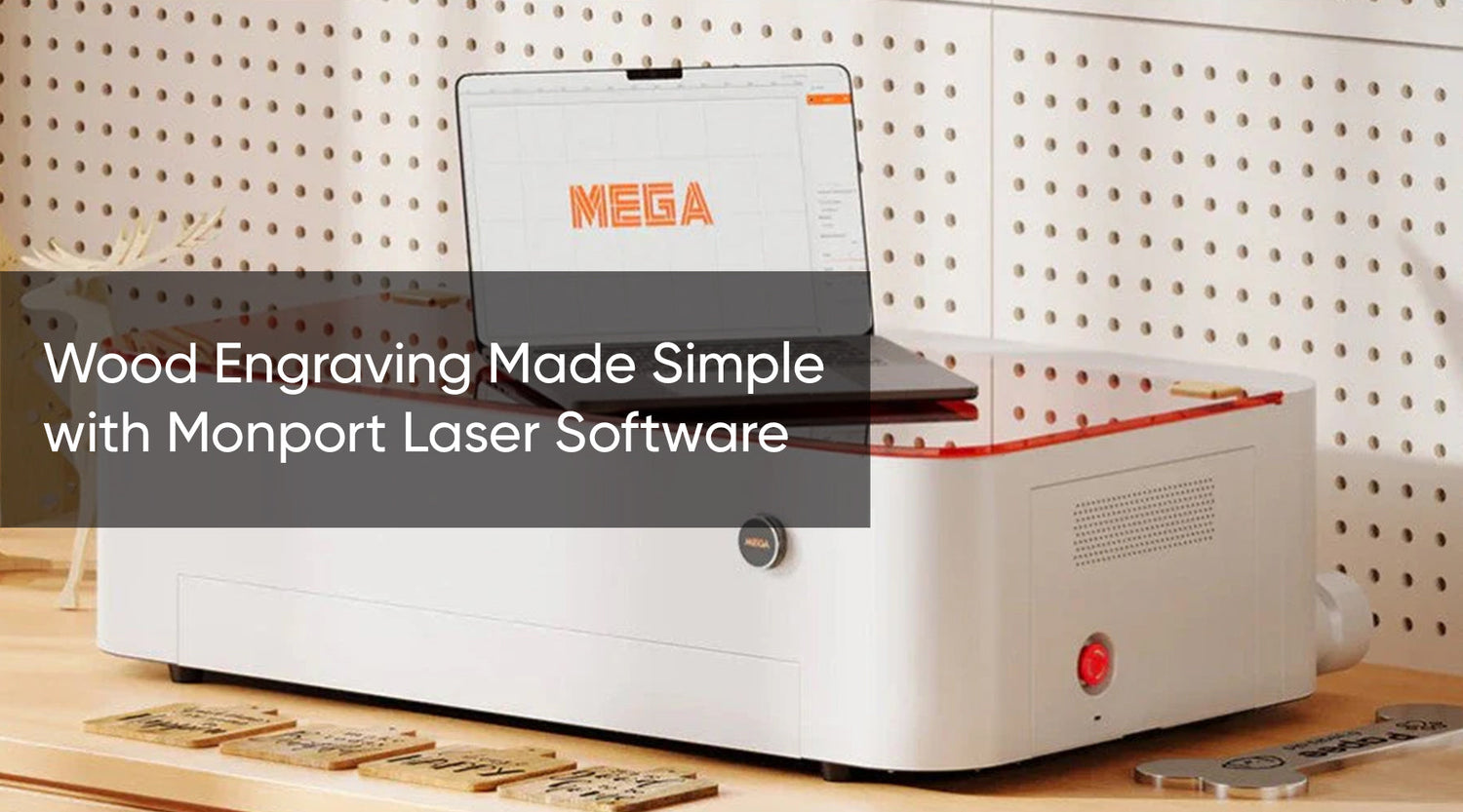For Mac users, finding the best laser engraver software can be challenging due to limited options compared to Windows. Whether you want to create a laser engraving macbook, work on wood, leather, or glass, or explore mac engraving projects, having the right software for laser engraving makes all the difference. Many users also look for tools like lasergrbl for mac, the laser grbl app mac, or even ways to laser etch macbook surfaces with accuracy, which is why choosing the right tools matters. Some creators even test multiple platforms to determine the best software for laser engraving before committing.
This guide explores the top laser engraver software for Mac, comparing features, compatibility, and ease of use. Whether you’re a beginner or a professional designer, these programs — especially when paired with the Monport 40W CO₂ Laser Engraver — will help you turn your ideas into beautifully engraved works of art. These solutions also support workflows for macbook laser engraving, laser grbl app mac, and laser etch macbook creators who want consistent results.
Why Choosing the Right Laser Engraving Software for Mac Matters
Choosing compatible laser engraver software ensures that your designs translate perfectly to physical results. The right software provides:
- Compatibility with Mac devices: Smooth installation and operation on macOS
- Precise control: Perfect for detailed projects like a laser etched MacBook
- Ease of use: Intuitive interface for beginners and pros alike
- Supports various materials: Wood, leather, acrylic, and soft metals
Using LaserGRBL for Mac, you can even experiment with engraving intricate patterns on a laser etched MacBook while ensuring accuracy and quality. Many users appreciate that lasergrbl for mac integrates smoothly into mac engraving workflows.
Top Laser Engraving Software for Mac (2025)
LightBurn
LightBurn for Mac is considered the gold standard for laser engraver software. Ideal for both beginners and experts, it combines precision, speed, and workflow efficiency. Many consider it the best software for laser engraving when working on macbook laser engraving projects.
Key Features:
Clean, intuitive design tools
Built-in vector and shape libraries
Advanced image optimization for engraving
Predefined material settings
Full compatibility with Monport 40W CO₂ Laser Engraver
Best For: Professional creators seeking precise and customizable results.

With LaserGRBL for Mac, even complex designs for a laser etched MacBook are easy to achieve without guesswork. This makes it a helpful tool for those experimenting with laser etch macbook effects.
RDWorks
RDWorks Mac offers basic design and laser control functions. While not as robust as LightBurn, it is suitable for simple engraving tasks and can still support mac engraving users running the laser grbl app mac alongside other tools.
Pros:
-
Easy-to-use laser controls
-
Quick setup for RDWorks users
Cons:
-
Limited material support
-
Not ideal for laser-etched MacBook projects
Best For: Users familiar with RDWorks who need straightforward engraving capabilities.

Inkscape
Inkscape Mac is a free, open-source vector design tool. While it lacks built-in laser controls, it pairs well with LightBurn to prepare designs. This flexibility makes it useful for mac engraving users looking for alternatives to the best laser engraver software.
Pros:
-
Free and versatile
-
Advanced vector editing
-
Works with most software for laser engraving
Cons:
-
No native laser control
-
Steeper learning curve for beginners

Best For: Designers who want a free tool for creating vector files before engraving.
LaserWeb
LaserWeb for Mac is a web-based solution for quick engraving projects. It can also complement the laser grbl app mac, helping Mac users diversify their laser engraving macbook workflows.
Pros:
-
Browser-based, no installation
-
Beginner-friendly interface
Cons:
-
Limited design and material support
-
Not suitable for complex projects like mac engraving
Best For: Casual makers and fast, light engraving tasks.

Pairing Software with Monport 40W CO₂ Laser Engraver
The Monport 40W CO₂ Laser Engraver works seamlessly with lasergrbl mac, LightBurn, and other laser engraving software.
Why It’s Ideal:
-
High precision (up to 0.01 inches)
-
Fast engraving speed (up to 350mm/s)
-
Engraves wood, leather, acrylic, glass, and more
-
User-friendly controls for beginners and pros
-
Safety features like built-in ventilation and red dot pointer
Whether engraving a laser-etched MacBook or cutting leather patterns, this pairing ensures top-quality results every time, especially for users relying on best software for laser engraving and the laser grbl app mac.
Comparison Table: Laser Engraving Software for Mac
| Feature | LightBurn (Paid) | RDWorks (Free w/ Machines) | Inkscape (Free) | LaserWeb (Free, Web-Based) |
|---|---|---|---|---|
| Design Tools | Extensive | Basic | Extensive | Basic |
| Material Support | Wide range | Limited | None | Limited |
| Laser Control | Yes | Yes | No | Basic |
| Ease of Learning | Moderate | Easy | Intermediate | Easy |
| Mac Compatibility | Excellent | Good | Excellent | Excellent |
Achieve High Contrast with Monport Black Laser Marking Spray
For metal engraving projects, Monport Black Laser Marking Spray offers bold, long-lasting black markings on metals like stainless steel and aluminum. This is especially useful for creators experimenting with mac engraving, laser engraving macbook, and even combining effects with the laser grbl app mac.
Features:
-
Compatible with CO₂ lasers (25W and above)
-
Quick-dry, anti-clog nozzle for smooth application
-
Rinses cleanly after engraving
-
Ideal for jewelry, drinkware, and metal branding projects
Enhance your engraving depth and contrast for professional-grade results every time.
Compatible Materials
LaserGRBL for Mac isn’t limited to MacBooks. You can engrave:
-
Wood and plywood
-
Leather and faux leather
-
Acrylic sheets
-
Soft metals like aluminum and brass
This makes LaserGRBL for Mac a versatile tool for all types of creative projects, not just Mac customization. Many users also combine it with other laser engraver software to optimize mac engraving, macbook laser engraving, and laser etch macbook precision.
Frequently Asked Questions (FAQ)
Q: Can I use graphic design tools for laser engraving?
A: Yes, but dedicated laser engraver software like LightBurn provides better integration and precision for mac engraving users.
Q: Is there free software for laser engraving for Mac?
A: Yes. Inkscape and LaserWeb are free, but lack full laser control features found in the best laser engraver software tools.
Q: Which software is best for beginners?
A: LightBurn offers an excellent balance of simplicity and functionality, making it ideal for laser engraving macbook creators.
Q: Is mac engraving software hard to learn?
A: Not at all. Tutorials and community support make programs like LightBurn beginner-friendly, even for macbook laser engraving.
Q: Can LaserGRBL for Mac handle complex projects?
A: Yes, but for advanced projects like laser etch macbook work, LightBurn is preferred for precision and control.
Conclusion
Choosing the best laser engraver software for Mac depends on your creative goals, materials, and experience level. LightBurn emerges as the top option for its professional-grade tools, workflow efficiency, and compatibility with the Monport 40W CO₂ Laser Engraver. Combined with tools like the laser grbl app mac, creators gain flexibility across various mac engraving needs.
Whether you’re engraving wood, leather, or creating a laser-etched MacBook, combining powerful software with Monport’s precision hardware unlocks limitless creative potential for laser engraving macbook, macbook laser engraving, and laser etch macbook applications.