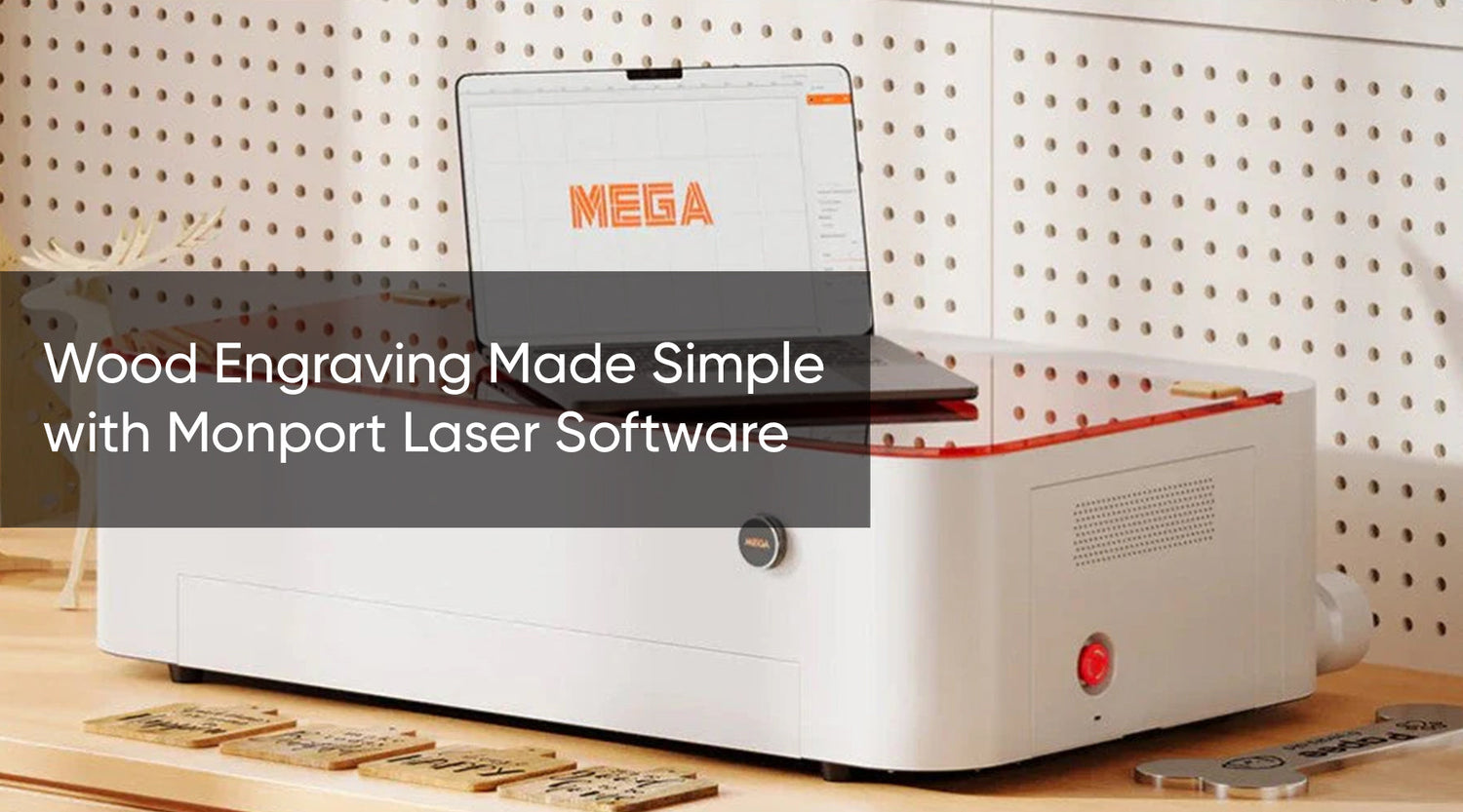Laser engraving and cutting machines have revolutionized the way we create intricate designs and patterns on various materials. The Monport 80W CO2 Laser Engraving Cutting Machine is a powerful and efficient machine that offers precision and versatility. But to truly unlock its potential, you need the best laser engraver software. In this article, we will explore what laser engraver software is, how it works with the Monport machine, the best design and cutting software options, and delve into the compatibility of design software with laser engraving in Monport.
What is Laser Engraver Software and How Does It Work in Monport?
Laser engraver software is a specialized program that communicates with the Monport 80W CO2 Laser Engraver & Cutter, allowing you to create and control the engraving and cutting process. It acts as a bridge between your computer and the machine, enabling you to import designs, configure settings, and send commands.
The software works by converting your design files into instructions that the laser engraver can understand. It allows you to adjust parameters such as laser power, cutting speed, and pathing. Once you have set up your design and parameters, the software sends the instructions to the machine, which then executes the engraving or cutting process.

Which Are the Best Design and Cutting Software Options Compatible with Laser Engravers in Monport?
When it comes to choosing the best laser engraver software for the Monport 80W CO2 Laser Engraver & Cutter, several options stand out. Let's take a look at some of the top choices:
- LightBurn: LightBurn is a user-friendly software that offers a wide range of features, including vector tracing, image editing, and precise control over power and speed settings. It supports importing design files from popular software such as Adobe Illustrator and CorelDRAW.
- RDWorks: RDWorks is a popular choice for CO2 laser cutting machines. It provides advanced layout and design tools, the ability to import various file formats, and extensive customization options. RDWorks offers comprehensive support for the Monport 80W CO2 Laser Engraver & Cutter.
- LaserGRBL: For those who prefer open-source software, LaserGRBL is a great option. It features a simple and intuitive interface and supports various image formats. LaserGRBL allows for the customization of power and speed settings, giving users full control over their projects.

Exploring Design Software Compatible with Laser Engraving in Monport
Apart from specialized laser engraver software, you can also use design software to create your projects and then import them into the laser engraver software. Some popular design software options compatible with laser engraving in Monport include:
- Adobe Illustrator: Adobe Illustrator is a powerful design software used by professionals worldwide. It offers a wide range of tools and features for creating vector-based designs. Once your design is complete, you can export it as a compatible file format (such as DXF or SVG) and import it into the laser engraver software.

- CorelDRAW: CorelDRAW is another versatile design software that supports laser engraving. It provides powerful vector editing tools and allows you to create complex designs with ease. Similar to Adobe Illustrator, you can export your designs in a compatible format and import them into the laser engraver software.

Frequently Asked Questions (FAQs)
Q: Do I need to use laser engraver software specifically designed for the Monport machine?
A: While the Monport 80W CO2 Laser Engraver & Cutter is compatible with various laser engraver software options, using software specifically designed for the machine can ensure optimal performance and compatibility.
Q: Can I import designs created in Adobe Illustrator or CorelDRAW into the laser engraver software?
A: Yes, laser engraver software usually allows you to import designs created in popular design software such as Adobe Illustrator and CorelDRAW. You can export your designs in compatible file formats and import them into the engraver software.
Important Details
- Safety Precautions: Always follow the safety guidelines provided by the Monport machine and the laser engraver software. Wear appropriate protective gear and ensure proper ventilation in your workspace.
- Compatibility: Before purchasing or using laser engraver software, make sure it is compatible with the Monport 80W CO2 Laser Engraver & Cutter.
Takeaways

- Laser engraver software is essential for communicating with the Monport 80W CO2 Laser Engraver & Cutter and controlling the engraving and cutting process.
- The best laser engraver software options for the Monport machine include LightBurn, RDWorks, and LaserGRBL.
- Design software like Adobe Illustrator and CorelDRAW can be used to create designs for import into the laser engraver software.
Achieve Sharp, Permanent Marks with Monport Black Laser Marking Spray
Looking to improve the quality and contrast of your metal engravings? The Monport Black Laser Marking Spray is your ultimate engraving companion. Designed for use with CO2 laser engraving machines of 25 watts and above, this powerful spray ensures effortless laser marking with stunning black results that stand out on a variety of metal surfaces.
The black laser marking spray is incredibly easy to use. Just shake the can for two minutes, clean the surface of your object with alcohol, and spray evenly from 6 to 8 inches away. In just five minutes, it air-dries and is ready for laser engraving. Whether you're personalizing stainless steel jewelry or adding serial numbers to aluminum tools, this spray guarantees high-contrast, permanent results every time.
What sets Monport’s spray apart is its fine-grained, nanoparticle formula. It penetrates deeply into the metal surface, ensuring that the engraved markings are durable, heat-resistant, and long-lasting. Plus, with an anti-clog nozzle, you get a powerful and even spray with every use—no mess, no blockages.
Another bonus? After engraving, simply rinse the surface with water to reveal the deep black markings. There’s no sticky residue, and cleanup is quick and easy. This not only saves time but also keeps your workflow smooth and efficient.
The 14 oz aluminum can is designed to provide wide coverage with a thinner coating, giving you more value per spray. And since the black laser marking spray contains no alcohol, it’s a safer choice for your workshop environment.
From customizing glassware to engraving precision tools, the Monport Black Laser Marking Spray is your go-to solution for clean, professional results. Its consistent performance and permanent finish make it ideal for both hobbyists and professionals looking to take their laser engraving to the next level.
So if you’re searching for reliable, bold black markings on metal, make Monport’s black laser marking spray your tool of choice. It’s fast, effective, and designed to help you create your best work with every spray.
Conclusion
The Monport 80W CO2 Laser Engraver & Cutter offers precision and versatility, but its true potential can only be harnessed with the best laser engraver software. Whether you choose specialized software like LightBurn or RDWorks or prefer to work with design software like Adobe Illustrator or CorelDRAW, compatibility and functionality are key.
By selecting the right software and following safety precautions, you can unleash your creativity and create stunning projects with the Monport 80W CO2 Laser Engraver & Cutter.