black laser marking spray
Before you can begin using LightBurn with your OMTech laser, you'll need to download and install the software onto your computer. LightBurn offers both Windows and macOS versions, so be sure to choose the appropriate installer for your operating system. Visit the LightBurn website, select the download option, and follow the on-screen instructions to install the software on your computer, especially when using black laser marking spray.
Step 2: Connect Your OMTech Laser to Your Computer

Ensure that your OMTech laser machine is properly connected to your computer via a USB cable or network connection. Depending on your specific OMTech model, you may need to install drivers or additional software to establish a connection between your laser and computer. Refer to the user manual or documentation provided with your OMTech laser for detailed instructions on how to connect it to your computer for use with OMTech LightBurn, especially when working with black laser marking spray.

Step 3: Launch LightBurn and Configure Device Settings

Once LightBurn is installed on your computer and your OMTech laser is connected, launch the software to begin the configuration process. In LightBurn, navigate to the 'Devices' tab in the top menu bar and select 'Create Manually' to add your OMTech laser as a new device. Enter a descriptive name for your laser, such as 'OMTech Laser,' and specify the connection type (USB or network) used to connect to your laser machine.
Step 4: Specify Laser Parameters and Settings
After adding your OMTech as a new device in LightBurn, you'll need to specify the laser parameters and settings to ensure compatibility and optimal performance. Depending on your OMTech model and configuration, you may need to enter information such as the maximum laser power, bed size, and origin location. Consult the user manual or documentation provided with your OMTech laser for specific details on the recommended settings for use with OMTech LightBurn.
Step 5: Test and Calibration
Once you've configured your OMTech laser settings in LightBurn, it's essential to perform a test engraving or cutting to ensure everything is functioning correctly. Create a simple design or import a sample file into LightBurn, and send it to your OMTech laser for engraving or cutting. Monitor the process closely to verify that the laser moves accurately and the engraving or cutting results meet your expectations, especially when using black laser marking spray. If adjustments are necessary, revisit the device settings in LightBurn and fine-tune the parameters as needed.
Step 6: Explore LightBurn Features and Get Creative

With your OMTech laser successfully integrated with OMTech LightBurn, it's time to explore the software's extensive feature set and unleash your creativity. LightBurn offers a wide range of tools for designing, editing, and executing laser projects, from intricate patterns and detailed engravings to precise cuts and shapes. Experiment with different materials, settings, and techniques to bring your creative visions to life with precision and finesse.
However, if OMTech laser engravers seem too costly, consider Monport lasers as a budget-friendly alternative. Renowned for their affordability and performance, Monport offers a wide range of laser engraving solutions that cater to various needs, especially when used with black laser marking spray. Make the switch and experience quality engraving without breaking the bank.
Monport: The Ultimate Laser Engraver Companion for LightBurn Software
| Picture |  |
 |
 |
 |
 |
| Product Name | Monport 80W CO2 Laser | Monport 100W CO2 Laser | Monport 130W CO2 Laser | Monport Onyx 55W Desktop CO2 Laser | |
| Exclusive Code | BESTMP10 | BESTMP10 | BESTMP10 | BESTMP10 | BESTMP10 |
LightBurn stands as a premier choice among laser engraving software solutions, renowned for its versatility and user-friendly interface. When it comes to pairing LightBurn with a laser engraver, one brand emerges as the perfect companion: Monport. With its seamless integration, precision engineering, and unmatched performance, Monport proves to be the best laser engraver for LightBurn software users. Let's explore why Monport stands out as the ultimate choice for unleashing your creativity with LightBurn.
Seamless Integration
Monport laser engravers are designed to seamlessly integrate with LightBurn software, offering a hassle-free setup process and intuitive user experience. Whether you're a beginner or an experienced user, Monport's compatibility with LightBurn ensures that you can easily import designs, adjust settings, and execute projects with precision and ease. With Monport, there's no need for complicated configurations or compatibility issues – simply connect your laser engraver, launch LightBurn, and start creating.
Precision Engineering
At the heart of every Monport laser engraver lies precision engineering and meticulous craftsmanship, ensuring unparalleled accuracy and consistency in engraving results. From intricate designs to fine text, Monport's high-quality optics, robust mechanics, and advanced control systems deliver crisp, detailed engravings with every pass, especially when used with black laser marking spray. Whether you're working on wood, acrylic, leather, or metal, you can trust Monport to bring your designs to life with precision and finesse, thanks to its superior engineering.

Versatility Across Materials
Monport laser engravers offer versatility across a wide range of materials, making them ideal for a variety of applications and industries. Whether you're engraving personalized gifts, creating signage, or prototyping products, Monport's flexibility allows you to tackle any project with confidence. With adjustable laser power, speed, and resolution settings, you can achieve optimal results on materials such as wood, acrylic, glass, leather, and more. With Monport, the possibilities are endless.
Superior Performance
When it comes to performance, Monport laser engravers exceed expectations, delivering consistent, reliable results with every use. With fast engraving speeds, precise motion control, and advanced features such as autofocus and red dot guidance, Monport empowers users to execute projects efficiently and effectively. Whether you're running a small batch of custom orders or producing high-volume projects, Monport's superior performance ensures that you can meet deadlines and exceed expectations with ease.
Exceptional Value
Despite its advanced features and superior performance, Monport laser engravers offer exceptional value for money, making them accessible to hobbyists, artisans, and businesses alike. With competitive pricing and low operating costs, Monport provides an affordable solution for those seeking high-quality laser engraving capabilities without breaking the bank. Invest in Monport, and experience the perfect balance of performance, reliability, and affordability for all your laser engraving needs.
FAQs About Laser Engraving Software for Mac
1. Can I use LightBurn on any Mac?
Yes! LightBurn supports MacOS versions 10.11 and higher, offering powerful laser engraving software for Mac without compatibility issues.
2. Is there truly free laser engraving software for Mac?
Yes — while LightBurn offers a free trial, other options like Gravit Designer exist for basic design. However, for true laser cutting and engraving, LightBurn is the industry standard.
3. Why should I use black laser marking spray?
Black laser marking spray enhances contrast and detail during engraving, helping Monport machines achieve stunning professional-quality results.
4. How do I get a discount on Monport products?
Use codes VIP50or BESTMP10 at checkout — click here to shop! Save big while upgrading your engraving setup!
5. What file types does LightBurn support?
LightBurn supports a wide range of formats including SVG, AI, DXF, BMP, PNG, and JPG, offering unmatched flexibility for your engraving projects.
Conclusion: Elevate Your Laser Engraving Experience with Monport and LightBurn
When it comes to selecting the best laser engraver software for Mac, LightBurn clearly leads the pack. It combines powerful features, an intuitive user experience, and unbeatable compatibility with Monport engraving machines.
Whether you're pursuing professional-quality laser cutting, personalizing gifts, or launching a creative business, LightBurn and Monport provide everything you need to bring your visions to life.
Ready to create masterpieces?
Use BESTMP10 at checkout – click here to get your Monport engraving machine today!
Elevate your engraving with Monport and LightBurn — where creativity meets precision and perfection!










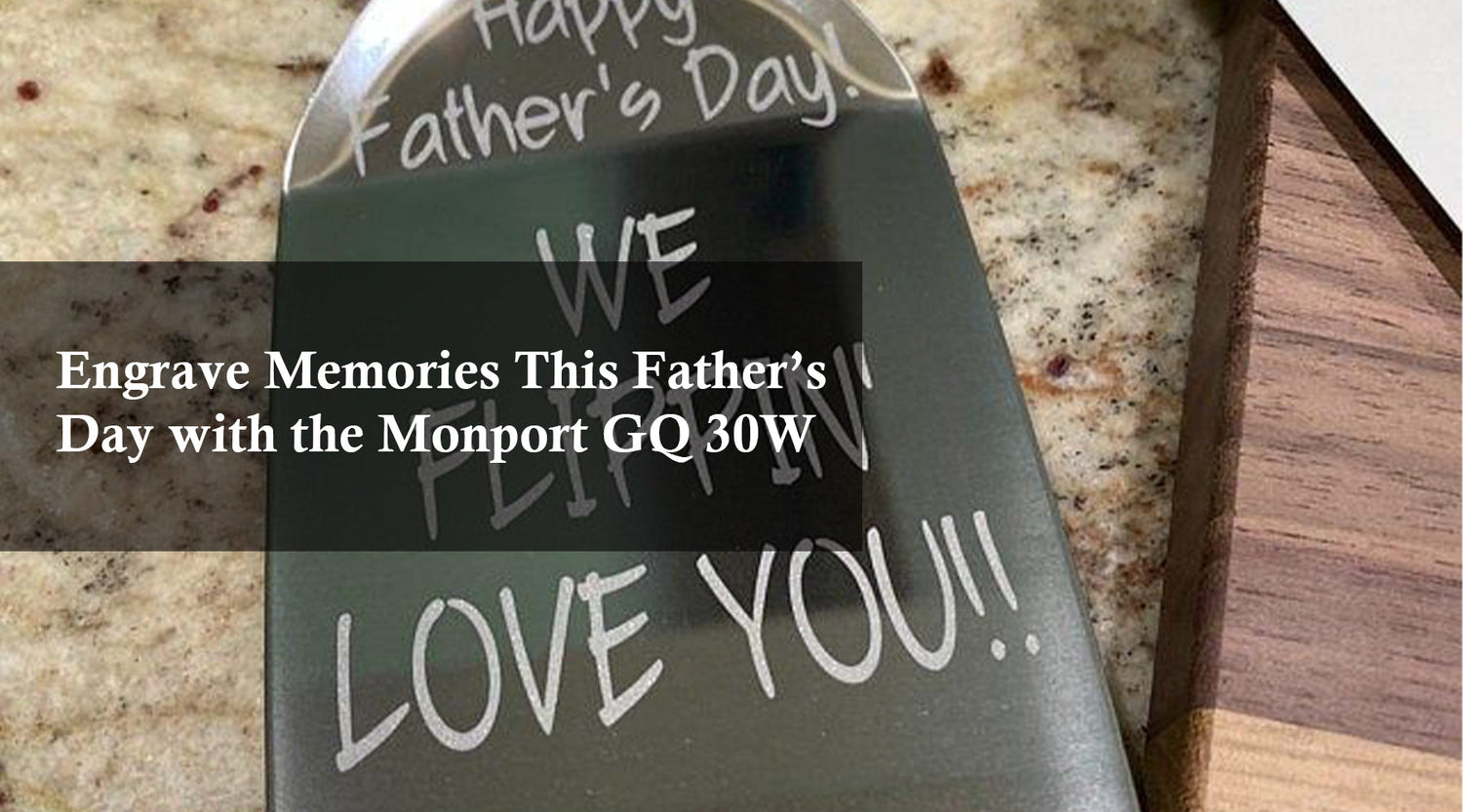

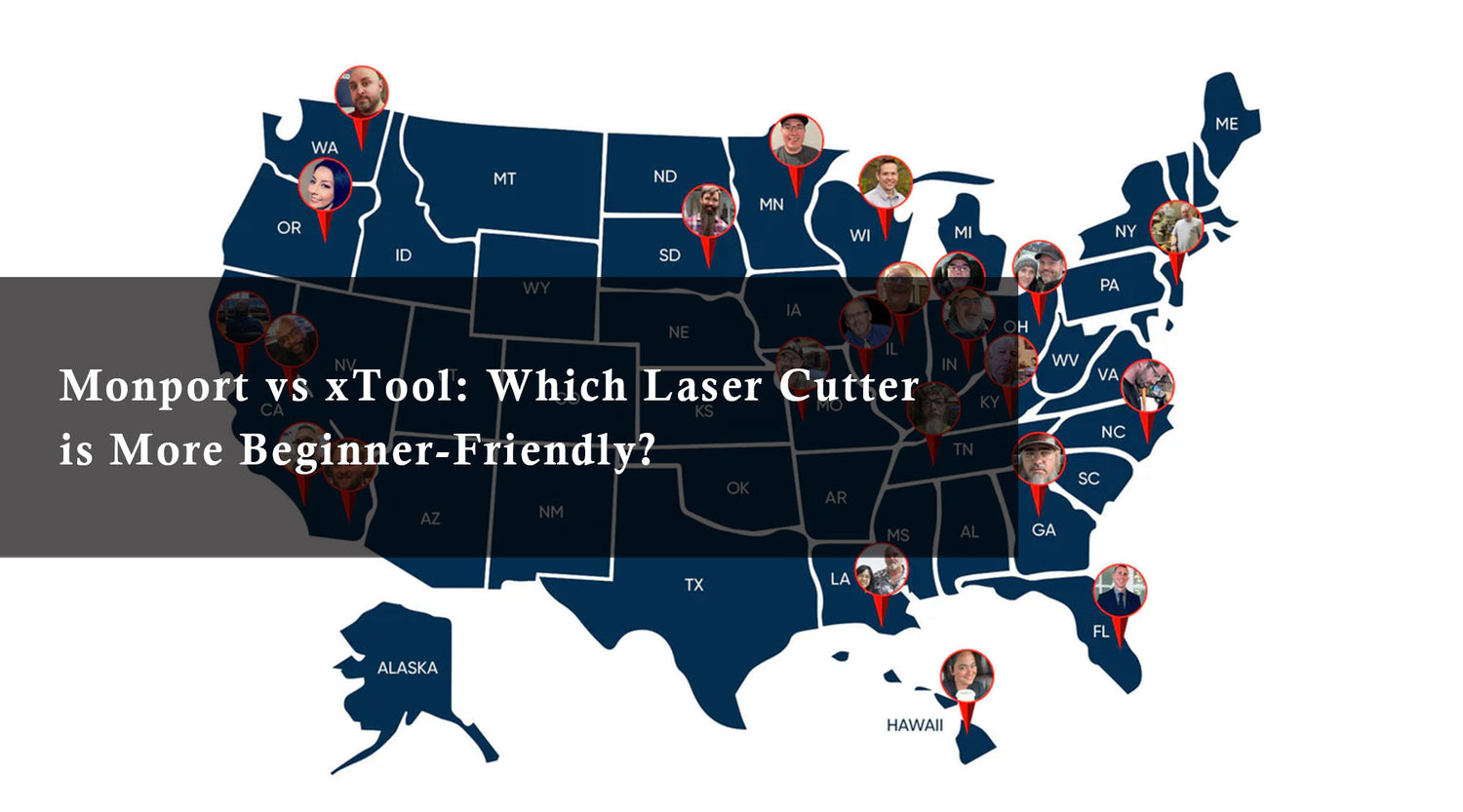
1 Comment
In the title of your article, it says “Step by Step Guide” to setting up my Omtech fiber laser with Lightburn. However, you fail to provide the proper settings to put in Lightburn. You say to go to the settings recommended in the user manual. The user manual gives settings for EZCad, not Lightburn. The internet says I don’t need EZCad when using Lightburn. Please provide the “Step by Step” guide you falsely advertised. Thank you.