Welcome to the exciting world of laser engraving near me and learning how to use LightBurn software with a comprehensive LightBurn tutorial. If you've recently acquired a laser cutter or engraver, particularly the powerful Monport 40w model, you're likely eager to explore its capabilities. This powerful and versatile machine opens a world of creative possibilities, allowing you to engrave intricate designs on a variety of materials, especially when using black laser marking spray. But before you unleash your inner artist, it's crucial to connect laser to Lightburn software, the industry-leading platform for laser engraving. Two trees Lightburn users can also follow similar setup instructions for their machines.
This Lightburn beginner tutorial will walk you through the connection process and introduce you to the basic functionalities of Lightburn, empowering you to embark on your laser engraving journey with confidence.
Monport 40W Pro Lightburn-Supported (12" X 8") CO2 Laser Engraver & Cutter with Air Assist - 40W Pro
Use VIPFree code/BESTMP10 at checkout – click here to shop your Monport laser engraver!
Beginner Tutorial on How to Use LightBurn Software and Connect a Laser to LightBurn
The good news is that your Monport 40W comes equipped with an upgraded control board designed for seamless compatibility with Lightburn. Here's how to connect to Lightburn software, especially for use with black laser marking spray.

-
Download and Install Lightburn: Head over to Lightburn's official website (https://lightburnsoftware.com/) and download the software compatible with your operating system. Follow the on-screen instructions for installation.
-
Launch Lightburn: Once installed, open Lightburn. You'll be greeted by the main interface.
-
Device Setup: Locate the "Devices" tab or button in Lightburn. This might vary slightly depending on the software version. Click on it to access the device setup window.
-
Find My Laser: Lightburn offers a convenient "Find My Laser" function. Click on this button, and Lightburn will automatically scan for compatible devices connected to your computer.
-
Select and Configure: If your Monport 40W is detected, it will appear on the list. Select it and follow any additional prompts for configuration. Lightburn might pre-populate some settings for your specific laser model.
-
Verify Connection:
Once configured, click on the "Laser" tab in Lightburn. If the connection is established, you should see your laser's status displayed, indicating it's ready for use. This applies to Monport and two trees Lightburn users alike.
Lightburn Beginner's Tutorial: Essential Features
Now that your Monport 40W is connected to LightBurn, let's explore some fundamental features to get you started with how to use LightBurn software:
-
Workspace: This is the central area where you import your designs (typically in formats like DXF, JPG, or SVG) and arrange them for engraving. This process is well-explained in a LightBurn tutorial.
-
Layers Panel: This panel allows you to organize your design elements into different layers. Each layer can be assigned specific settings like power, speed, and cut paths.
-
Cut vs. Engrave: Lightburn differentiates between cutting through the material (cutting) and etching a design onto its surface (engraving). Different settings are used for each function.
-
Power and Speed Settings: These are crucial parameters that determine the laser's intensity and movement speed. The appropriate settings depend on the material you're engraving and the desired outcome, especially when using black laser marking spray. Refer to your Monport 40W user manual or online resources for recommended starting points and adjust them based on your specific project. The same logic applies to two trees Lightburn engravers.
-
Frame Function: This helpful feature allows you to preview the laser's path before it actually performs the engraving or cutting. This helps ensure positioning accuracy and avoids material waste.
Use VIPFree code/BESTMP10 at checkout – Shop Now!

Expanding Your Lightburn Experience with Monport
Lightburn's powerful capabilities are further enhanced by the features and functionalities built into your Monport 40W laser engraving near me. Here's a closer look at how to use LightBurn software effectively:
-
Exceptional Speed and Precision: Boasting engraving speeds of up to 350mm/s and an accuracy of 0.01 inches, your Monport 40W delivers high-quality results efficiently, allowing you to complete projects faster without compromising on detail.
-
Lightburn Compatibility: Lightburn's user-friendly interface and extensive features empower you to create intricate designs and bring your creative visions to life. Monport ensures seamless compatibility with Lightburn through its upgraded control board, just like two trees Lightburn machines.
-
Built-in Air Assist: This feature enhances engraving precision by directing a stream of air towards the cutting area, minimizing charring and ensuring clean, crisp results, especially when engraving wood. This is particularly beneficial for achieving high-quality engravings on a variety of materials, especially when paired with black laser marking spray.
-
Machine Component Upgrades: The 19mm Adjustable Laser Head, Professional-Grade Metal Rails, and top-tier mirror holder contribute to a refined user experience and exceptional engraving quality. These upgrades provide optimal performance and allow you to achieve precise results consistently.
-
Red Dot Guidance: Never miss the mark with the red dot guidance laser, which precisely indicates the laser's path, allowing for accurate positioning of cuts and engravings. This eliminates guesswork and ensures your designs are engraved exactly where you want them.
-
Innovative Dual Work Bed: The Monport 40W offers a stabilizer clamp for irregular objects and a vented honeycomb bed for flat materials, ensuring versatility and ease of use for diverse projects. This allows you to tackle a wide range of engraving tasks with ease.
-
Built-in Ventilation: The integrated fan and exhaust port create a safe working environment by removing fumes and smoke generated during the engraving process. This ensures a healthy and comfortable workspace, a consideration often mentioned in a LightBurn tutorial.

Unlocking Additional Lightburn Functionality with Monport
While the Monport 40W comes pre-configured for use with Lightburn, Monport offers additional license keys to unlock the full potential of Lightburn depending on your laser engraving near me model:

-
GCode License Key (for 40W CO2 laser engraver only): This key is typically included with your Monport 40W and enables basic LightBurn functionality for your specific laser model, allowing you to fully utilize how to use LightBurn software.
-
DSP License Key (for 55W-150W CO2 Laser Engraver): If you own a higher-wattage Monport CO2 laser engraver (between 55W and 150W), you'll need this license key to unlock full Lightburn compatibility with your machine.
-
Galvo License Key (for Fiber Laser Engraver): For those using a Monport Fiber Laser Engraver, the Galvo License Key unlocks the advanced features of Lightburn specifically designed for fiber laser technology.
By acquiring the appropriate license key for your Monport laser engraving near me model, you'll gain access to the full suite of LightBurn features, empowering you to take your laser engraving near me projects to the next level with the help of a comprehensive LightBurn tutorial.
FAQ about Laser Engraving with Monport and LightBurn
Q1: What materials can I engrave with my Monport 40W and LightBurn software?
A: You can engrave wood, leather, acrylic, glass, coated metals, and more — especially when using black laser marking spray for metals!
Q2: Do I need a LightBurn license to use my Monport 40W?
A: Yes! Your Monport 40W typically comes with a GCode license key. Make sure you activate it to enjoy full LightBurn functionalities.
Q3: What is the advantage of using black laser marking spray?
A: It allows you to engrave permanent, high-contrast marks on metals that otherwise wouldn’t respond to CO₂ lasers.
Q4: Is LightBurn software difficult for beginners?
A: Not at all! This LightBurn tutorial makes it easy to learn the basics, and the interface is user-friendly and intuitive.
Q5: Why should I choose Monport for laser engraving near me?
A: Monport offers powerful, reliable machines with features designed to work seamlessly with LightBurn software, ensuring precise, professional results.
Read more: A Lightburn Beginner Tutorial:What is the difference beween Lightburn GCode, DSP and Galvo?
This article explains the different Lightburn software versions and their compatibility with various laser controllers like GCode, DSP, and Galvo, helping beginners choose the right version for their machine
Conclusion
With your Monport 40W Laser Engraver connect to Lightburn and your newfound understanding of its functionalities, you're well on your way to becoming a laser engraving pro! Explore the vast design possibilities offered by Lightburn, and leverage the exceptional features of your Monport engraver to create stunning personalized items, gifts, and art pieces, especially with the use of black laser marking spray. Remember, Monport offers the perfect license key to unlock Lightburn's full potential for your specific laser model, ensuring a seamless and powerful laser engraving experience. Two trees Lightburn users can also unleash their creativity with the right tools and Lightburn guidance. Happy engraving!
Ready to start engraving like a pro? Use BESTMP10 at checkout – Click here to shop now!
Experience the magic of laser engraving near me today!











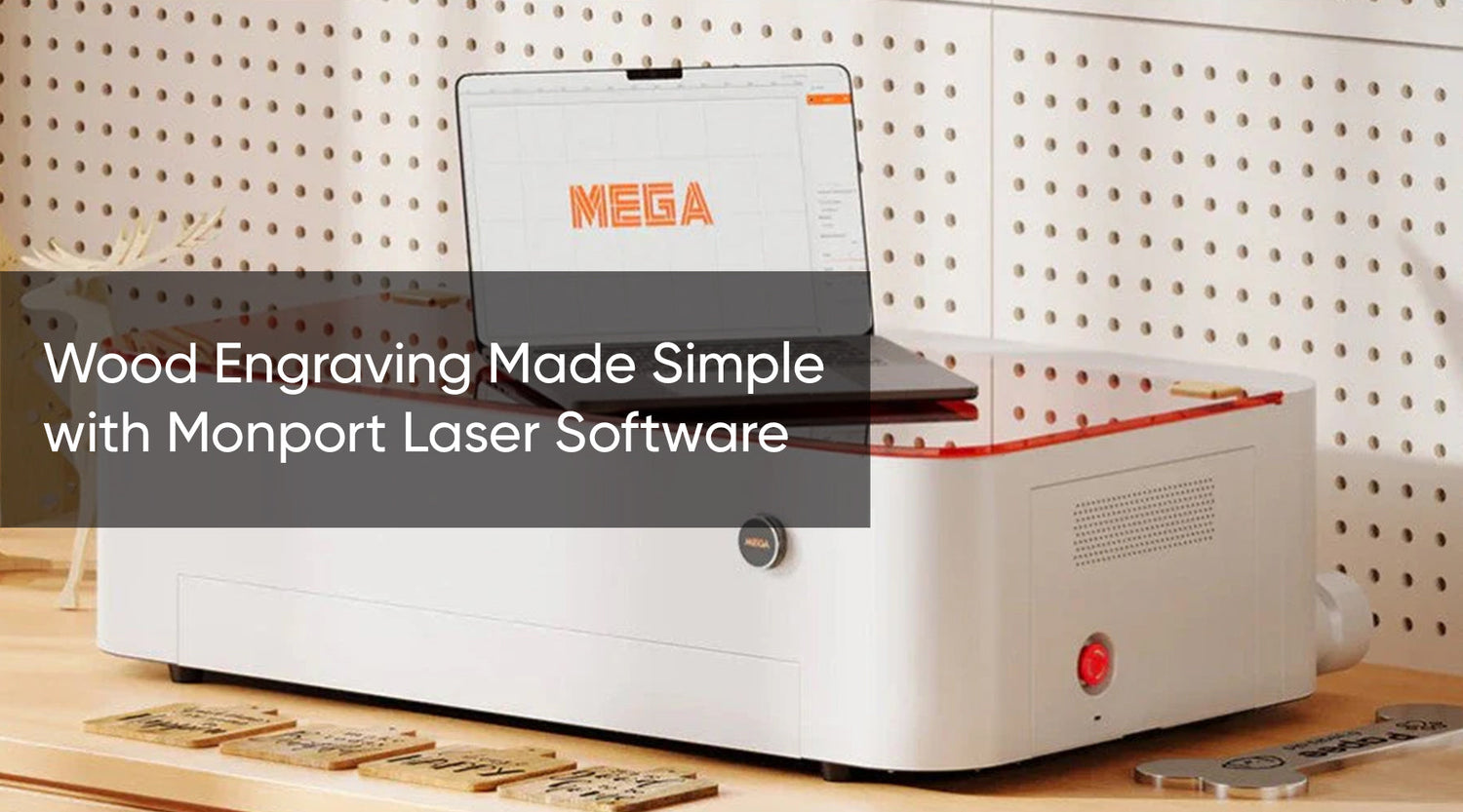

2 Comments
-1)
-1