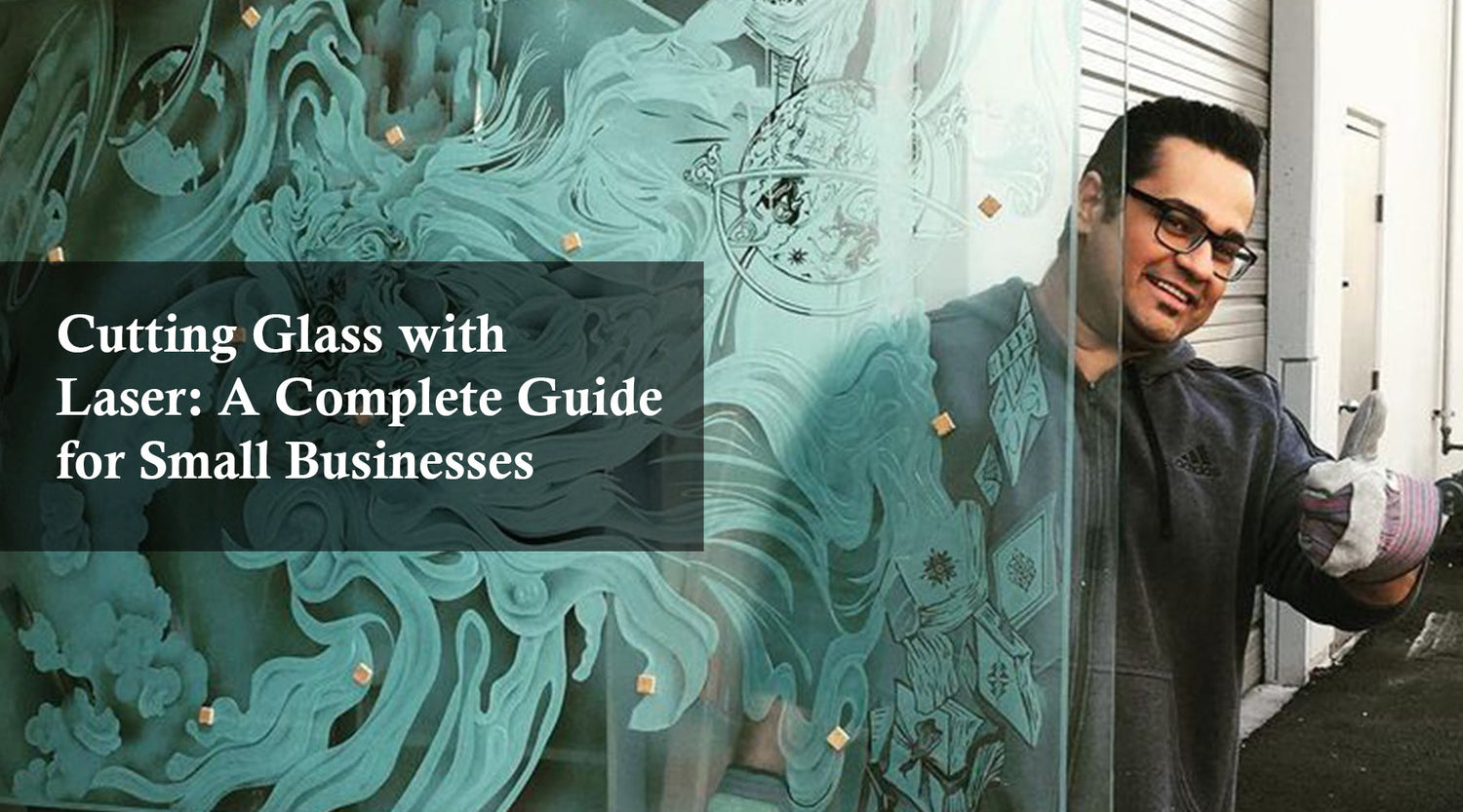Introduction
In this comprehensive guide, we will delve into the fascinating world of CO2 laser 3D engraving and explore the benefits of finding a CO2 laser engraver for sale. Specifically, we’ll focus on the MONPORT ONYX 55W Desktop Monport CO2 Laser Engraver with Autofocus, an advanced machine perfect for 3D engraving projects. This article will guide you through the setup, use, and maintenance of this powerful tool, ensuring you get the best results for your 3D engraving needs.
Introduction to Monport CO2 Laser 3D Engraving

Monport CO2 laser engravers are versatile tools that can engrave a wide range of materials with high precision. The Monport CO2 laser 3D engraving technique allows for creating detailed and intricate designs on various surfaces, adding depth and dimension to your projects. Finding a Monport CO2 laser engraver for sale that fits your needs and budget is crucial to achieving professional results.
Setting Up the MONPORT ONYX 55W CO2 Laser Engraver
Unlock Big Savings at Monport Laser! Use code BESTMP10 at checkout for an exclusive discount – Click here to shop now!
Before starting your 3D engraving projects, it's essential to set up the MONPORT ONYX 55W Desktop CO2 Laser Engraver correctly.
Unboxing and Assembly
- Unpack Carefully: Unbox the MONPORT ONYX 55W laser engraver and ensure all components are present.
- Assembly: Follow the user manual for assembly instructions, paying close attention to the installation of the rotary axis if you plan to engrave cylindrical objects.
Software Installation
- Download Software: Visit the Monport website to download the necessary software compatible with your operating system.
- Install and Launch: Follow the installation prompts and launch the software. Take some time to explore the interface and features.
Initial Calibration
- Power On: Connect the engraver to a power source and switch it on.
- Autofocus Calibration: Utilize the autofocus feature to calibrate the laser, ensuring accurate and precise engraving.
Preparing Your Design for 3D Engraving

Creating a successful 3D engraving project starts with preparing your design correctly.
Design Software
- Choosing Software: Use graphic design software like Adobe Illustrator or CorelDRAW to create or import your 3D design.
- Vector Graphics: Convert your design to vector graphics to ensure precision and scalability.
Design Settings
- Resolution: Set a high resolution for detailed designs. The MONPORT ONYX 55W can handle intricate details, so take advantage of this capability.
- Engraving Depth: Adjust the depth settings based on the material and the desired effect. 3D engravings typically require careful depth management to achieve the best results.
Engraving Process with the MONPORT ONYX 55W
Once your design is ready, it's time to start engraving using the MONPORT ONYX 55W CO2 laser engraver.
Preparing the Material
- Clean the Surface: Ensure the surface of the material is clean and free of dust or oils.
- Masking (if necessary): Apply masking tape to protect areas you do not want to engrave or to create contrast effects.
Setting Up the Laser Engraver
- Load the Design: Import your design file into the laser engraving software.
- Positioning: Secure the material on the engraving bed, ensuring it is stable and correctly positioned.
Engraving
- Power and Speed Settings: Adjust the power and speed settings according to the material and design complexity. The CO2 laser 3D engraving process requires precise control over these parameters.
- Test Engraving: Conduct a test engraving on a scrap piece of material to fine-tune the settings.
- Final Engraving: Once satisfied with the test, proceed with the final engraving process.
Post-Engraving Steps
- Cleaning: Remove any residue from the engraved surface using a suitable cleaner.
- Inspection: Inspect the engraving for any imperfections and make necessary adjustments for future projects.
Tips for Successful CO2 Laser 3D Engraving
To achieve the best results with your CO2 laser 3D engraving projects, consider these tips:
- Ventilation: Ensure proper ventilation in your workspace to avoid inhaling fumes generated during engraving.
- Safety Gear: Wear appropriate safety gear, including goggles and gloves, to protect yourself from laser exposure.
- Regular Maintenance: Clean the laser lens and mirrors regularly to maintain optimal performance.
- Material Testing: Always test on a scrap piece of material before starting your main project to ensure the settings are correct.
Key Takeaways
Using the MONPORT ONYX 55W CO2 laser engraver can significantly enhance your 3D engraving projects. Key points to remember include:
- Proper setup and calibration of the MONPORT ONYX 55W laser engraver.
- Utilizing vector graphic design software to prepare your designs.
- Adjusting power, speed, and depth settings based on the material and design requirements.
- Regularly maintaining the engraver for consistent performance.
Q&A About Monport Laser Engravers
Q: What materials can I engrave with the MONPORT ONYX 55W CO2 laser engraver?
A: The MONPORT ONYX 55W CO2 laser engraver is designed for engraving on a variety of materials, including wood, acrylic, glass, leather, and more.
Q: Is the MONPORT ONYX 55W CO2 laser engraver for sale?
A: Yes, the MONPORT ONYX 55W is available for purchase. Check the Monport website or authorized retailers for availability and pricing.
Q: How often should I clean the laser lens and mirrors?
A: Regular cleaning after every few hours of use is recommended to maintain optimal performance and prolong the lifespan of the laser engraver.
Q: Can I use the MONPORT ONYX 55W for engraving non-metal materials?
A: Yes, the MONPORT ONYX 55W is versatile and can engrave a wide range of non-metal materials with high precision.
Q: What safety precautions should I take while using the laser engraver?
A: Always wear safety goggles, ensure proper ventilation, and follow all safety guidelines provided in the user manual.
Conclusion
The MONPORT ONYX 55W CO2 laser engraver is a powerful and versatile tool for CO2 laser 3D engraving. Finding a CO2 laser engraver for sale that meets your needs can enhance your engraving projects significantly. By following the steps and tips outlined in this guide, you can achieve professional-quality engravings with ease. Remember to prioritize safety, maintain your equipment regularly, and experiment with different settings to find what works best for your specific projects.
Read More: Monport CO2 Laser 80W: The Ultimate How-To Guide for Beginners & Pros