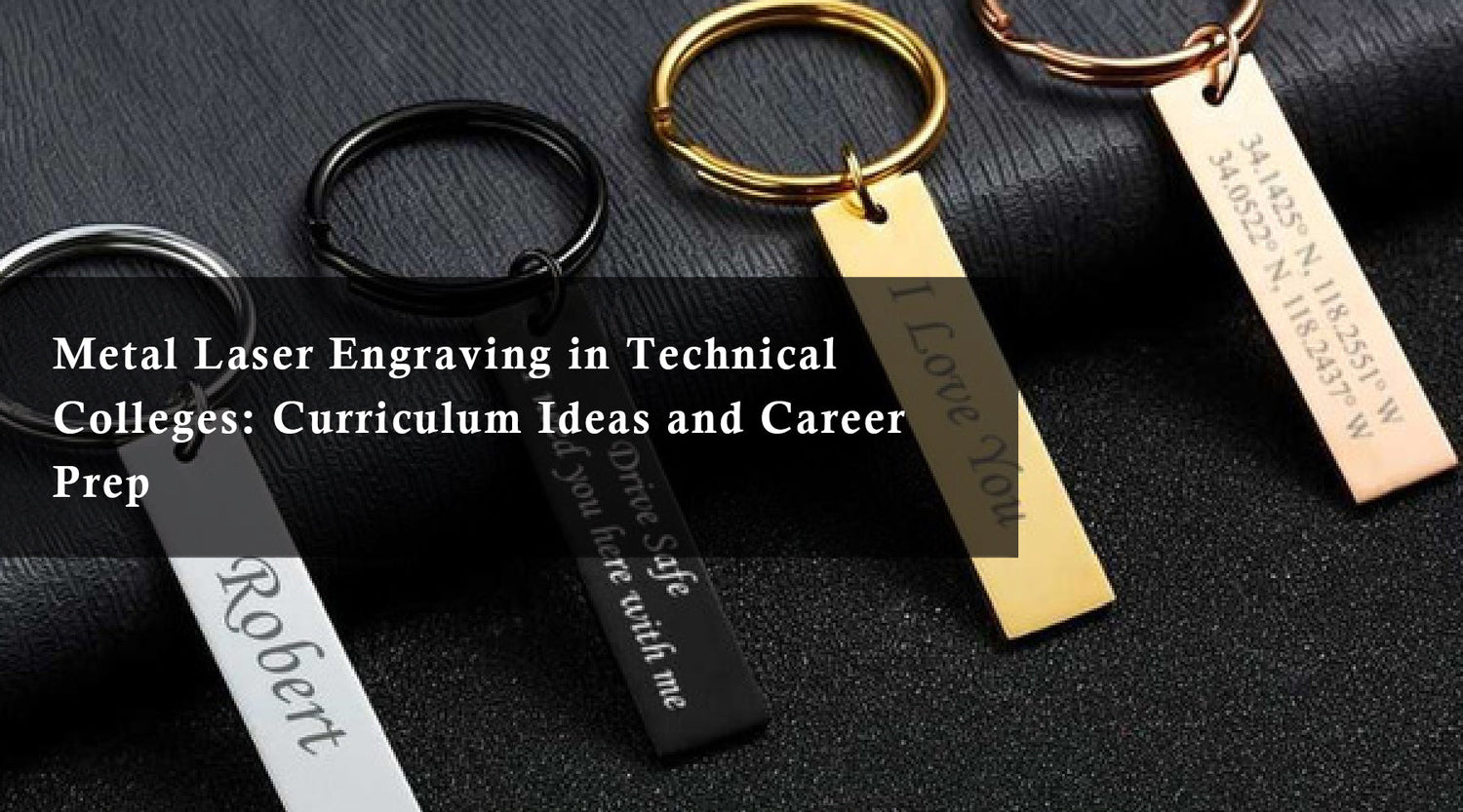Unlock Limitless Possibilities with the Monport Mega 70W Intelligent Desktop Engraving Machine
In today’s world of innovation, makerspaces are thriving hubs where science meets creativity. From engineering prototypes to handcrafted artwork, these collaborative environments empower creators of all kinds. One of the most powerful tools in a makerspace is the laser cutting machine—a marvel that brings together precision, efficiency, and artistic freedom. Whether you're a hobbyist or a professional, learning how to use laser engraving software, following a comprehensive LightBurn tutorial, and engraving onto wood can open up incredible opportunities.
Why Laser Cutting is the Heart of Modern Makerspaces
Laser cutting is no longer reserved for industrial factories. It has become a centerpiece in education, design studios, and community innovation labs. Makerspaces leverage laser cutting not just to build things, but to blend science with art—transforming 2D concepts into 3D realities with flawless execution.

With tools like the Monport Mega CO2 laser, the world’s premier 70W intelligent desktop engraving machine, laser cutting becomes a seamless, user-friendly process. Boasting a large working space of 27.56" x 13.78", a maximum speed of 600mm/s, and pinpoint accuracy down to 0.01mm, the Monport Mega is designed to handle everything from delicate designs to heavy-duty cuts.
What Makes the Monport Mega CO2 laser Ideal for Makerspaces?
Let’s explore the cutting-edge features that make the Monport Mega CO2 laser stand out in any makerspace setting:
Powerful Laser Performance
Equipped with 70W of high-performance laser power, the Monport Mega can cut materials up to 25mm thick—40% deeper than many competing models. Whether you’re engraving onto wood, acrylic, leather, or metal, you get deep, clean cuts every time.
Smart Batch Fill Technology
Streamline your workflow with Smart Batch Fill. This intelligent system detects identical shapes across your design and applies your settings to each one, automatically. Combined with laser engraving software like LightBurn, batch production becomes faster and more efficient.
Autofocus and High-Precision Recognition
Say goodbye to manual focusing! With built-in sensors and Auto Focus, the Monport Mega automatically adjusts the laser head to the optimal height for your material. Combined with its High Precision Vision Recognition, you can now engrave accurately—even on curved or irregular surfaces.
Built-In Safety and Maintenance Features
The Monport Mega is as safe as it is powerful. It’s equipped with a flame detection and extinguishing system, enclosed track design, and complies with Class 1 laser safety standards. The internal air duct system efficiently removes smoke, keeping your space clean and reducing maintenance by 80%.
Creativity Meets Precision with LightBurn
To make the most of your laser cutter, intuitive laser engraving software is essential. LightBurn is a top choice for creators and professionals alike. It allows you to import vector files, customize cut settings, and preview jobs with ease. Following a LightBurn tutorial is a great way to get started, especially when you're experimenting with engraving onto wood or other materials.
Need to engrave complex, multi-layered designs? The Monport Mega CO2 laser and LightBurn combo offers unmatched performance for high-detail work. Easily apply gradients, outlines, and fill patterns to elevate your creative projects.
How to Set Up the LightBurn Camera on Monport Mega
Setting up your LightBurn camera to Monport Mega CO2 Laser correctly ensures precise laser engraving and cutting. Follow this complete tutorial to configure your camera wiring, import the preset calibration file, and align your camera for perfect accuracy.
Step 1: Reconfigure the Camera Wiring
What You Need:
-
A Type-C male to USB-A male data cable
-
Two USB-A male to USB-A female/male data cables
-
A USB Hub

Instructions:
-
Remove the Left Side Cover:
-
Unscrew the two screws on the left door panel.
-
Carefully remove the cover to access the internal wiring.
-
-
Connect Data Cables to USB Hub:
-
Plug all three data cables into the USB Hub as shown in the diagram provided with your device.
-
-
Modify the Camera Wiring:
-
Disconnect the USB extension from the motherboard.
-
Plug in Cable A into the motherboard.
-
Connect Cable B and Cable C to the appropriate ports based on your machine’s diagram.
-
Use adhesive tape to secure the USB Hub onto the side cover.
-
-
Startup:
-
Power on your laser machine and wait for it to fully initialize before connecting it to your computer.
-
Plug your machine into your computer using the new USB data cable.
-
⚠️ Important Notes:
Do not plug and unplug the device repeatedly after it connects successfully.
Always turn on the machine before connecting the USB to avoid miscommunication.
Step 2: Import LightBurn Preferences

Instructions:
-
Download the Preset Calibration File:
Look for the file named:Camera calibration.lbprefs. -
Open LightBurn Software:
-
Go to the menu bar:
File→Preferences→Import Preferences. -
Select the downloaded
.lbprefsfile and click “Open”.
-
Step 3: Calibrate Camera Alignment

1. Prepare Materials:
-
Use four wooden boards or sheets of kraft paper.
-
Place them evenly across the honeycomb bed.
2. Adjust Z-Axis for Focus:
-
Lower the Z-axis by 5mm so the laser’s focal point is exactly 5mm from the material.
3. Start Calibration:
-
Open the
Laser Toolsmenu → ClickCalibrate Camera Alignment. -
Choose
Fixed Cameraand select your camera from the list.
4. Carve Marking Targets:
-
Center your material in the workspace.
-
Set appropriate speed and power settings (test for best results).
-
Preview the layout, then start the carving process.
-
Once you have clearly visible targets, click “Next”.
5. Mark Targets in LightBurn:
-
LightBurn will display a camera feed with four target marks.
-
Double-click the center of each target (1–4). A red "+" will appear.
-
Use zoom for precision. Mistakes? Use “Undo Last” to retry.
Click “Next” then “Finish” to save your calibration.
Step 4: Display Camera Image on Canvas
-
Go to the top menu bar:
Window→ checkCamera Control. -
Select your camera and click
Update Overwriteto add the camera’s view onto the LightBurn canvas.
Congrats! You’ve successfully calibrated and connected your LightBurn camera.
Troubleshooting Camera Alignment Errors
If you notice the engraving isn't matching your camera’s preview:

-
Recalibrate Camera Alignment and ensure material placement is steady.
-
Adjust Marking Point Positions:
-
If the laser engraves lower left than expected, shift marking points slightly lower left.
-
If it's upper right, shift marks upper right accordingly.
-
Additional Resources
Top Laser Engraving Projects You Can Start Today
Wondering how to use your new Monport Mega CO2 laser and laser engraving software to fuel your creativity? Here are a few project ideas:

-
Custom Wood Signs: Perfect for home décor or small business branding. Use LightBurn tutorials to align text and graphics perfectly before engraving onto wood.
-
Educational Prototypes: From biology models to architectural designs, laser cutting can bring complex scientific concepts to life.
-
Personalized Gifts: Craft unique phone holders, ornaments, or jewelry with precision cuts and engraved messages.
-
Art Installations: Use layered wood and acrylic to design intricate wall art with visual depth.
Why Choose the Monport Mega CO2 laser?
The Monport Mega is more than just a machine—it’s your creative partner. With a product size of 44.09"×26.38"×12.99" and a weight of 70kg, it’s a powerhouse built for reliability and professional use. Its auto-focus, smart batch fill, and visual light adjustment design make it beginner-friendly while still offering advanced features for seasoned professionals.
The machine’s expansion accessories, such as cylindrical engraving attachments, mean you’re not limited to flat surfaces. Think mugs, bottles, and even curved wood items—all with stunning accuracy.
Final Thoughts: Unlock a New Level of Innovation
Makerspaces thrive on the blend of imagination and implementation. The Monport Mega embodies this fusion by offering unmatched precision, power, and user-focused design. Whether you're just learning how to engrave onto wood, mastering laser engraving software, or deep-diving into a LightBurn tutorial, the Monport Mega will elevate your craft.
Invest in the future of making. Experience the Monport Mega CO2 Laser—where science and creativity unite.
FAQ
Q: Is the Monport Mega compatible with LightBurn?
A: Yes! The Monport Mega works seamlessly with LightBurn, one of the most popular and powerful laser engraving software tools available.
Q: What materials can the Monport Mega engrave?
A: It handles wood, acrylic, leather, glass, and more. It’s especially effective when engraving onto wood thanks to its powerful 70W laser.
Q: Is it safe for shared makerspaces?
A: Absolutely. With Class 1 laser certification, flame detection, and enclosed design, the Monport Mega prioritizes safety without compromising performance.
Ready to redefine creativity in your makerspace?
Shop the Monport Mega 70W CO2 Laser today and bring your ideas to life! Use BESTMP10 code at checkout.