Cyber Monday is the perfect time to grab a fantastic deal on industrial laser engraver, and if you’re in the market for an advanced, high-quality machine Cyber Monday best buy, look no further than the Monport 80W CO2 Laser Engraver & Cutter (36" x 24"). Whether you're in the business of sign-making, custom engraving, or industrial parts marking, this powerful machine combines cutting-edge technology, safety features, and user-friendly settings that make it an invaluable asset to your business. In this comprehensive guide, we will walk you through everything you need to know about the Monport 80W CO2 Laser Engraver, from its impressive features to the best ways to use it.
Monport 80W CO2 Laser Engraver & Cutter (36" x 24") with FDA Approved
Why Choose the Monport 80W CO2 Laser Engraver for Industrial Applications?
When it comes to industrial laser engraver, precision, speed, and safety are top priorities. The Monport 80W CO2 Laser Engraver offers all of these features and more, making it an ideal machine for businesses of all sizes. With a large 36" x 24" working area, it can easily handle bigger projects like engraving large signs, custom gifts, or cutting intricate designs into thick materials.
Key Features of the Monport 80W CO2 Laser Engraver

Fireproof Viewing Window
The fireproof viewing window is made of special polyester material, providing superior fire resistance with an ignition temperature over 1000°F. This ensures that any heat generated by the laser does not pose a fire risk, allowing for safer operation during extended usage.
Enclosed Aeronautical Aluminum Rail
The enclosed aeronautical aluminum rail offers a high level of precision in power transmission. This feature prevents the accumulation of smoke and debris, significantly extending the life of the rail and the machine itself.
Laser Protective Glasses
To ensure your safety, the Monport 80W CO2 Laser Engraver comes with laser protective glasses that are designed to protect your eyes from the harmful radiation emitted by the laser.
Ruida Digital Controller
With compatibility for popular software like LightBurn, RDWorks, AutoCAD, and CorelDRAW, the Ruida digital controller allows seamless integration with your workflow. You can easily control the laser head, adjust power and speed settings, and track project progress with the built-in digital display.
High-Speed Engraving and Cutting
The Monport 80W CO2 Laser Engraver delivers engraving speeds of up to 600 mm/s and cutting speeds up to 400 mm/s. This high-speed capability makes it perfect for high-volume production.
Autofocus for Accurate Engraving
No more manual adjustments! The autofocus feature ensures your engraving is always sharp and clear, adjusting the focus automatically at the touch of a button.
Built-in Air Assist
The built-in air assist system directs a stream of air through the nozzle to clear debris and heat, ensuring precise and clean engravings and preventing combustibles from interfering with the laser path.
Machine Settings and How to Use the Monport 80W CO2 Laser Engraver
Setting up and operating the Monport 80W CO2 Laser Engraver is straightforward once you understand the key settings. Here's a simple guide to help you get started with your new industrial laser engraver.
1. Machine Setup
Before you begin engraving or cutting, you need to ensure the machine is set up correctly. Follow these steps:
- Power On: Plug the machine into a stable power source and turn it on.
- Connect to PC: Use one of the available connection methods (USB, Ethernet, or USB-to-PC) to connect the machine to your computer.
- Software Installation: Install your chosen engraving software such as LightBurn or RDWorks. The Ruida controller supports a variety of platforms.
- Material Placement: Place your material in the machine's working area, ensuring it is properly aligned and secured.
2. Software Configuration
Once connected, configure your settings in the software. Here’s how to do it:
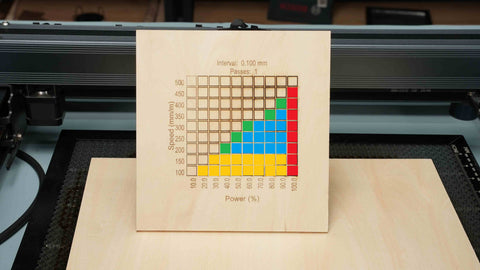
- Choose Your Material: Select the material type in the software settings to ensure the machine adjusts its settings for optimal engraving or cutting.
- Set Power and Speed: For engraving, set the speed to around 600 mm/s and the power to 40-50% for most materials. For cutting, set the speed to 200 mm/s and the power to 80-100%.
- Autofocus: Use the autofocus feature to set the correct focal distance. This ensures precision and sharpness in your engravings.
- Frame the Project: Use the red dot guidance to frame your engraving area and ensure it aligns correctly with the material.
3. Start Engraving

Once everything is set up, hit the “Start” button in your software and the engraving or cutting process will begin. You can monitor the project as it progresses and make adjustments as necessary.
Tips for Optimal Performance
To get the most out of your Monport 80W CO2 Laser Engraver, here are some expert tips to help you maintain high precision and quality:
1. Regular Maintenance
Ensure the machine is regularly cleaned to remove dust and debris from the rails and laser head. This will improve the performance and longevity of the machine. Clean the air assist nozzle regularly to maintain proper airflow.
2. Use the Right Material Settings
Different materials require different power and speed settings. Always refer to the recommended settings for the material you're using to avoid burning or poor-quality engravings. For instance, when engraving wood, lower speeds and power are often necessary, while metal and acrylic require higher power settings.
3. Keep Your Workspace Well-Ventilated
While the Monport 80W CO2 Laser Engraver has a built-in air assist to help clear smoke and debris, a well-ventilated workspace will ensure your materials burn cleanly and safely.
4. Use the Red Dot Guidance Effectively
The red dot guidance is invaluable for ensuring your project is perfectly aligned. Always check your project area before engraving to avoid misalignments and material wastage.
5. Safety First
Always wear the laser protective glasses included with your machine. Never look directly at the laser, even when it is turned off, to avoid potential eye damage from residual radiation.
6. Test Runs
Before starting large-scale production, always do a test run on a small section of the material. This allows you to check the settings, ensure alignment, and avoid costly mistakes on the final product.
Ideas for Industrial Laser Engraver Projects
The Monport 80W CO2 Laser Engraver is perfect for a wide range of industrial applications. Here are some ideas for projects that you can tackle with your new machine:

- Custom Signage: Engrave logos, text, and designs on wood, acrylic signs.

- Gift Personalization: Create personalized gifts, including engraved glassware, wooden keepsakes, and jewelry.

- Industrial Parts Marking: Mark parts with serial numbers, barcodes, or QR codes for inventory management.

- Prototype Development: Use the laser engraver to cut or etch prototypes for design testing.

- Home Decor: Design and engrave custom pieces for home decor, including wall art, clocks, and furniture.
Frequently Asked Questions (FAQ)
1. What materials can the Monport 80W CO2 Laser Engraver cut or engrave?
The Monport 80W CO2 Laser Engraver can cut and engrave a wide range of materials, including wood, acrylic, glass, leather, rubber, stone, and some metals (with the use of a metal marking solution).
2. How long will the laser tube last?
The laser tube has a life expectancy of around 2,000 to 4,000 hours, depending on usage. Regular maintenance and proper care can help extend the lifespan.
3. Can I use the Monport 80W CO2 Laser Engraver for mass production?
Yes! With its high-speed capabilities and large working area, the Monport 80W CO2 Laser Engraver is well-suited for mass production applications in industrial and commercial settings.
4. What software is compatible with the Monport 80W CO2 Laser Engraver?
The machine is compatible with popular software like LightBurn, RDWorks, AutoCAD, and CorelDRAW.
5. Do I need to install a chiller for the Monport 80W CO2 Laser Engraver?
Yes, using a chiller is recommended to prevent the laser tube from overheating during prolonged use.
Conclusion: Why the Monport 80W CO2 Laser Engraver is Your Cyber Monday Best Buy
The Monport 80W CO2 Laser Engraver & Cutter (36" x 24") is a versatile, high-performance machine that’s perfect for a wide range of industrial laser engraver applications. With its powerful features, including the fireproof viewing window, high-speed engraving, autofocus, and built-in air assist, it offers everything you need to take your business to the next level.
This Cyber Monday best buy is an investment that can boost your productivity, deliver high-quality results, and ensure your safety. With the Monport 80W CO2 Laser Engraver, you’ll be able to engrave and cut materials with unmatched precision, making it a valuable addition to any industrial workspace.
Don't miss the chance to get this top-of-the-line machine at an unbeatable price—add the Monport 80W CO2 Laser Engraver & Cutter to your Cyber Monday shopping list today!











