Introduction
When it comes to metal engraving, choosing the right equipment can make a world of difference. Whether you're a hobbyist or a professional, knowing what laser can engrave metal is crucial. Additionally, finding a cheap fiber laser engraver that doesn't compromise on quality is often a top priority. This guide will provide an in-depth look at how to use fiber laser engravers, focusing on affordable options and their capabilities.
Introduction to Fiber Laser Engravers
Monport GI 60W Integrated MOPA Fiber Laser Engraver & Marking Machine with Electric Lifting
Finding a cheap fiber laser engraver engraving machine that meets all your needs can be challenging. These devices are essential for precise metal engraving, making it important to understand what laser can engrave metal effectively. In this article, we will explore how to use a fiber laser engraver engraving machine with a particular focus on Monport's offerings, such as the GI60 MOPA Integrated Fiber Laser engraver engraving machine with Electric Lifting.
What Is a Fiber Laser Engraver?
How Fiber Lasers Work
Fiber lasers use optical fibers doped with rare earth elements to amplify light and create a focused laser beam. This beam is then directed onto the material to be engraved. The high intensity and precision of fiber lasers make them ideal for metal engraving.
Why Choose Fiber Lasers for Metal Engraving?
Laser engraver engraving machines are particularly effective for engraving metals due to their high power density and precision. They can engrave various metals, including stainless steel, aluminum, and titanium, with intricate detail and minimal damage to the material.
How to Use a Cheap Fiber Laser Engraver
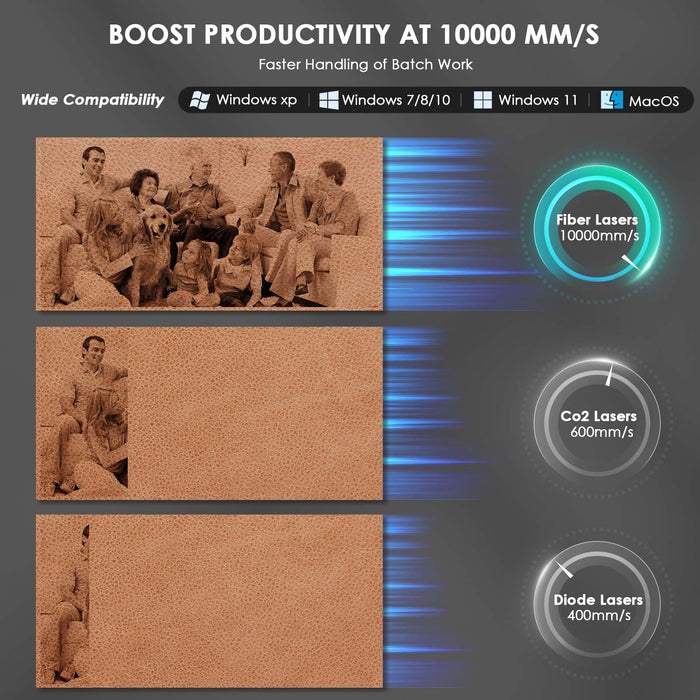
Setting Up Your Laser Engraver
- Unpack and Inspect: Carefully unpack your cheap fiber laser engraver and inspect it for any damage. Ensure all components are included.
- Assemble the Machine: Follow the manufacturer’s instructions to assemble your fiber laser engraver. This typically involves attaching the laser head, connecting the power supply, and setting up the cooling system.
- Install the Software: Most fiber laser engravers come with proprietary software for controlling the machine. Install this software on your computer and connect the engraver via USB or other provided connections.

Preparing the Material
- Clean the Surface: Ensure the metal surface to be engraved is clean and free of any contaminants. Use a degreasing solution if necessary.
- Secure the Material: Place the metal piece on the workbed and secure it using clamps or a fixture to prevent movement during engraving.
Setting the Parameters
- Choose the Right Settings: The software will allow you to adjust various parameters such as power, speed, and frequency. Refer to the user manual for recommended settings for different metals.
- Focus the Laser: Adjust the focal distance of the laser to ensure the beam is precisely focused on the surface of the metal.
Performing the Engraving
- Create or Import a Design: Use the software to create a new design or import an existing one. Ensure the design is suitable for laser engraving.
- Run a Test: It’s advisable to run a test on a scrap piece of metal to check the settings and make any necessary adjustments.
- Start the Engraving: Once everything is set up, start the engraving process. Monitor the machine to ensure it is operating correctly.
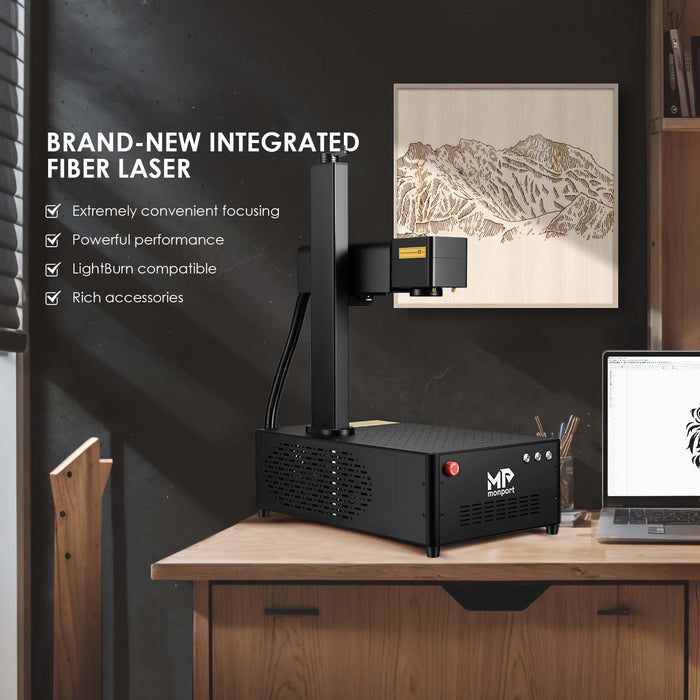
Maintenance and Troubleshooting
Regular Maintenance
- Clean the Lens: Dust and debris can accumulate on the lens, affecting performance. Use a soft cloth and lens cleaning solution to keep it clean.
- Check Connections: Regularly check all electrical and mechanical connections to ensure they are secure.
- Inspect the Cooling System: Ensure the cooling system is functioning properly to prevent the laser from overheating.
Troubleshooting Common Issues
- Inconsistent Engraving: If the engraving is inconsistent, check the focal distance and ensure the material is properly secured.
- Laser Not Firing: Verify all connections and ensure the software settings are correct. Check for any error messages in the software.
- Power Fluctuations: If the laser power fluctuates, inspect the power supply and connections. Ensure the machine is on a stable electrical circuit.
Key Takeaways
- A cheap fiber laser engraver can be a valuable tool for metal engraving if chosen carefully.
- Understanding what laser can engrave metal is crucial for selecting the right equipment.
- Proper setup, maintenance, and troubleshooting can significantly enhance the performance and lifespan of your laser engraver.
Q&A About Monport Fiber Laser Engravers
What Makes Monport Fiber Laser Engravers Stand Out?
Monport fiber laser engravers, like the GI60 MOPA Integrated Fiber Laser Engraver, are known for their precision, durability, and user-friendly features. They offer high-quality engraving capabilities at an affordable price.
How Often Should I Maintain My Monport Fiber Laser Engraver?
Regular maintenance should be performed after every significant use, with a more thorough inspection and cleaning at least once a month.
Can Monport Fiber Lasers Engrave All Types of Metal?
Yes, Monport fiber lasers can engrave a wide variety of metals, including stainless steel, aluminum, brass, and titanium.
What Software Is Compatible with Monport Fiber Laser Engravers?
Monport fiber laser engravers typically come with proprietary software but are also compatible with popular design software like LightBurn.
Where Can I Get Support for My Monport Fiber Laser Engraver?
Support for Monport fiber laser engravers can be found on their official website, which includes user manuals, troubleshooting guides, and customer service contact information.
Conclusion
Choosing the right cheap fiber laser engraver and knowing what laser can engrave metal are essential steps in achieving high-quality metal engravings. Proper setup, regular maintenance, and understanding the capabilities of your machine will ensure consistent and professional results. For reliable and affordable fiber laser engravers, consider exploring the range offered by Monport. Visit their website to learn more about their products and support services.










