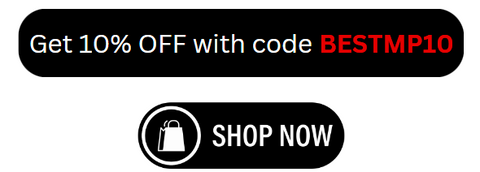Laser cutting has revolutionized creative projects in schools and makerspaces, enabling educators and students to bring ideas to life with precision and ease. To achieve the best results on a desktop laser engraver, understanding how to convert images into vector files is crucial. Vector files are the backbone of laser cutting because they define clear paths for the laser to follow, ensuring clean and accurate cuts.
In this guide, we will walk you through the essentials of converting images into vector files, perfect for anyone using a desktop laser engraver, especially those looking for the best desktop laser engraver for custom projects. Plus, we’ll highlight why the Monport Mega: The World's Premier 70W Intelligent Desktop Engraving Machine is an ideal choice for your creative space.
Why Vector Files Matter for Laser Cutting
Unlike raster images (JPEG, PNG), which are made of pixels, vector files use paths defined by mathematical equations. This allows the laser to follow a clean, scalable, and precise outline without losing quality.

For schools and makerspaces using a desktop laser engraver, converting your design to vector format ensures:
-
Clean, accurate cuts with minimal errors
-
Scalability without pixelation
-
Faster and smoother engraving or cutting
Popular Vector File Formats for Laser Cutting
The most common vector formats used with desktop laser engravers are:

-
SVG (Scalable Vector Graphics)
-
AI (Adobe Illustrator)
-
DXF (Drawing Exchange Format)
-
EPS (Encapsulated PostScript)
These file types can be imported directly into most laser engraving software.
Step-by-Step Guide to Converting Images into Vector Files
1. Choose Your Image
Start with a clear, high-contrast image. Simple logos, line art, or black and white drawings work best for conversion.
2. Use Vectorization Software
Many free and paid tools are available for image-to-vector conversion:
-
Adobe Illustrator – Industry standard with excellent vector tracing capabilities.
-
Inkscape – Free, open-source software perfect for schools and makerspaces.
-
CorelDRAW – Popular for precision vector design.
-
Online tools like Vector Magic also offer automatic conversion.
3. Import and Trace the Image
-
Open your image in the vector software.
-
Use the “Image Trace” or “Trace Bitmap” feature.
-
Adjust settings such as threshold, paths, and corners to optimize the vector output.
-
Preview and tweak the result until the vector lines match your design.
4. Clean Up the Vector
-
Delete any unnecessary points or paths.
-
Simplify the vector to reduce file size.
-
Ensure paths are closed if you want the laser to cut shapes rather than engrave.
5. Save in the Appropriate Format
Save your file as SVG, AI, or DXF to ensure compatibility with your desktop laser engraver software.
Why Choose the Monport Mega Desktop Laser Engraver for Your Projects?
For schools and makerspaces seeking the best desktop laser engraver for custom projects, the Monport Mega 70W Intelligent Desktop Engraving Machine stands out for many reasons:
-
Power & Speed: With 70W power and a max working speed of 600mm/s, it offers fast and efficient cutting and engraving.
-
Large Work Area: A generous 27.56" × 13.78" (700x350mm) workspace accommodates a variety of project sizes.
-
Precision: 0.01mm accuracy ensures fine detail, perfect for intricate school projects and prototypes.
-
Intelligent Features: Autofocus and smart batch fill increase productivity, saving valuable time during classes and workshops.
-
Safety: Class 1 laser standards combined with flame detection and extinguishing systems make it safe for educational environments.
-
Low Maintenance: The enclosed guide rail design reduces dust contamination, extending machine lifespan and reducing downtime.
Practical Tips for Schools and Makerspaces
-
Test Your Vector Files
Before running a full project, test cut on scrap material to ensure your vector paths are correct. -
Use Compatible Materials
The Monport Mega can cut wood up to 25mm thick and acrylic with 40% deeper penetration than competitors, making it versatile for school projects. -
Leverage Batch Processing
Use the Monport Mega’s smart batch fill to duplicate designs across multiple items, perfect for classroom sets or maker events. -
Safety First
Always supervise laser engraving activities and ensure proper ventilation, especially in shared spaces.
Frequently Asked Questions (FAQs)
1. What is the difference between raster and vector images?
Raster images are made of pixels and lose quality when scaled, while vector images use paths and stay sharp at any size—making them essential for laser cutting.
2. Can I convert any image to a vector file?
Simple, high-contrast images convert best. Complex photos or gradients are difficult to vectorize and may require manual editing.
3. Which file format is best for desktop laser engravers?
SVG, AI, and DXF are the most widely supported formats and work well with most laser software.
4. How do I know if my vector paths are closed?
Closed paths mean the start and end points connect, which is important for cutting. Vector software typically has tools to check and close open paths.
5. What materials can I use with the Monport Mega laser engraver?
The Monport Mega can cut and engrave wood, acrylic, leather, and other materials up to 25mm thick, offering versatility for various custom projects.
Need inspiration for your next project? Browse the Monport Laser Cutting File Library and download high-quality vector designs ready for laser cutting.
Conclusion
Mastering image-to-vector conversion is the first step to fully leveraging your desktop laser engraver. With vector files, you can create precise, scalable designs perfect for custom projects in schools and makerspaces.
If you want the best desktop laser engraver for custom projects that combines power, speed, and smart features, the Monport Mega 70W Intelligent Desktop Engraving Machine delivers everything you need — plus safety and ease of use to keep your creative environment productive and secure.
Don’t settle for less. Choose the Monport Mega and elevate your laser cutting experience today! Click here to buy now and use BESTMP10 for an exclusive discount!