A fiber laser marking machine is an exceptional tool for engraving on metals and hard plastics. It’s widely used for creating designs, serial numbers, and logos on products like jewelry, tools, or industrial parts.
To unlock the machine’s full potential, you need reliable software — and that’s where EZCAD software comes in. This intuitive program simplifies laser engraving setup, allowing users to control marking speed, power, and precision efficiently.
If you’re a small business owner or craftsman using a Monport GQ 50W Fiber Laser Engraver, mastering EZCAD is the key to professional-quality results.

Monport GQ 50W (7.9" x 7.9") Fiber Laser Engraver & Marking Machine with FDA Approval - Machine
ReadMore: The Ultimate Buying Guide for Monport GQ Series Fiber Laser
What is Fiber Laser Marking Machine?
Fiber laser marking is becoming a booming business because you don't have to invest in expensive equipment and can easily start fiber laser cutter from home. With time, patience and practice, you can start building your fiber laser cutter portfolio. Monport high precision fiber laser engraver provides excellent accuracy for metal marking. It has three models of 20W, 30W and 50W to meet the needs of various customers. Optical fiber marking machine is widely used in precision mechanical hardware, microelectronics and other precision requirements.
However, you must be familiar with the right tools and software in order to take the fiber laser cutter business to a new level. Laser engraver software is compatible with specially designed laser software, which can also be used as a communication platform. The optical fiber laser marking software industry is developing rapidly. However, not many software programs can provide convenient and advanced functions like EZCAD software.
What is EzCad?

EZCAD is a powerful, flexible software designed for laser marking and engraving. Monport laser machines come with highly compatible EZCAD software, enabling precise marking on metals, plastics, and more.
Key Capabilities of EZCAD
-
Functions as both a CAD design tool and engraving controller.
-
Supports importing files like DXF, PLT, AI, and more.
-
Offers 256 color layers for customized speed, power, and frequency settings.
-
Handles advanced graphics such as QR codes, barcodes, and serial numbers.
By assigning different parameters to each layer, EZCAD software lets you create intricate shading and detailed effects for professional-grade results.
How to intsall EzCad software for your laser marker?

The EzCad software run on a PC with at least 900 MHz CPU and 256 MB RAM. In general, we recommend the fastest PC available. EzCad was developed in Microsoft Windows XP and will run in Windows XP, WIN7,WIN8 and VISTA. The installation of EzCad is not difficult. Users only need to copy EzCad folder that is in our incidental USB to hard disk, and then double click the EzCad.exe under the EzCad’s directory to run the software.
EZCAD software requires a software security device sometimes. This device plugs into the USB port on the PC. If there is no dongle or the dongle is not installed correctly, a caution will appear, and the software will work in demo state. In demo state, we can evaluate the software but we cannot save files or control the laser device.
Step 1: Copy the contents of incidental USB and EzCad software folder to your computer. Note the other files and folders in the EzCad folder.
Step 2: Make sure that the USB cable is connected from the back of the laser control unit to the "My Documents" of the computer and that the laser power key is turned on.
Step 3: Click the windows start icon with the left mouse button, and then click devices and printers with the left mouse button. You should see an unspecified device USBLMCV2 with a yellow warning button.
Step 4: Right click USBLMCV2 and select properties. On the hardware tab, select the laser marking control board, click properties, and select the driver tab. Click Update Driver and select manual search. Browse to my documents > EzCad > drivers. Select a 32-bit or 64 bit folder that is appropriate for your computer. Your system should respond and the driver has been successfully updated. Note: you also can find information about your computer by going to start > Control Panel > system.
Step 5: Next, make the following shortcut to EzCad program:
Open the EzCad folder. In the EzCad folder, you can see a file EzCad. Right click the EzCad application file and select copy. Right click the desktop and select Paste shortcut. Then you can use the shortcut to open the software and start using the laser to create creative and profitable items.
EzCad Software User Manual for your reference.
Features and Benefits of EzCad
EZCAD stands out for its precision, flexibility, and ease of use. Whether you’re marking metal tags, customizing tools, or engraving logos, it ensures clean, accurate results every time.
Top Benefits of EZCAD Software:
-
✔️ Intuitive interface for beginners and professionals.
-
✔️ Compatible with Monport fiber laser systems.
-
✔️ Supports 3D engraving and curved surface processing.
-
✔️ Provides multilingual support and real-time editing tools.
-
✔️ Ensures high-resolution engraving accuracy.
EzCad is a professional marking software launched by Golden Orange Software Co., Ltd., The software is perfect to support True Type fonts, single-line fonts (JSF), Array font (DMF), etc. And has flexible text processing, powerful compatibility and image processing functions to meet the needs of different users.
How to Install EZCAD Software
Follow these simple steps to install EZCAD on your PC:
-
Copy the Software Folder
From the included USB, copy the “EZCAD” folder to your computer. -
Connect Your Laser Device
Plug the USB cable from your Monport control unit to your PC and power on the laser. -
Install Drivers
-
Go to Control Panel → Devices and Printers.
-
Locate the USBLMCV2 device and update its driver manually.
-
Browse to the EZCAD > Drivers folder and select the 32-bit or 64-bit version.
-
-
Create a Desktop Shortcut
-
Open the EZCAD folder, right-click EZCAD.exe, and select “Create Shortcut.”
-
Paste it on your desktop for quick access.
-
💡 Pro Tip: If EZCAD asks for a USB dongle, make sure it’s correctly inserted before launching the program.
EZCAD Software Features and Functions
EZCAD software includes advanced functions for precision engraving and seamless workflow:
| Feature | Description |
|---|---|
| Multi-language support | Available in multiple global languages. |
| Layered marking | Supports 256 parameter layers for precise control. |
| File compatibility | Reads AI, DXF, BMP, JPG, PNG, and more. |
| Font options | TrueType, single-line, and dot matrix fonts supported. |
| 3D capabilities | Supports 3D curve engraving and slicing. |
| Automation | Handles rotary marking and dual-axis mosaic marking. |
| File I/O | Reads/writes text and Excel files directly. |
| Image editing | Offers grayscale and black-white conversion. |
These functions make EZCAD software an indispensable tool for achieving intricate and flawless engraving results.
FAQs About EZCAD Software
1. What is EZCAD used for?
EZCAD controls fiber laser engraving machines, allowing users to design, edit, and execute engraving projects with high precision.
2. Is EZCAD software free?
EZCAD is typically provided free with Monport laser machines. Licensed versions ensure full functionality beyond the demo mode.
3. Can EZCAD work on Windows 10 or 11?
Yes, EZCAD runs smoothly on Windows XP, 7, 8, 10, and 11 operating systems.
4. How do I import files into EZCAD?
You can import supported file formats like DXF, AI, or PLT directly from your computer into EZCAD for engraving.
5. Which Monport machines use EZCAD?
Monport’s fiber laser series (20W, 30W, 50W models) come with EZCAD software for optimal compatibility.

EZCAD software ensures perfect and accurate engraving effects. If you want to engrave detailed high-resolution graphics, using EZCAD will ensure the final accuracy. After reading this article, do you have any questions about EZCAD? You can leave a message at the bottom of the article; Thank you for reading!
Limited Time Offer! Enter BESTMP10 at checkout – click here to shop!
Read More: The Ultimate Buying Guide for Monport GQ Series Fiber Laser








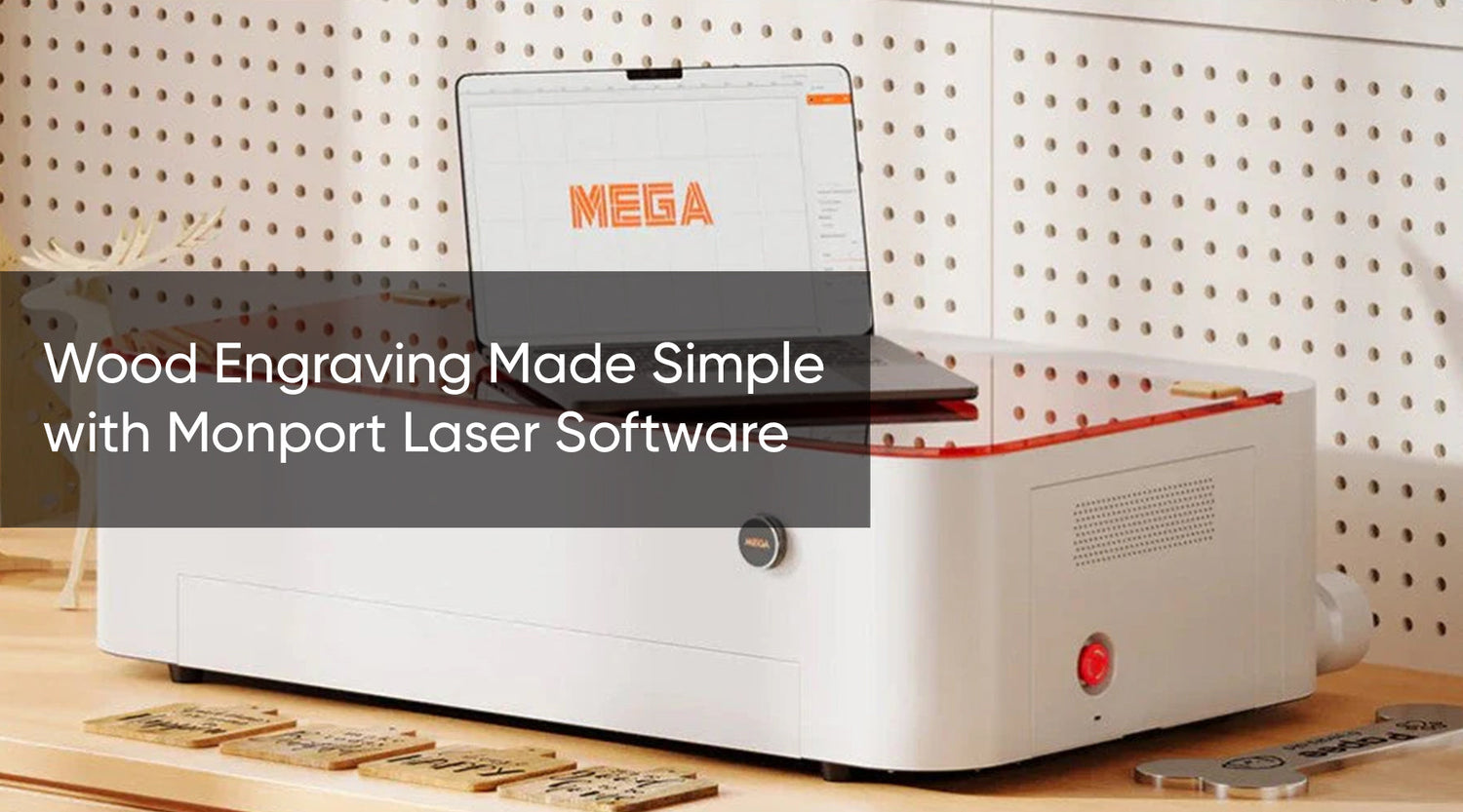

3 Comments
Software EZcad downloaded on site is Demo version. What software is coming with fiber laser?
can’t find dog is a pain in the neck.
What is the dongle?
Software EZcad is included whit cut laser machine ?