Introduction
Laser engraving and cutting can be a precise and demanding process. While it may seem simple to cut materials with a focused beam, guiding the laser in a controlled manner requires strict software guidance, such as LightBurn infographic tools. For laser engraving or cutting projects, vector files are essential as they define the lines, points, curves, and shapes that the laser cutting machine will follow. The right laser cutting software allows you to turn ideas into precise and harmonious creations.
Depending on the brand and type of controller in your machine, you can use a variety of software. However, before diving into LightBurn tutorial infographic tools, it's essential to distinguish between laser design software and laser cutter software. They work together but serve different purposes. Laser design software, such as CorelDRAW, Inkscape, and Adobe Illustrator, helps create graphics that can later be cut on the Monport laser. Laser cutter software, often referred to as CAM in the CNC world, converts these graphic designs into a set of commands that the laser controller can understand and execute, allowing for precise and efficient cutting and engraving with your Monport laser system. If you are doing a CO2 laser comparison, understanding the difference between these software types is crucial.
If you’re using a K40 laser machine, you’ll also want to explore K40 Whisperer download for Windows, which offers specific control for this popular budget-friendly engraver.
Monport 40W Lightburn-ready (12" X 8") CO2 Laser Engraver & Cutter
Monport 40W laser engraver offers - K40 Whisperer
The following is a list of the most commonly used laser software for laser cutting. We made a simple comparison to show its advantages and shortcomings.
Supported controllers: M2-Nano
Commonly used with–Monport 40W laser engraver

K40 Whisperer is laser cutter software, which is most commonly used with the Monport 40W laser cutter supplied with the M2-Nano controller. It is designed to be a (better) alternative to the LaserDRW software that comes with some cheap laser cutting machines. It simplifies the whole process and eliminates the need for USB memory stick required by LaserDRW, and supports all the same controllers supported by LaserDRW, even some controllers it does not support. K40 Whisperer is only created as laser cutter software, so it has no design function and relies on special design software (such as Inkscape) for graphic creation. The idea is that you create vector images in special software, save them in a compatible file format, import them into Whisperer, and then Whisperer sends them to the laser cutting machine. Monport 40W laser engraving machine provides free K40 Whisperer software, which you can download for free on our official website. CO2 laser comparison articles often mention K40 Whisperer for its simplicity and utility.
It was created with Inkscape in mind, so it supports Inkscape’s native .Svg format, but you can also import files from other design software such as CorelDRAW or Illustrator, as long as you use .Svg or .dxf file formats. K40 Whisperer is a free open-source program that runs on Windows, Mac OS, and Linux.
Now, while its simplicity and ease of use are great, it also means that it is very basic and lacks many functions of more advanced software such as LightBurn tutorial and RDWorks. This is not the problem of the software itself, but the limitation of the M2-Nano controller usually attached to these machines. If the K40 Whisperer is equipped with a laser controller, it may be good enough for you. However, if you want to buy a laser cutting machine with more advanced features, you’d better look for a machine with a DSP controller such as Ruida, Trocen, or TopWisdom, which may be compatible with advanced Monport laser systems. This is a common recommendation in CO2 laser comparison discussions.
|
Pros |
Cons |
|
Free |
Very basic. You can't do much with it |
|
Simple to use |
Additional software is required for design |
|
Cross-platform |
For low-end controller |
Monport 40W laser engraver offers - LaserDRW
Supported controllers: M2-Nano
Commonly used with–Monport 40W laser engraver

LaserDRW is a standard software distributed with the Monport 40W laser engraving machine, which can be used as a stand-alone application or integration. At present, Inkscape and CorelDRAW have available integration. It provides some basic editing and design features and is a Windows-only based software. The software can easily typeset, laser engrave, and print images in BMP, WMF, EMF, JPG, PNG, GIF, TIF, PCX, and other formats, so it also has strong handicraft engraving ability, making it a versatile tool for various Monport laser engraving projects. When doing a CO2 laser comparison, LaserDRW is often evaluated for its integration and compatibility.
LaserDRW, a common independent control software, is applicable to the desktop laser engraving machine of Monport 40W. You need a USB dongle to access the software. The software can also be inserted into CorelDRAW, but we only discuss independent software here. The software support multiple text modification methods: single word modification, group modification and whole chapter modification; The software support the overall locking and bold font position, anti white text and graphics and seal printing; Monport 40W laser engraving machine also provides free LaserDRW software, which you can download for free on our official website.
|
Pros |
Cons |
|
Free (with machines equipped with M2-Nano controllers) |
Runs only on Windows |
|
Basic graphic and text editing and imported data typesetting |
Requires an additional dongle for software access |
MONPORT Industrial Co2 Laser Engraver & Cutter offer- RDWorks
Supported controllers: RuiDa controller
Commonly used with–MONPORT 60W~150W Co2 Laser Engraver & Cutter

RDWorks is free laser cutter software developed by Ruida. It comes with a laser cutting machine equipped with Ruida DSP controller. It is only applicable to Windows operating system. RDWorks is a design and drawing program which supports drawing points, lines horizontal and vertical, polyline, ellipse and circle, rectangular and square, Bezier curve, text, and formats for CAD models such as DXF, AI and PLT, but does not support common ones PDF or .Svg file. Support for CorelDRAW is done through plug-ins (such as LaserCAD), which is used by many RDWorks users because it is the only effective way to use it. Although RDWorks implements some design functions, they do not always work as expected, so it is best to use the RDWorks plug-in to install CorelDRAW and create all designs in CorelDRAW. Like the LaserCAD full version program, you need to be able to use macros. Alternatively, you can use vector designers such as Inkscape or Adobe Illustrator and save your design as * DXF or AI format, but sometimes importing these files will mess up the drawing, and sometimes you can't even import the files created in the newer version of the design program, so remember this. Many CO2 laser comparison reviews highlight RDWorks' strengths and weaknesses.
Monport's industrial laser engraving machines from 60W to 150W are equipped with free RDWorks software. Basically, RDWorks is a useful choice for enthusiasts who don't want to spend money on other software and don't mind using it. Sometimes they can have their own ideas and plan to use it only as a tool for sending graphics. You can design in other software, then import the graphics into RDWorks, and use RDWorks to send the graphics design to the laser engraving machine to control the whole laser engraving process. Most of the time, it will do what you want to do. But for any time critical and productive work, you can use LightBurn with the Lightburn tutorial. This is a frequent point of discussion in CO2 laser comparison forums.
|
Pros |
Cons |
|
Free (comes with machines equipped with M2-Nano controllers) |
Runs only on Windows |
|
User-friendly |
Limited file format support |
MONPORT Industrial Co2 Laser Engraver & Cutter Compatible Software - LightBurn
Supported controllers: RuiDa Controller.
Commonly use with–MONPORT 40W~150W Co2 Laser Engraver & Cutter

Perhaps the most exquisite software on this list is LightBurn tutorial. It works on different platforms (Windows, Mac OS, Linux) and is intuitive and easy to learn (especially if you're coming from RDWorks). LightBurn tutorial allows you to import the most commonly used graphics and image formats, such as .ai, .pdf, .Svg, .dxf, .plt, .png, .jpg, .gif, and .bmp. The CorelDRAW native format (.cdr) is not yet supported, but you can always save to another format, or if this is too cumbersome, you can use the unofficial CorelDRAW plugin on the LightBurn FB page to export to the LightBurn macro.
In addition to being used as laser control software, LightBurn tutorial also has many basic and advanced design functions, so it can also be used as design software. Many standard vector editing tools like offsets, booleans, text, and node manipulation are there, so you can accomplish less complex designs with just LightBurn, making it an excellent choice for Monport laser and other laser engraving projects.
FAQs
-
What materials can Monport laser machines handle?
Monport lasers work on wood, acrylic, metal, leather, glass, and more—ideal for versatile engraving and cutting. -
What are the benefits of Monport CO₂ laser engravers?
They offer high precision, large work areas, and powerful cutting ability, perfect for creators and small businesses. -
Why choose a Monport fiber laser?
Monport fiber lasers are built for speed and accuracy, making them excellent for metal engraving and industrial use. -
Are Monport machines beginner-friendly?
Yes, many models come pre-assembled or semi-assembled, with intuitive controls and tutorials for easy setup. -
What makes Monport stand out from competitors?
Monport offers affordable pricing, solid build quality, and great software compatibility—ideal for hobbyists and pros alike.
Understanding the strengths and limitations of each laser cutting machine software option is key to maximizing your engraving potential. Whether you're using K40 Whisperer for hobby-level projects or LightBurn for high-end production, the software you choose plays a major role in project success.
As for the disadvantages, lightburn infographiv does not support the M2-Nano controllers in the popular K40 laser because it does not provide power control through software. Another disadvantage of LightBurn is price. The software license key for the DSP controller is $80 ($40 for “G” code) and expires in a year, but even if it expires, it's still valid - you just don't get an update anymore. Therefore, you only need to pay $80 (or $40), and the software can run permanently as long as you have a license key. If you want to continue to receive updates after one year (you may do so because it has been actively developing and adding new features), you can renew the license for $30 for another year. You can use the same license key on up to 2 computers, and you can even "transfer" your license to the new computer by simply deactivating the old computer. LightBurn offers a 30 day free full-featured trial, so you can test the product and see if it is compatible with your controller. Monport industrial laser engraving machines from 55W to 150W are compatible with LightBurn software.
|
Pros |
Cons |
|
Cross-platform |
Charge |
|
Compatible with many different controllers |
|
|
Compatible with many more file types |
|
|
Camera Compatibility |
|
Read More: Mastering LightBurn Software: The Best Software for Laser Engraving
Final Thoughts
Different manufacturers use different laser controllers for their engraving machines. The type of controller will limit the options for which software you can use to communicate with these controllers. However, if you know more about the software with different functions, you will not be limited by the software that comes with the machine. I hope this article can help you choose the software suitable for your machine. Our Monport official website also provides the software suitable for most laser engraving machines. If you need it, you can click here to buy it.
Celebrate Business Week with Monport! Enjoy up to 30% OFF on our premium laser engraving machines and unlock incredible free gifts to elevate your projects. Buy a CO₂ laser and receive a FREE Water Chiller, Rotary Axis, and LightBurn software. Purchase a Fiber Laser and get a FREE Rotary Axis. Plus, score a special $130 OFF on bundle deals and 30% OFF laser engraving materials. Don’t wait — use code BESTMP10 at checkout and click here to shop now!









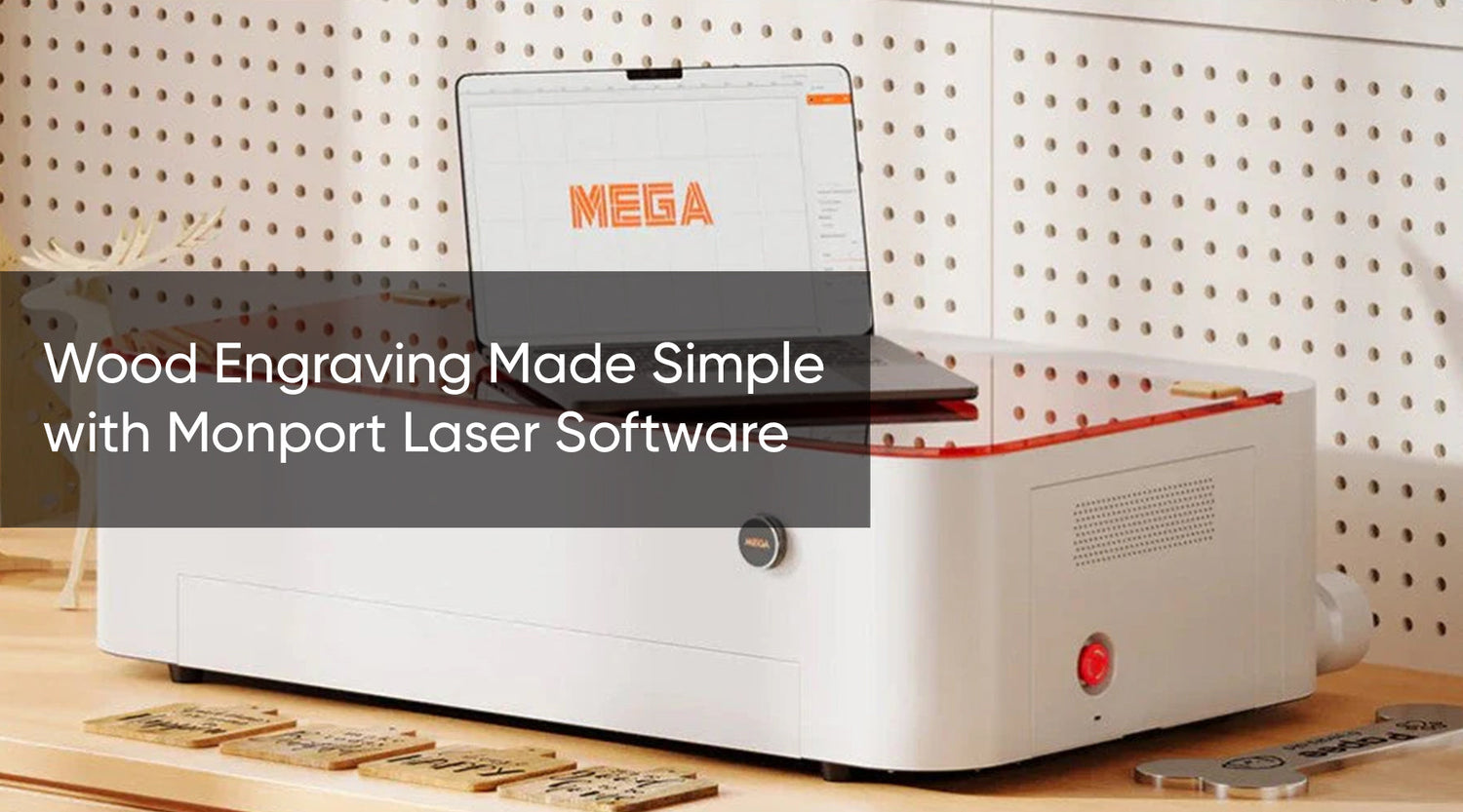

1 Comment
Compliment from Palermo