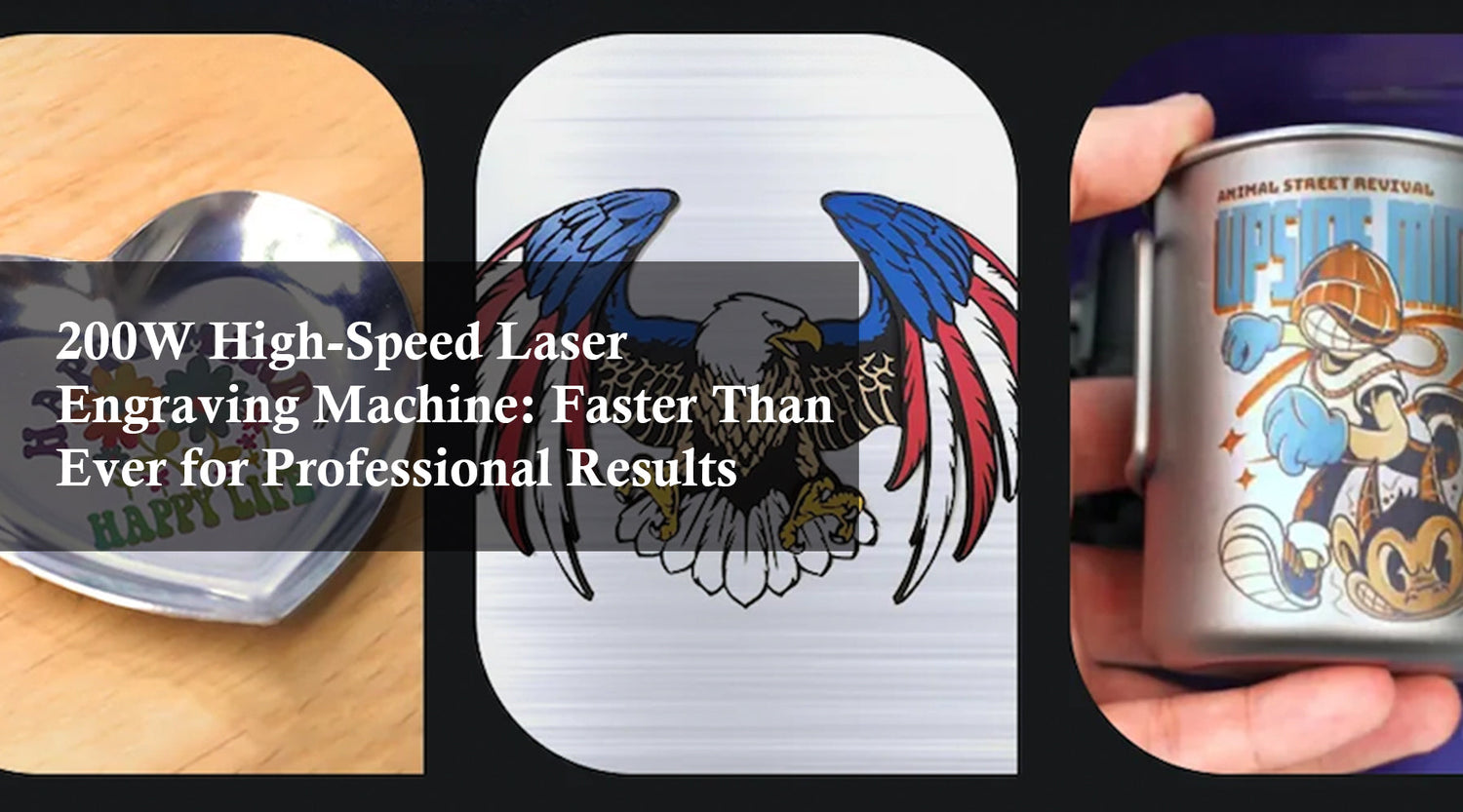Introduction
Looking to make this holiday season extra special? Imagine customizing outside Christmas decorations to add a personal touch to your yard, home, or outdoor setup. With the right software for laser engraver and a reliable machine like the Monport 100W CO2 Laser Engraver & Cutter (28" x 20") with Autofocus, you can easily create unique, high-quality decorations for your Christmas display.
In this article, we'll explore the essentials of using laser engraving to make holiday decorations, why Lightburn Core Software is an ideal choice for your laser engraver, and how it can help make your festive projects shine. We’ll cover everything from setup to key features, along with a detailed FAQ, essential takeaways, and tips to get you started.
Why Use Laser Engraving for Christmas Decorations?
Laser engraving is perfect for creating intricate, personalized decorations that stand out. From custom wood ornaments to festive acrylic signs, a laser engraver can transform plain materials into stunning outside Christmas decorations that are both durable and beautiful. Here are some benefits of using laser engraving for holiday decor:
- Precision: Laser engravers can cut with high accuracy, ideal for detailed designs.
- Versatility: They work with a range of materials, from wood to acrylic and even fabric.
- Customization: Create personalized designs, like names, dates, or seasonal messages.
- Durability: Laser-cut decorations are often more weather-resistant, lasting through multiple holiday seasons.

Key Features of the Monport 100W CO2 Laser Engraver
The Monport 100W CO2 Laser Engraver & Cutter is a robust and powerful machine designed for a wide variety of engraving and cutting tasks, perfect for holiday projects. Here’s a look at its standout features:
| Feature | Details |
|---|---|
| Power | 100W CO2 laser, suitable for engraving and cutting |
| Work Area | 28" x 20", ideal for larger decorations |
| Autofocus | Ensures precise engraving with minimal setup |
| Material Compatibility | Works on wood, acrylic, leather, fabric, and more |
| High Speed | Completes projects efficiently with fast engraving speeds |
With this laser engraver, you can bring your holiday decor ideas to life, no matter how intricate or large your designs are.
Why Lightburn Core Software Is Essential
The Lightburn Core Software is a powerful tool tailored for laser engraving, especially with CO2 lasers like the Monport 100W. Here’s why it’s the ideal choice for your projects:
- User-Friendly Interface: Designed for beginners and pros alike, Lightburn simplifies the design and cutting process.
- Versatile Design Tools: You can import or create designs directly in the software with tools for editing and customizing shapes, text, and images.
- Layering & Power Control: Lightburn allows you to adjust settings for different parts of your design, ensuring a polished final product.
- Compatible with Various File Formats: Import files from formats like SVG, AI, PDF, and DXF, making it flexible for any design type.
Creating Holiday Decorations: Step-by-Step Guide
1. Choose Your Material
Select the material that best fits your outdoor setup, like wood for natural rustic charm or acrylic for vibrant, weather-resistant designs.
2. Prepare Your Design in Lightburn
Open Lightburn and create or import your holiday design. Here are some tips for getting started:
- Use Layers: Separate different elements of your design for easy editing.
- Add Text: Consider adding personalized text like “Happy Holidays” or family names.
- Adjust Power & Speed: Lightburn allows you to set these parameters based on material type, ensuring crisp lines and cuts.
3. Set Up the Monport 100W Laser Engraver
Load the material onto the engraver’s 28" x 20" workspace and adjust the focus. The Monport’s autofocus feature will help with precise positioning.
4. Run the Engraving Job
Once everything is set, preview the design in Lightburn to ensure accuracy. When ready, start the engraving job, and watch as your unique holiday decorations come to life.

Important Tips for Laser Engraving Christmas Decorations
- Safety First: Always follow the engraver’s safety guidelines, especially when working with CO2 lasers.
- Use Weatherproof Materials: For outdoor use, opt for acrylic or treated wood to withstand winter conditions.
- Experiment with Settings: Different materials require different power and speed settings, so do a test run if needed.
FAQ
1. What types of materials can I use with the Monport 100W CO2 Laser Engraver?
You can use materials like wood, acrylic, leather, and some fabrics. Avoid materials with PVC or vinyl content due to toxic fumes.
2. How do I create layered designs in Lightburn?
Lightburn allows you to work with layers, which can be individually adjusted for power and speed, perfect for multi-step designs.
3. Is the Monport 100W engraver suitable for large projects?
Yes, the 28" x 20" work area accommodates large designs, making it ideal for substantial outdoor decorations.
4. Can I save my designs for later use in Lightburn?
Yes, Lightburn allows you to save project files, so you can reuse and modify them for future holidays or occasions.
Key Takeaways
- Laser Engraving Precision: Achieve clean, detailed cuts ideal for intricate holiday decor.
- Lightburn Compatibility: This software simplifies design management, giving you full control over the engraving process.
- Versatility of Monport 100W Laser: This engraver’s size and power make it well-suited for various decoration projects.

Conclusion
Whether you're a DIY enthusiast or a small business owner, creating customized outside Christmas decorations with a laser engraver can add a unique and festive touch to your holiday display. With the right tools, including the Monport 100W CO2 Laser Engraver and Lightburn Core Software, you can bring any holiday vision to life. The user-friendly features, flexible material options, and precision offered by this setup ensure that your decorations will be showstoppers for seasons to come. Embrace the art of laser engraving this holiday season, and make your home shine with personalized, beautifully crafted decor.