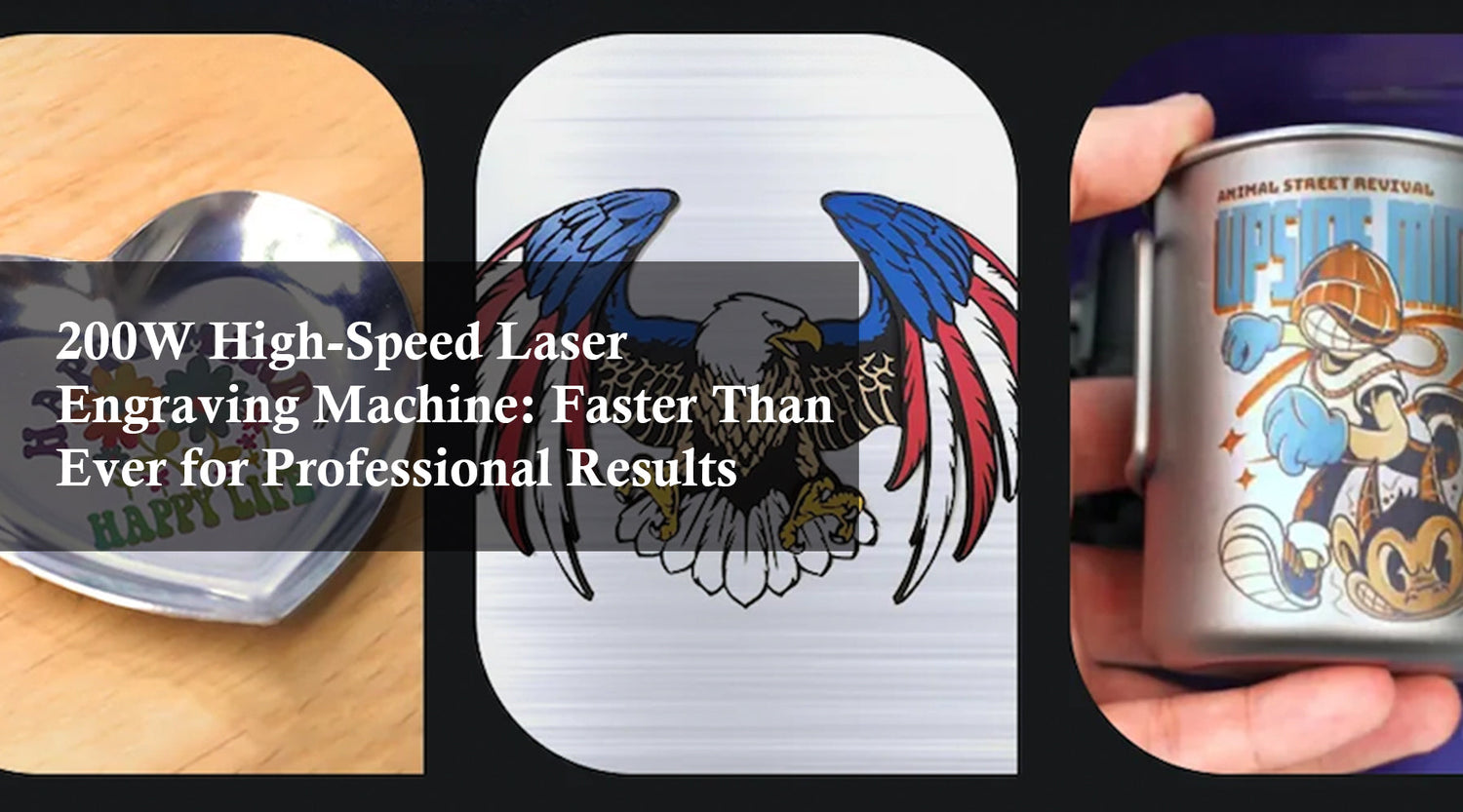As the holiday season approaches, crafting personalized gifts and decorations becomes a top priority for many. If you're looking to create stunning merry Christmas images on metal, the Monport GA 30W Upgraded Integrated MOPA Fiber Laser Engraver for Metal is your ultimate tool. This high-performance laser engraver for metal simplifies the process, delivering professional-grade results with precision and style.
Let’s explore the advantages of using a laser engraver for metal machine to create unique holiday-themed designs.
Step-by-Step Guide to Engraving Metal Merry Christmas Images
1. Unbox and Assemble
The Monport GA 30W features a simple, quick setup:
- Unbox all components and check for any damage during transit.
- Attach the foldable vertical arm to the base and tighten the two screws.
- Connect the power cable and USB cable to your computer.
2. Install the Software
- Download and install LightBurn software from the official website.
- Set up the machine in LightBurn by selecting the Monport GA 30W profile.
- Adjust settings for the material you’ll engrave.
3. Prepare the Metal Surface
- Clean the surface with a lint-free cloth to remove dust or grease.
- Apply marking spray if necessary for materials like stainless steel to enhance contrast.
4. Import Your Design
- Create or import your merry Christmas images in LightBurn.
- Scale the image to fit your metal piece.
- Position the design using the software’s grid alignment tools.
5. Focus the Laser

- Use the auto-focus feature for precision. Press the auto-focus button, and the machine will adjust automatically.
- For manual focus, align the red guiding lights to ensure proper positioning.
6. Adjust Laser Settings
Refer to the table below for optimal engraving settings based on your material:
| Material | Power (%) | Speed (mm/s) | Frequency (kHz) | Pulse Width (ns) |
|---|---|---|---|---|
| Stainless Steel | 70-90 | 300-500 | 30-50 | 150-200 |
| Anodized Aluminum | 50-70 | 400-600 | 20-40 | 100-150 |
| Brass | 60-80 | 200-400 | 25-35 | 120-180 |
7. Start Engraving
- Position the metal piece on the engraving bed.
- Secure it to prevent movement during operation.
- Click Start in LightBurn and monitor the process for accuracy.
Crafting Merry Christmas Images with Monport GA 30W
Creating festive designs with a laser engraver for metal is easier than you think. Here are a few ideas to inspire your holiday projects:
1. Custom Metal Ornaments

Engrave intricate snowflakes, Christmas trees, or merry Christmas images onto stainless steel or brass ornaments. Add names or special messages to make them unique gifts.
2. Personalized Gift Tags

Impress your loved ones with metal gift tags engraved with holiday greetings. The Monport GA 30W ensures crisp, clean lines for a polished look.
3. Metal Wall Art

Create stunning wall art with merry Christmas images to decorate your home or office. The machine’s precision allows for detailed engravings, even on large surfaces.
Troubleshooting Tips
1. Laser Not Engraving Properly
- Issue: Design appears faint or incomplete.
-
Solution:
- Increase the power or decrease the speed in the settings.
- Ensure the material surface is clean and flat.
- Check for proper focusing.
2. Alignment Issues
- Issue: The design is off-center.
-
Solution:
- Use LightBurn’s alignment tools to reposition the image.
- Ensure the metal piece is properly secured on the bed.
3. Machine Not Responding
- Issue: The engraver isn’t functioning after setup.
-
Solution:
- Restart the machine and computer.
- Check all cable connections.
- Verify that the software is properly installed.
Maintenance Tips for Long-Lasting Performance
Daily Maintenance
- Wipe the machine’s exterior with a dry cloth to remove dust.
- Check the lens for dirt or smudges, and clean it with lens wipes if needed.
Weekly Maintenance
- Inspect the laser tube for signs of wear.
- Tighten screws and connections to prevent vibrations.
Monthly Maintenance
- Lubricate the moving parts, such as the vertical arm.
- Test the laser alignment and recalibrate if necessary.
Annual Maintenance
- Replace the protective lens if it shows significant wear.
- Schedule a professional inspection if the machine shows inconsistent performance.
Benefits of Using Monport GA 30W for Holiday Engravings
- Precision: Auto-focus ensures crisp, detailed designs, perfect for merry Christmas images.
- Durability: Metal engravings are long-lasting, making them ideal for ornaments and gifts.
- Versatility: Capable of engraving on various metals, from stainless steel to anodized aluminum.
Conclusion
The Monport GA 30W Fiber Laser Engraver makes it easy to create stunning merry Christmas images on metal. By following this guide and maintaining your machine, you can achieve professional results with every engraving project. Whether you’re crafting custom ornaments, personalized gifts, or holiday decorations, this engraver is a must-have for any creative enthusiast.
Ready to get started? Order your Monport GA 30W today and make this holiday season unforgettable with beautifully engraved metal designs!