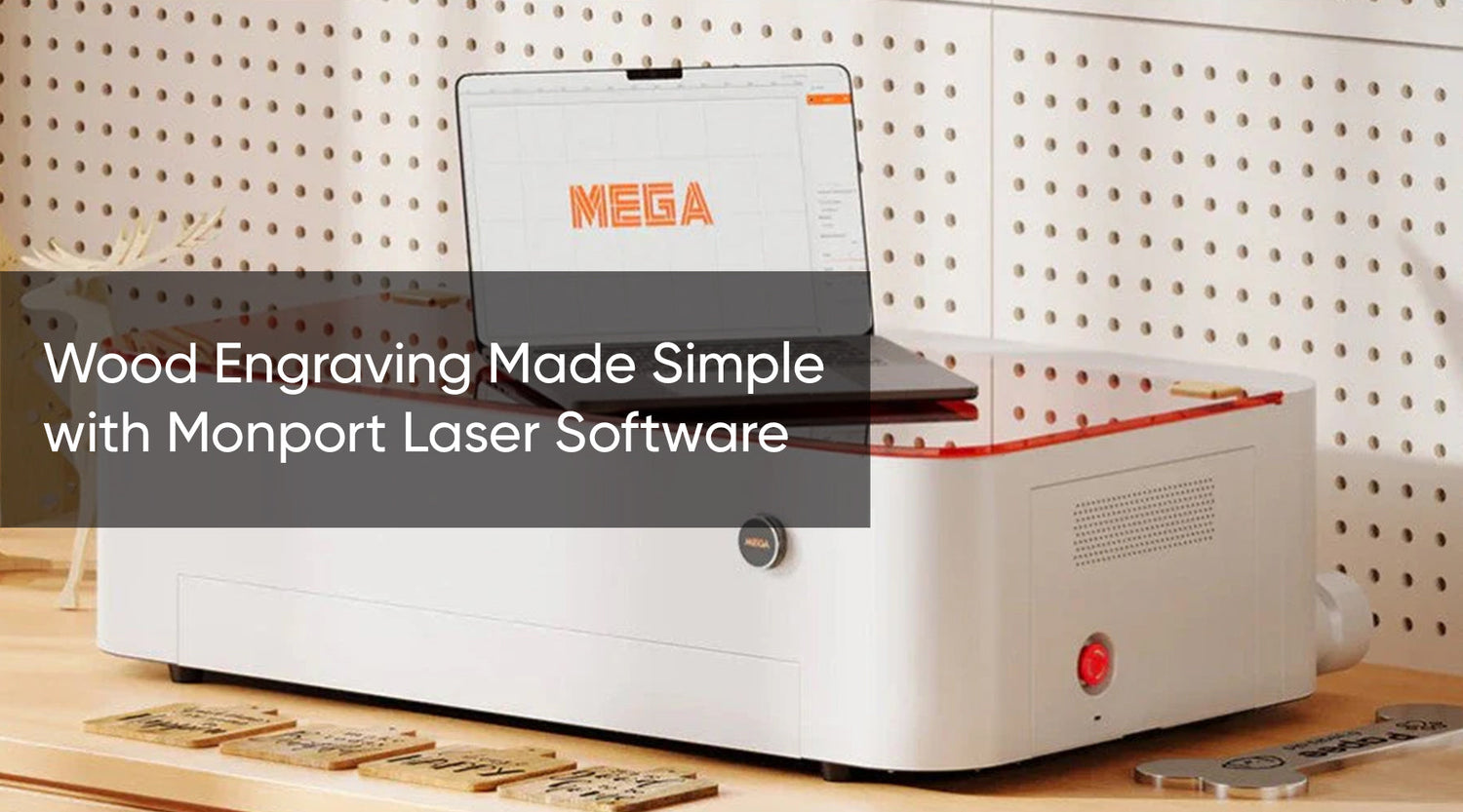When it comes to laser engraving, having the right laser engraver software is crucial to achieve the desired results. Monport offers a wide range of software options for their laser machines, including their flagship product, the Monport 100W CO2 Laser Engraver & Cutter. In this blog post, we will explore the best laser engraver software options available for the Monport laser machine and provide useful insights to help you make an informed decision.
Software Options for Laser Engraving in Monport

Monport provides several software options that are compatible with their laser engraving machines. Each software has its own unique features and capabilities, catering to different user preferences and needs. Let's take a closer look at some of the best laser engraver software options available for the Monport laser machine:
LaserCAD: LaserCAD is a popular software choice for Monport laser machines. It offers a user-friendly interface and a wide range of design and editing tools. With LaserCAD, you can easily import different file formats, such as DXF and AI, and optimize your designs for laser engraving. The software also supports various engraving techniques, including vector engraving and photo engraving.

CorelDRAW: CorelDRAW is a powerful graphic design software that is commonly used for laser engraving. With its extensive set of tools and features, CorelDRAW allows users to create intricate designs and perform precise engraving.The laser engraver software supports vector graphics, making it ideal for detailed and high-quality engraving projects. CorelDRAW also provides seamless integration with Monport laser machines, allowing for a smooth workflow.

LightBurn: LightBurn is a versatile laser engraving software that is compatible with Monport laser machines. It offers an intuitive and user-friendly interface, making it suitable for both beginners and experienced users. LightBurn supports various file formats and provides advanced tools for design and editing. Additionally, the software allows for precise control of laser settings, enabling users to achieve optimal engraving results.

Getting Started with Laser Engraving
Now that you are familiar with some of the best laser engraver software options for the Monport laser machine, let's dive into the process of getting started with laser engraving. Follow these steps to ensure a successful laser engraving experience:
- Selecting the Right Software: Evaluate your design needs and choose the software that best aligns with your requirements. Consider factors such as ease of use, compatibility, and available features.
- Design Preparation: In your chosen software, create or import your design file. Ensure that the dimensions are set correctly and optimize the design for laser engraving if needed. Pay attention to details, as they can significantly affect the final output.
- Material Selection: Choose the material you want to engrave carefully. Different materials have different engraving properties and require specific settings. Consult the material compatibility guide provided by Monport to ensure optimal results.
- Machine Calibration: Calibrate your Monport laser machine before engraving. This process ensures that the laser head is properly aligned, resulting in accurate engraving. Follow the calibration instructions provided by Monport to achieve precise and consistent results.
- Test Engraving: Before proceeding with your final design, perform a test engraving on a scrap piece of the selected material. This allows you to check for any potential issues and make necessary adjustments to the settings or design.
- Engraving Process: Once you are satisfied with the test engraving, proceed to engrave your final design on the desired material. Ensure that the laser machine is properly ventilated and follow all safety precautions outlined in the user manual.

FAQs
Q: Can I use third-party software with the Monport laser machine?
A: Yes, the Monport laser machine is compatible with various third-party software options. However, it is recommended to check the compatibility of the software with your specific model.
Q: Do I need prior experience with graphic design to use laser engraver software?
A: No, most laser engraver software options are designed to be user-friendly, allowing beginners to create simple designs. However, having some basic knowledge of graphic design can help in creating more intricate and detailed designs.
Q: Can I engrave photographs with laser engraving software?
A: Yes, many laser engraver software options support photo engraving. By converting a photograph into a suitable format, you can achieve impressive results on various materials.

Important Details
- The Monport 100W CO2 Laser Engraver & Cutter is equipped with autofocus and a bracket, offering convenience and precision in the engraving process.
- Make sure to follow safety guidelines and properly protect yourself when operating the laser machine.
- Always consult the user manual and guidelines provided by Monport for specific instructions on software setup, machine calibration, and engraving process.

Takeaways
- Choosing the right software is crucial for achieving desired results with the Monport laser machine.
- LaserCAD, CorelDRAW, and LightBurn are among the best software options compatible with Monport laser machines.
- Prioritize design preparation, material selection, and machine calibration for optimal engraving outcomes.
- Test engraving on scrap material before engraving the final design.

Conclusion
Investing in the Monport 100W CO2 Laser Engraver & Cutter is only the first step towards realizing your laser engraving projects. By selecting the right laser engraver software and following the recommended steps, you can unlock limitless possibilities for creativity and customization. Evaluate your design needs thoroughly, explore the recommended laser engraver software options, and start your laser engraving journey with confidence. Remember to prioritize safety and refer to the provided guidelines for a smooth and successful engraving experience.
Ready to Bring Your Designs to Life?
Whether you're a beginner or a seasoned creator, the right software makes all the difference. Pair your Monport 100W CO2 Laser Engraver & Cutter with industry-leading tools like LaserCAD, CorelDRAW, or LightBurn for unmatched precision and creative control.
-
Explore Software Options
-
Compare Features
- Start Engraving Smarter
Take the next step in your engraving journey — choose the software that fits your vision and unleash your creative potential.