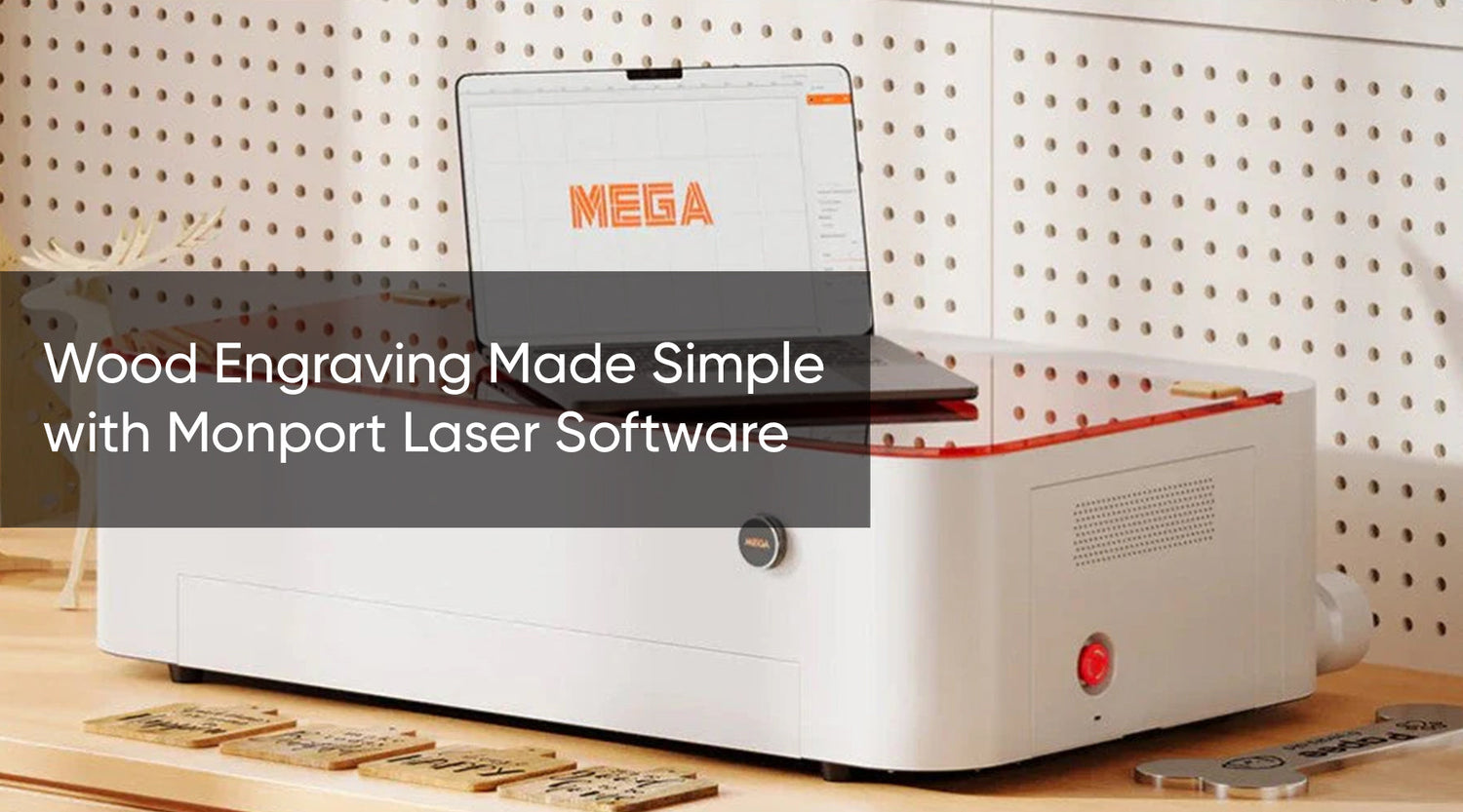Laser engraving has evolved into a versatile and accessible craft, allowing enthusiasts to create intricate designs with precision and ease. However, mastering high powered laser engraver software is essential to unlocking the full potential of your machine. In this article, we'll explore how to use laser engraver software and delve into LightBurn tutorials to help you unleash your creativity.
Understanding Laser Engraver Software
Laser engraver software serves as the interface between your design ideas and the engraving machine. It allows you to create, edit, and control the engraving process, translating your digital designs into physical creations. Some popular high powered laser engraver software options include LightBurn, RDWorks, LaserGRBL, and Trotec JobControl.
Introducing LightBurn
LightBurn stands out as a leading software choice for high powered laser engraving enthusiasts due to its intuitive interface, robust features, and compatibility with a wide range of high powered laser engraving machines. Whether you're a beginner or an experienced user, LightBurn offers a user-friendly experience and powerful tools to bring your designs to life.
Key Features of LightBurn

-
Vector and Bitmap Support: LightBurn allows you to work with both vector and bitmap images, giving you the flexibility to create intricate designs or import existing artwork.
-
Advanced Editing Tools: With LightBurn, you can manipulate shapes, text, and images with ease, thanks to its comprehensive set of editing tools, including node editing, Boolean operations, and image tracing.
-
Layer Control: Organize your designs into multiple layers and adjust settings such as power, speed, and dithering individually for precise engraving results.
-
Preview and Simulation: Visualize your designs before engraving with LightBurn's preview and simulation features, allowing you to identify any potential issues and make adjustments as needed.
-
Camera Alignment: LightBurn offers camera alignment capabilities, allowing you to capture images of your work area and precisely position your designs on your material.
LightBurn Tutorials
Step 1: Installation and Setup
-
Download LightBurn: Visit the LightBurn website and download the software compatible with your operating system (Windows, macOS, or Linux).
-
Install LightBurn: Follow the on-screen instructions to install LightBurn on your computer. Once installed, launch the software.
-
Connect Your Laser Engraver: Connect your high powered laser engraver to your computer using a USB cable or via network connection, depending on your machine's specifications.
Step 2: Workspace Overview
-
Familiarize Yourself with the Interface: Take a moment to explore the LightBurn interface, which consists of various panels, such as the design workspace, layer control, and settings.
-
Import or Create Your Design: You can import existing vector or bitmap images into LightBurn or create your design directly within the software using the drawing tools.
Step 3: Design Preparation
-
Adjust Design Settings: Set up your design by adjusting parameters such as size, position, and orientation to fit your material and engraving preferences.
-
Organize Layers: Organize your design elements into separate layers to control engraving settings, such as power, speed, and focus, for different parts of your design.
Step 4: Engraving Settings
-
Configure Engraving Parameters: Specify engraving settings, including power, speed, and resolution, based on the material you're engraving and the desired outcome.
-
Preview Engraving: Use LightBurn's preview feature to visualize how your design will look once engraved, allowing you to make any necessary adjustments before proceeding.
Step 5: Start Engraving
-
Position Material: Secure your material onto the high powered laser engraving bed, ensuring it is flat and properly aligned.
-
Send Design to Laser: Click the "Start" button in LightBurn to send your design to the high powered laser engraver. Monitor the engraving process closely to ensure everything proceeds smoothly.
Step 6: Finalizing the Engraving
-
Inspect the Engraving: Once the engraving is complete, carefully remove the material from the engraving bed and inspect the results for quality and accuracy.
-
Finishing Touches: Depending on your project, you may need to clean or treat the engraved surface to enhance its appearance or durability.
Step 7: Save Your Work
-
Save Your Project: Save your LightBurn project file (.lbrn) for future reference or editing.
-
Export Your Design: If desired, export your design as a vector or bitmap image file to share or use in other applications.
Congratulations! You've successfully completed your first engraving project using LightBurn. Experiment with different settings and techniques to unleash your creativity and achieve stunning laser engravings.

Conclusion
Mastering laser engraver software, such as LightBurn, is essential for unlocking the full potential of your laser engraving machine. With its intuitive interface and powerful features, LightBurn offers a seamless experience for users of all skill levels. By exploring LightBurn tutorials and experimenting with different techniques, you can elevate your engraving projects to new heights of creativity and precision. So, dive into the world of laser engraving software and unleash your creativity today!