Whether you want to get in touch with the CO2 lazer engraving industry or upgrade from a diode engraver to a CO2 lazer engraving machine, the K40 laser may be the best option for you if you have a limited budget. However, due to the uniqueness of the Monport K40, it will provide a different experience than the high-power CO2 laser cutter. The K40 whisperer community often highlights the versatility of this machine, helping beginners understand advanced K40 laser cutting techniques. Many k40 whisperer users share tips online for improving laser engraver K40 precision. The K40 laser cutter and K40 laser cutting features make it perfect for hobbyists and small businesses. You can use inkscape laser cutter to create intricate designs and learn how to use Inkscape for laser cutting to achieve optimal results. Many users also explore inkscape to laser cutter workflows to streamline their engraving projects. The K40 whisperer community often recommends pairing the Monport K40 with LightBurn and inkscape laser cutter workflows

Monport 40W Pro Lightburn-Supported (12" X 8") CO2 Laser Engraver & Cutter with Air Assist - 40W Pro
Read More : Monport K40 Lightburn Laser Cutter: the Best Desktop Laser Engraver for Beginners
Unlock Big Savings at Monport Laser! Use code BESTMP10 at checkout for an exclusive discount – Click here to shop now!
K40 Laser Engraver Software

There are a number of software options available for use with the K40 laser cutter. Some popular choices include:
LightBurn: Lightburn lazer engraving software is compatible with Windows, Mac, and Linux operating systems and supports a wide range of file types, including JPEG, BMP, and SVG. It has a user-friendly interface and offers advanced features such as vector editing and engraving bitmaps. This software is considered one of the best for K40 laser engraver users, due to its compatibility, advanced features, and user-friendly interface, making it an excellent choice for your laser engraver K40 projects. Using inkscape to laser cutter can further optimize your workflow. Beginners often rely on the K40 whisperer community to understand advanced settings.
GrblController: A free, open-source software that is used to control the motion of the K40 laser cutter. It provides a simple interface for sending G-code commands to the machine and has support for real-time jogging, homing, and feed rate overrides. For beginners, pairing this with how to use Inkscape for laser cutting can be helpful.
LaserGRBL: A free, open-source software that is used to control the K40 laser cutter. It provides a simple interface for sending G-code commands to the machine and has support for real-time jogging and homing. It is a popular option for basic K40 laser engravers.
RDWorks: This software is developed by the manufacturer of some Monport K40 laser cutters and it's free to use. It's compatible with Windows and supports a wide range of file types, including JPEG, BMP, and DXF. It has a user-friendly interface and allows you to adjust K40 laser cutting power, speed, and more. It's considered a good entry-level laser engraver K40 software for beginners due to its simplicity. Many k40 whisperer members start with RDWorks before moving to advanced setups.
K40 Laser Cutter Software Selection

The software used to control a Monport K40 laser engraver may differ from other CO2 laser engraving machines, as each system has its own unique hardware and software requirements. In general, most K40 laser software programs provide similar features like importing/exporting designs, adjusting K40 laser cutter settings, and previewing cuts.
Some programs are tailored for specific machines, while others are more general-purpose. For instance, GRBL laser is designed specifically for K40 laser cutters, while LightBurn serves as a versatile k40 laser software that also works with many other machines. Using inkscape laser cutter designs with these programs is very common.
When selecting your software, consider compatibility, functionality, and ease of use. The best k40 laser software meets your design needs, fits your workflow, and is backed by good support and resources. Learning how to use Inkscape for laser cutting enhances your efficiency when using the Monport K40. The K40 whisperer forums are a valuable source for workflow optimization.
K40 Laser Cutter Software Installing
Standard Installation Techniques
To select and install software for use with the K40 laser cutter, you can follow these steps:
-
Determine your specific needs and requirements for lazer engraving software. This may include factors such as the type of materials you will be cutting or engraving, the complexity of the designs you will be creating, and the level of precision and control you need for K40 laser cutting.
-
Research and compare different software options compatible with the K40 laser cutter. Some popular choices include LightBurn, GrblController, and LaserGRBL. Consider factors such as the cost of the software, the complexity of the interface, and the availability of online resources and support. Using inkscape to laser cutter can simplify this process.
-
Download the installation package for the software you have selected from the official website or from a reputable source.
-
Double-click on the downloaded installation package to open it.
-
Follow the prompts to install the software on your computer. This may involve clicking on the "Install" button or dragging the software icon into the "Applications" folder.
-
Once the installation is complete, you should be able to find the software in your "Applications" folder or by searching for it using the "Spotlight" search feature.
-
Connect your K40 laser cutter to your computer using a USB or serial cable.
-
Open the software and follow the prompts to configure the settings for your Monport K40. This may include setting the dimensions of your material bed, the maximum speed and acceleration of the K40 laser, and the power of the laser.
-
Calibrate the laser head position using the software. This may involve moving the laser head to various points on the material bed and adjusting the position in the software.
-
Create or import a design for K40 laser cutting or engraving. This may involve creating a vector graphic in inkscape laser cutter or importing a raster image.
Installing LightBurn for K40 Laser Cutter
LightBurn is particularly well-suited for K40 laser engraver tasks and offers advanced features to ensure precision and customization in engraving designs. To install LightBurn or GRBL software on your computer, follow these steps:
-
Download the LightBurn installation package from the official website or a reputable source.
-
Double-click on the downloaded installation package to open it.
-
Follow the prompts to install LightBurn on your computer.
-
Download the GRBL installation package from the official website or from a reputable source.
-
Double-click on the downloaded installation package to open it.
-
Follow the prompts to install GRBL on your computer.
-
Once the installation is complete, you should be able to find LightBurn or GRBL in your "Applications" folder.
Using inkscape to laser cutter designs makes the workflow smoother, especially with the Monport K40. Beginners often consult how to use Inkscape for laser cutting guides to save time.
LightBurn for K40 Laser Cutter
LightBurn can be used to control the K40 laser engraver. LightBurn is a software that is used to control laser cutting and engraving machines and is compatible with a wide range of machines, including the laser engraver K40. It provides a user-friendly interface with a range of advanced features and tools for improving the accuracy and quality of K40 laser cutting projects, such as support for multiple layers, raster and vector engraving, and real-time job preview.
To use LightBurn with the K40 laser engraver, connect the Monport K40 to your computer using a USB or serial cable and configure the settings for the K40 laser cutter in LightBurn. You will also need to create or import a design for K40 laser cutting and adjust the settings for the laser cut or engrave, such as the power, speed, and number of passes. Using inkscape laser cutter files is recommended to improve precision. Following how to use Inkscape for laser cutting tutorials helps beginners avoid mistakes.
Frequently Asked Questions (FAQs)
-
Q: What software is best for the K40 laser engraver?
A: LightBurn is the best software for the Monport K40, offering advanced features and a user-friendly interface, ideal for K40 laser cutting. -
Q: Can I use free software with the K40 laser?
A: Yes, LaserGRBL and GrblController are free, open-source options that work well with the K40 laser cutter and laser engraver K40. -
Q: Is LightBurn compatible with the K40 laser engraver?
A: Yes! LightBurn is fully compatible with the Monport K40, and it’s widely used with k40 laser software. -
Q: What file types can I use with the K40 laser engraver?
A: Common file types supported by the Monport K40 laser include JPEG, BMP, SVG, and DXF. You can also use inkscape to laser cutter files. -
Q: Can I control the speed and power settings in my K40 laser software?
A: Yes! Whether you use LightBurn, LaserGRBL, or RDWorks, all programs allow control of speed, power, and other settings for precise K40 laser cutting.
Ready to level up your engraving projects? Shop Monport K40 lasers – Use BESTMP10 at checkout for exclusive discounts! – Click here to shop now!









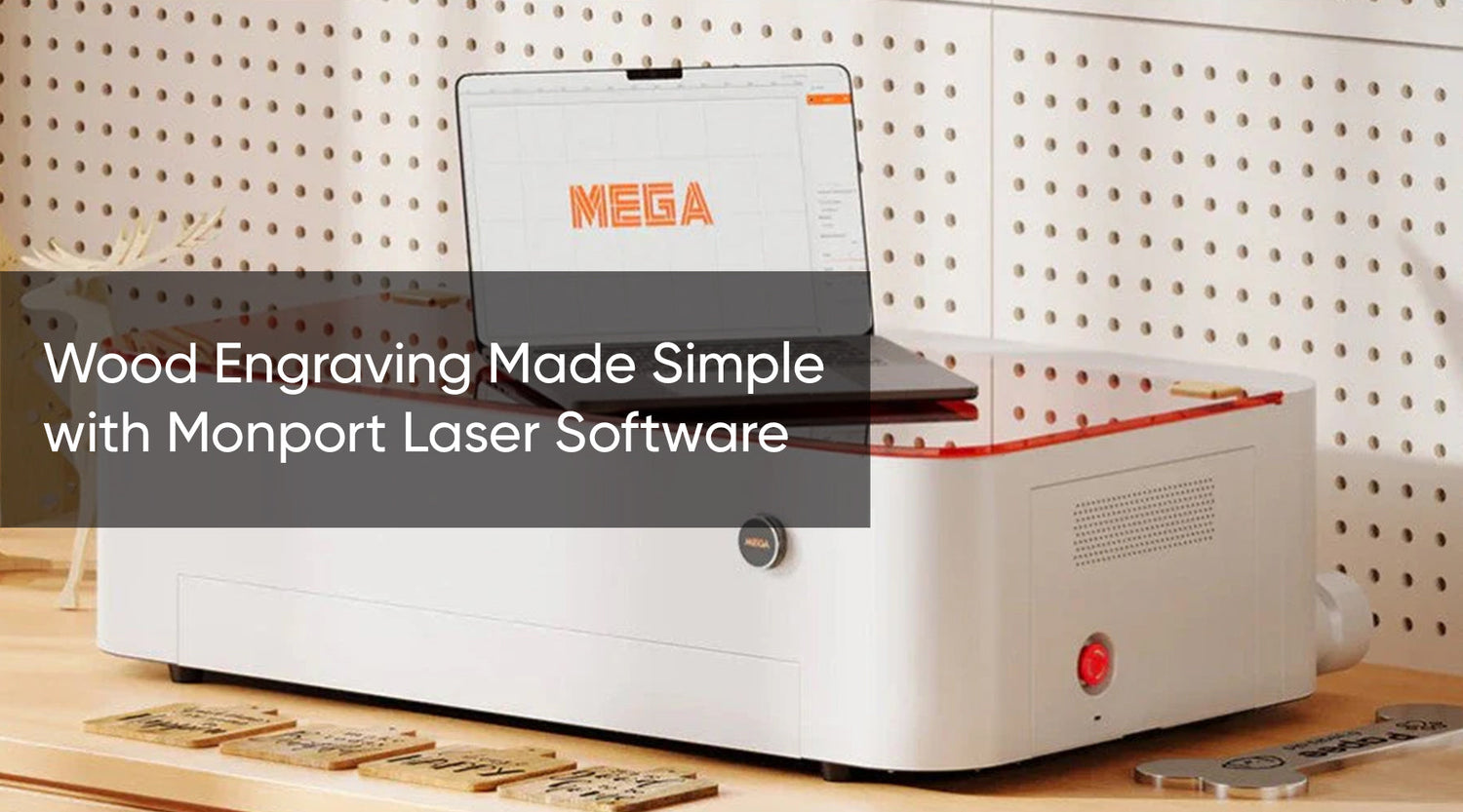

1 Comment
I’m looking to guy a k40 laser cutter engraver ca u I get the software from you?