Are you ready to make your mark in the world of laser engraving? Whether you're a hobbyist or a business owner, finding the right laser engraving software is crucial for creating stunning designs on various materials. In this guide, we'll explore different software laser engraver, their unique features, and the settings you need to achieve the perfect engraving. We'll also introduce you to Monport's 80W CO2 Laser Engraver & Cutting Machine, which offers exceptional compatibility and a range of impressive features, making it a reliable acrylic cutting tool for your projects. Let's dive in!
Read More: Best Websites to Download Laser Cut Files
Exploring Laser Engraving Software Options
When it comes to laser engraving, having the right laser engraving software can make all the difference. Below are some of the most popular options that serve as excellent software for laser engraver systems:
1. RDWorks: Laser engraving software

RDWorks is a widely-used software option among software laser engraver. It features a user-friendly interface with powerful design and engraving capabilities. Some of its key features include:
- Design Flexibility: RDWorks laser engraving software allows you to import designs in various file formats, giving you the freedom to work with your preferred design software.
- Precise Control: With RDWorks, you can easily adjust engraving parameters such as laser power, engraving speed, and more. This level of control enables you to achieve intricate and detailed engravings.
- Material Compatibility: RDWorks laser engraving software is compatible with a wide range of materials, including wood, glass, acrylic, and more. This versatility makes it an excellent choice for various engraving projects.
2. LightBurn: The Best Software for Laser Engraving
LightBurn is highly regarded for its intuitive interface and rich features, making it a favorite software for laser engraver users around the world. Here's why it stands out:
- Platform Compatibility: LightBurn laser engraving software is compatible with Windows, Mac , and Linux, making it accessible to a wide range of users.
- Import and Editing: With LightBurn, you can import vector files and easily edit and manipulate your designs. This flexibility allows you to customize your engravings to perfection.
- Simulation and Optimization: The software offers a unique simulation feature that lets you preview the engraving process before you start. This helps you optimize your settings and achieve the desired results without wasting materials.
3. LaserGRBL: Software for Engraving Hobbyists
LaserGRBL is a free, open-source laser engraving software ideal for hobbyists who want to experiment with basic functionality:
- Import and Adjustments: LaserGRBL laser engraving software allows you to import designs in various formats and make basic adjustments like laser power and engraving speed.
- User-Friendly Layout: The intuitive layout and straightforward controls make LaserGRBL beginner-friendly. It's an excellent choice for hobbyists looking to experiment and learn the art of laser engraving.
Each of these software options has its unique features and benefits. It's worth exploring and trying them out to determine which one aligns with your needs.
Laser Engraving Settings: Bringing Your Designs to Life
Now that you're familiar with different software options, let's dive into the key settings you need to consider for the best engraving results:
-
Laser Power: The laser power determines the depth and intensity of the engraving. Start with a lower power setting for delicate materials and gradually increase it until you achieve the desired effect.
-
Engraving Speed: The engraving speed affects the pace at which the laser moves across the material. Adjust the speed based on the material's thickness and your desired outcome.
-
Raster and Vector Engraving: Depending on your design, you can choose between raster and vector engraving. Raster engraving is suitable for shading and detailed designs, while vector engraving is ideal for crisp lines and shapes.
-
DPI (Dots Per Inch): DPI determines the resolution or level of detail in your engraving. Higher DPI settings result in finer details but may require more time to complete.
Remember, these settings can vary depending on the software you use and the material you're engraving, including when using your acrylic cutting tool. It's essential to experiment and test on scrap pieces to find the perfect combination.
Introducing Monport's 80W CO2 Laser Engraver & Cutting Machine
Special Offer | Monport 80W CO2 Laser Engraver & Cutter (36" x 24") with FDA Approved
Ready to take your projects to the next level? Monport's software laser engraver offers incredible compatibility with top-tier software for laser engraver platforms such as LightBurn. Here are a few standout features:
-
Spacious Work Bed: Monport's software laser engraver boasts a large 28" x 20" work bed, providing ample space for handling larger engraving projects. You have the freedom to unleash your creativity without constraints.
-
Four-Way Pass-Through: The innovative four-way pass-through feature enables you to engrave on items that extend beyond the work bed's dimensions. This is particularly useful for engraving long or bulky materials such as wooden planks or large signage.
-
Premium Construction: The machine features a high-quality metal honeycomb board and an aluminum panel, ensuring durability and stability during the engraving process. Your workpieces are provided with double protection, resulting in exceptional precision.
-
Software Compatibility: Monport's 80W CO2 Laser Engraver & Cutting Machine seamlessly integrates with popular software options like LightBurn. This compatibility allows for precise control and efficient workflow, ensuring stunning engravings on various materials.
With Monport's software laser engraver, you can bring your designs to life with ease and precision. Visit Monport's website today to explore their best deals on acrylic cutting tools and gain access to valuable tips to enhance your laser engraving skills.
Conclusion
Finding the best software laser engraver is key to unlocking your creativity and achieving remarkable results. Options like RDWorks, LightBurn, and LaserGRBL offer varying features to cater to different needs. Experimenting and familiarizing yourself with these software options will help you discover the one that best suits your engraving projects.
When it comes to a cutting-edge laser engraver, Monport's 80W CO2 Laser Engraver & Cutting Machine is undoubtedly a top choice. Its compatibility with popular software laser engraver, spacious work bed, and premium construction make it a powerful acrylic cutting tool for any laser engraving enthusiast. Visit Monport's website today to explore their range of laser engraving machines and unleash your creative potential.










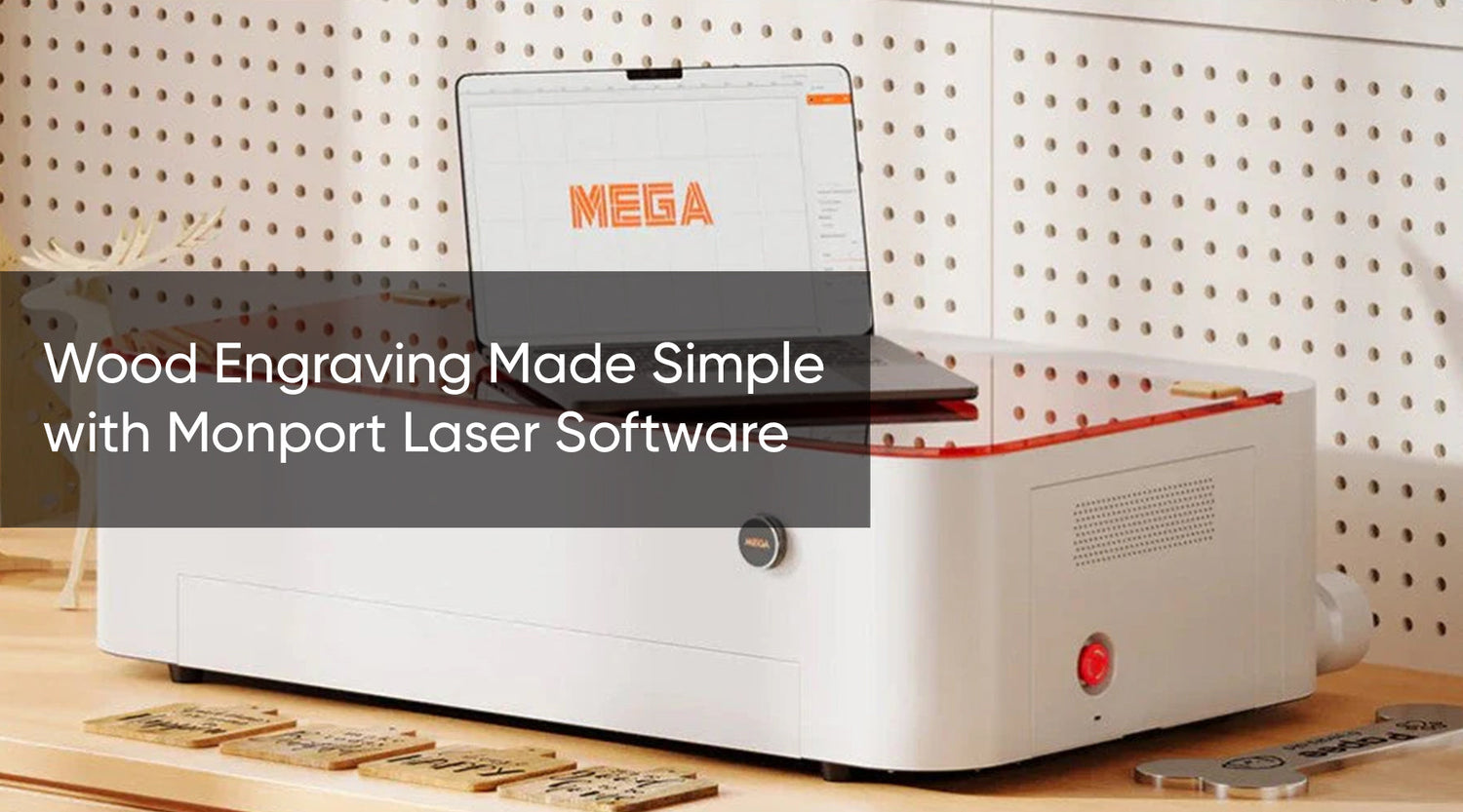

2 Comments
Launch into the expansive universe of EVE Online. Forge your empire today. Trade alongside hundreds of thousands of explorers worldwide. [url=https://www.eveonline.com/signup?invc=46758c20-63e3-4816-aa0e-f91cff26ade4]Free registration[/url]
Reno 45 pro arrived today. Cannot connect to Lightburn, lasergrbl. Very frustrated. Really need assistance