Transforming your home into a cozy winter wonderland takes creativity and precision. If you’re looking for a way to add a professional touch to your holiday décor, the best laser engraver machine is your answer. The Monport 90W CO2 Laser Engraver & Cutter (36" x 24") is ideal for creating intricate Christmas decorations, ornaments, custom signs, and more.
In this guide, we’ll walk you through a step-by-step process of using this best laser cutting cutting machine for your Christmas decorated house. We’ll cover essential machine settings, material choices, and tips for achieving high-quality engravings.
Monport 90W CO2 Laser Engraver & Cutter (36" x 24") with FDA Approved
Why the Monport 90W CO2 Laser Engraver Is Ideal for Holiday Projects
Before diving into the step-by-step guide, let’s quickly review why the Monport 90W is the best laser engraver machine for decorating your home during Christmas:
- High-speed engraving and cutting capabilities for efficient holiday projects.
- Precision with up to 4500 dpi resolution for intricate designs.
- Versatility with multiple connection options and software support.
- Safety features, including fireproof viewing windows and automatic shutdown sensors.
Now, let’s explore how you can use this machine to elevate your Christmas decorated house.
Step-by-Step Guide to Using the Best Laser Engraver Machine for Christmas Decorations
Step 1: Choose the Right Material
When creating Christmas decorations, your choice of material is key. Popular materials for holiday projects include:

- Wood: Great for engraved ornaments, custom signs, and gift boxes.
- Acrylic: Perfect for illuminated signs and intricate ornaments.
- Glass: Ideal for engraved glassware or frosted designs.
- Leather: Unique material for personalized Christmas stockings or keychains.
Step 2: Set Up the Monport 90W CO2 Laser Engraver
-
Prepare the Workspace: Make sure your workspace is well-ventilated and free of clutter. Position the laser engraver on a stable surface.
-
Connect the Machine: You have three ways to connect the Monport 90W to your PC:
- USB-to-USB connection for direct control.
- Flash drive connection for offline projects.
- Ethernet connection for seamless network use.
-
Select Your Software: The Monport 90W supports popular design software like LightBurn, RDworks, AutoCAD, and CorelDRAW. Choose the software that you’re most comfortable with and import or create your design.
Step 3: Safety Precautions

-
Wear Protective Glasses: Laser engravers emit radiation that can damage your eyes. Always wear the provided laser protective glasses before starting.
-
Check the Fireproof Viewing Window: Ensure the fireproof viewing window is closed and secure. This window provides added protection from potential fire hazards caused by laser heat.
-
Activate the Safety Sensor: The Monport 90W includes an automatic safety sensor that stops the machine if the window cover is open. Once you close the cover, press the “Enter” button to resume.
Step 4: Prepare the Material
-
Place Material on the Work Bed: Position your chosen material on the laser engraver’s work bed. Use the red dot guidance system to outline your design and ensure that it’s positioned correctly.
-
Adjust the Focus: The Monport 90W features an autofocus function that allows you to set the correct focus automatically. This is particularly useful when switching between materials of varying thicknesses.
-
Activate Built-in Air Assist: Turn on the built-in air assist to clear away debris, heat, and gases from the engraving surface. This step ensures a clean and precise engraving.
Step 5: Adjust Machine Settings
To achieve the best results, you’ll need to set the correct parameters for the material you’re using. Here are some recommended settings:
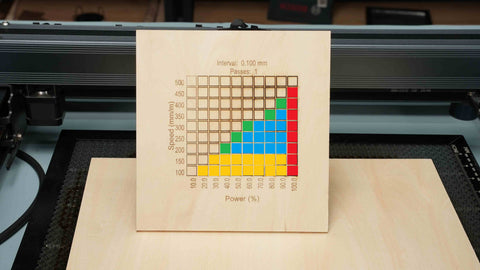
-
Power and Speed:
- Wood: 20–40% power, 200 mm/s engraving speed.
- Acrylic: 15–30% power, 180 mm/s engraving speed.
- Glass: 5–10% power, 100 mm/s engraving speed (for frosting effect).
- Leather: 10–20% power, 150 mm/s engraving speed.
-
Resolution:
- For intricate designs, set the resolution to 4500 dpi to capture fine details.
-
Red Dot Guidance:
- Use the red dot guidance to frame your design, ensuring it fits perfectly within the material’s boundaries.
-
Cooling Time:
- Give the material some cooling time between multiple cuts or passes to prevent warping or overheating.
Step 6: Start the Engraving or Cutting Process
-
Run a Test Pass: Before starting the final project, run a quick test pass on a scrap piece of the same material. This allows you to confirm that the settings are correct and make any necessary adjustments.
-
Monitor the Engraving: With the help of the 3 LED light strips above the work bed, keep an eye on the engraving process. Make sure everything is progressing smoothly and that there are no errors.
-
Safety Check:
The Monport 90W’s safety features, including the fireproof window and automatic sensor, provide peace of mind while working. However, always keep an eye on the machine while it’s running, especially when using laser cutting cutting functions to ensure a safe and efficient process.
Step 7: Inspect and Finish Your Project
-
Remove the Material: Once the engraving or cutting is complete, carefully remove the material from the work bed. Let it cool down if necessary.
-
Clean Up the Edges: For materials like wood and acrylic, use sandpaper to smooth out any rough edges. Wipe down the surface to remove any dust or debris.
-
Add Final Touches: If you’re working on Christmas ornaments, consider adding ribbons or hooks for easy hanging. For signs or glassware, you may want to add a protective finish or paint accents.
How to Use the Best Laser Engraver Machine for a Christmas Decorated House
Personalized Ornaments

Engrave wooden, glass, or acrylic ornaments with custom designs or family names to give your Christmas tree a unique and personal touch. The high precision of the Monport 90W ensures that your engraved designs are crisp and clear, making it the perfect laser cutting cutting machine for holiday decorations.
Custom Christmas Signs

Create beautifully engraved Christmas signs to hang around your home. With the Ruida digital controller and high resolution of the Monport 90W, you can craft professional-looking signs that add a cozy holiday vibe to your house.
Laser-Engraved Gift Boxes

Design and engrave personalized gift boxes using various materials like wood or acrylic. This adds an extra special touch to the presents under your Christmas tree.
Tips for Creating Christmas Decorations with the Monport 90W CO2 Laser Engraver

-
Experiment with Layering: When making ornaments, try engraving designs in multiple layers for a 3D effect. The best laser engraver machine can handle intricate patterns with ease, making it perfect for layering techniques.
-
Combine Engraving and Cutting: For personalized gift boxes or illuminated acrylic signs, combine engraving with precise cutting to create fully customized pieces.
-
Use Red Dot Guidance for Custom Signs: When creating large signs, utilize the red dot guidance to frame your design accurately. This helps in avoiding any misalignment issues.
-
Create Gift Bundles: Use the Monport 90W to make sets of engraved glassware or matching wooden coasters. Gift bundles add a cohesive touch to your Christmas decorated house.
Conclusion
The Monport 90W CO2 Laser Engraver & Cutter is undoubtedly the best laser engraver machine for creating unique and professional holiday decorations. With features like the Ruida digital controller, autofocus, built-in air assist, and multiple safety measures, this machine is ideal for homeowners who want to add a personalized touch to their Christmas decorated house.
By following this step-by-step guide, you can confidently craft intricate ornaments, custom signs, and personalized gifts that will make your home stand out this holiday season. Get started with the Monport 90W laser cutting cutting machine and turn your holiday decorating dreams into reality!











