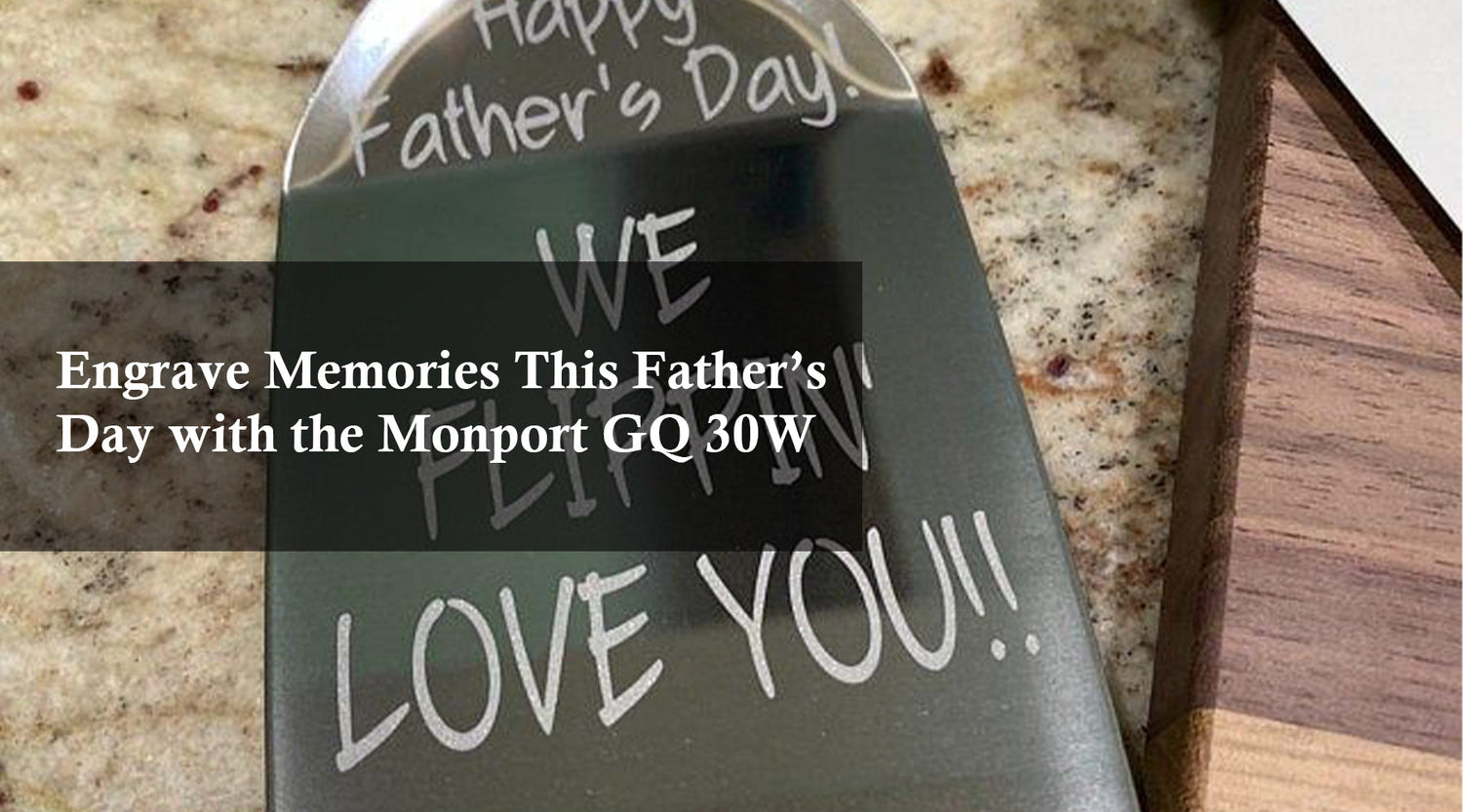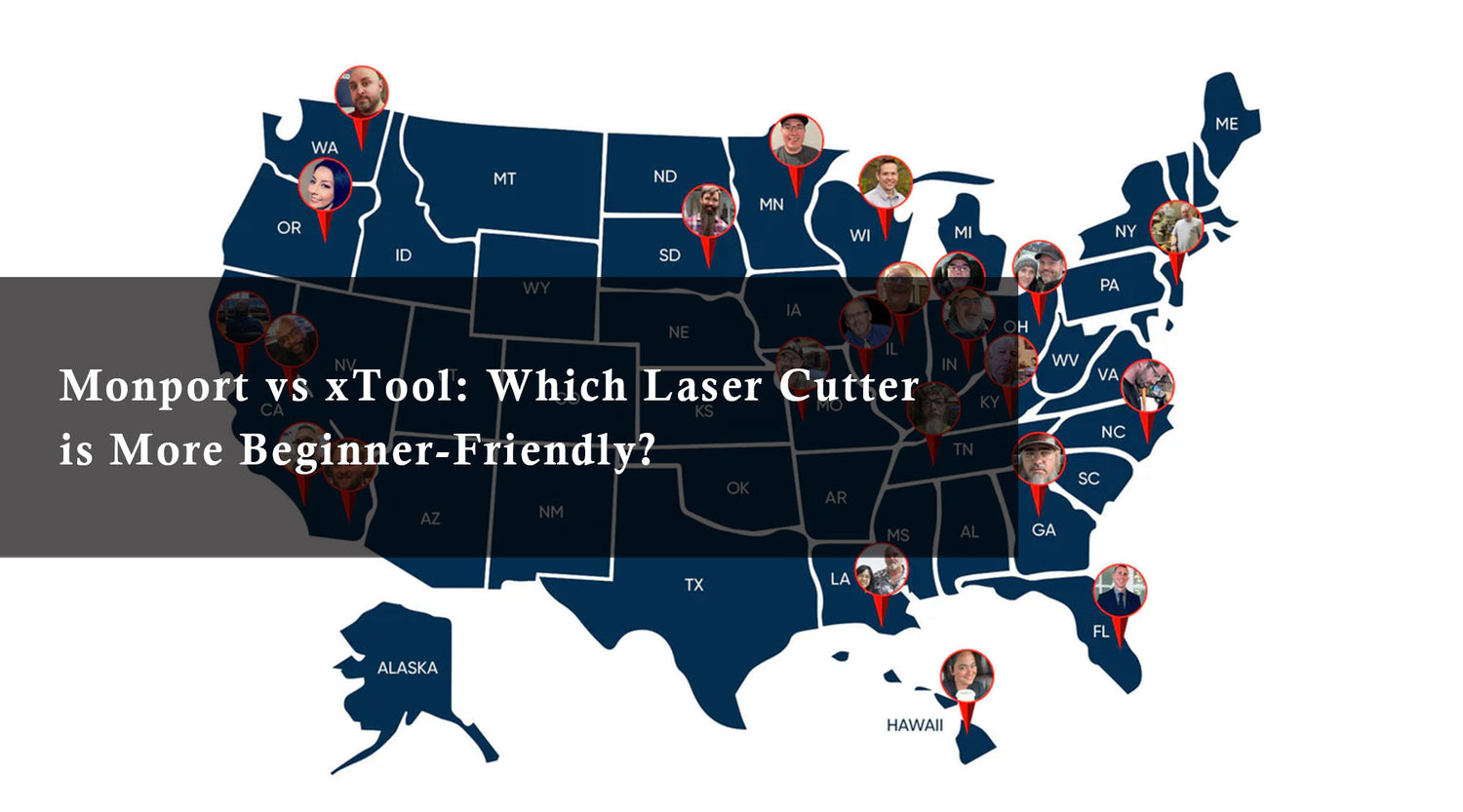The world of laser engraving like the software engraving is an exciting one, brimming with creative possibilities. But for beginners, navigating the technical aspects, including engraving software, can feel daunting. If you've recently invested in an OMTech engraver or are considering one, you might be wondering, "What's OMTech's top pick for beginner engraving software?"
This informative guide explores Monport engraving software options, focusing on OMTech engraving software and highlighting the advantages of Monport CO2 laser cutters. We'll equip you with the knowledge to make an informed decision and ensure a smooth entry into the world of software engraving, regardless of your chosen laser cutter brand. If you're using a compatible system, LightBurn laser software can be a game-changer, offering user-friendly features and powerful controls for precise engraving and cutting. Whether you're a hobbyist or a small business owner, LightBurn will streamline your workflow and help you achieve professional-quality results with ease.
Monport 60W CO2 Laser Engraver & Cutter (28" x 20") with Manual Focus
Popular Laser Engraving Software Options for Beginners
Several software engraving programs cater to beginners, offering user-friendly interfaces and functionalities. Among these, LightBurn laser software stands out as a versatile option, providing seamless compatibility with Monport CO2 laser cutters and other popular models. Here's a breakdown of some widely used options, including their features and advantages for both novice and experienced users.

-
RDWorks Laser software: This software is commonly pre-installed on many CO2 laser cutters, including models from both OMTech and Monport. It offers a basic interface with features for importing images, setting engraving parameters, and controlling the laser cutter. While RDWorks can be a good starting point, it might have a steeper learning curve for beginners compared to some of the other options due to its simpler interface and limited features.
-
LightBurn laser software: This powerful software engraving offers a more comprehensive feature set while remaining approachable for beginners. It boasts intuitive design tools, a vast material library, and advanced layer control, making it suitable for even complex engraving projects. LightBurn is a favorite for its user-friendly approach and extensive functionalities, making it an excellent choice for beginners who want to grow their skills.
-
AutoCAD: For those familiar with AutoCAD for design purposes, its compatibility with Monport laser cutters offers a smooth workflow. You can directly import designs from AutoCAD for laser engraving, eliminating the need to convert them to another format. This streamlines the process for users who already utilize AutoCAD in their design workflow.
-
Inkscape: This free and open-source vector graphics editor allows for design creation and editing, making it a valuable tool for preparing images for software engraving with your Monport CO2 laser cutter. Inkscape integrates well with laser engraving workflows, allowing you to design and prepare your project directly within the software before sending it to your Monport laser cutter.
By understanding the strengths and functionalities of each software option, including LightBurn laser software, you can choose the one that best suits your needs and experience level.
What Makes Laser Software Engraving Beginner-Friendly?
Here are some key features to look for in beginner-friendly engraving software:

- Simple Interface: A clean and clutter-free interface with clear menus and icons is crucial for intuitive navigation.
- Import Capabilities: The software should allow you to import various image formats (like JPG, PNG, DXF) for engraving.
- Basic Editing Features: The ability to perform simple edits like resizing and image rotation is helpful for beginners.
- Presets for Common Materials: Presets for different materials and engraving parameters streamline the process and minimize the risk of errors.
- Easy Laser Control: The software should offer straightforward controls for setting laser power, speed, and other engraving parameters.
RDWorks vs. LightBurn: Choosing the Right Engraving Software for You

Both RDWorks and LightBurn are popular engraving software options, but they cater to slightly different needs. Here's a breakdown to help you decide which one might be the better fit for you:
RDWorks:
-
Pros:
- Pre-installed: Often comes pre-installed on many CO2 laser cutters, including some Monport models. This eliminates the need for additional software purchases.
- Basic Functionality: Offers a simple interface with essential features for importing images, setting engraving parameters, and controlling the laser cutter. This can be helpful for beginners who want a straightforward starting point.
- Cost-Effective: Since it's often pre-installed, there's no additional cost involved.
-
Cons:
- Simpler Interface: While some might find it easy to use, the interface might lack the modern design elements and intuitive features found in LightBurn.
- Limited Editing Capabilities: RDWorks offers basic editing tools, but more advanced functionalities for design manipulation might be absent.
- Fewer Material Presets: The software might have a limited library of pre-configured settings for various materials, requiring more manual setup for achieving optimal engraving results.
LightBurn:
-
Pros:
- Modern, User-Friendly Interface: LightBurn boasts a clean and intuitive interface with clear menus and easy-to-understand functionalities, making it approachable for beginners.
- Powerful Design Tools: Go beyond basic editing with features like shape creation, text manipulation, and image optimization, allowing you to create intricate designs for your engraving projects.
- Extensive Material Library: LightBurn offers a vast library of pre-configured settings for various materials, ensuring optimal results with minimal setup. This saves time and ensures consistent engraving quality.
- Advanced Layer Control: For complex projects with multiple layers of engraving, LightBurn offers exceptional control for defining engraving parameters for each layer, allowing for precise results.
- Cross-Platform Compatibility: LightBurn functions seamlessly on Windows, Mac, and Linux operating systems, offering flexibility in your workflow.
-
Cons:
- Cost: LightBurn requires a separate purchase of the software license.
- Learning Curve: While user-friendly, LightBurn's extensive features might require slightly more time to learn compared to the basic functionalities of RDWorks.
Choosing Between RDWorks and LightBurn
- For Absolute Beginners: If you're completely new to laser engraving and prioritize a no-cost option, RDWorks (pre-installed on some Monport models) can be a starting point. However, be prepared for a potentially steeper learning curve due to its basic interface and limited features.
- For Beginners Who Want More: LightBurn is an excellent choice for beginners who want a user-friendly experience with powerful features that can grow with their skills. Its intuitive interface, extensive material library, and advanced layer control make it a versatile option for various projects.
- For All Levels: If you envision tackling complex software engraving projects in the future or value cross-platform compatibility, LightBurn is an investment that will serve you well as your skills progress. Its advanced features, offline functionality, and compatibility with Windows, Mac, and Linux offer exceptional flexibility and scalability.
Monport Engraving Software: LightBurn – A Feature-Rich Alternative
Monport prioritizes user experience, and while they don't necessarily manufacture engraving software, they strongly recommend LightBurn for their customers, including those new to laser engraving. Here's why LightBurn Monport Engraving Software might be a superior choice for beginners:
- Modern, User-Friendly Interface: LightBurn boasts a clean and intuitive interface with clear menus and easy-to-understand functionalities.
- Powerful Design Tools: Go beyond basic editing with features like shape creation, text manipulation, and image optimization.
- Extensive Material Library: LightBurn offers a vast library of pre-configured settings for various materials, ensuring optimal results with minimal setup.
- Advanced Layer Control: For complex projects with multiple layers, LightBurn offers exceptional control for defining engraving parameters for each layer.
Beyond Beginner-Friendly: Advantages of LightBurn for All Levels
While LightBurn excels for beginners, its capabilities extend far beyond:
- Advanced Features: LightBurn caters to seasoned users with features like camera integration, rotary axis support, and g-code editing.
- Offline Functionality: Work on your designs even without an internet connection.
- Cross-Platform Compatibility: LightBurn functions seamlessly on Windows, Mac, and Linux operating systems.
Monport Engraving Software for CO2 Laser Cutters
While Monport doesn't manufacture software engraving, they strategically support LightBurn because it perfectly complements their CO2 laser cutters. Here's how:
- LightBurn Compatibility: Monport CO2 laser cutters are fully compatible with LightBurn software, ensuring seamless operation and unlocking its extensive features.
- Optimized Performance: LightBurn's powerful features can unlock the full potential of your Monport CO2 laser cutter, allowing you to achieve precise and detailed engraving results.
- Enhanced User Experience: The combined user-friendly approach of Monport CO2 laser cutters and LightBurn software fosters a positive learning experience for beginners and streamlines the creative process for experienced users
- Exceptional Customer Support: Monport is renowned for its exceptional customer support. Even if you choose to use RDWorks or another software, their dedicated team is readily available to assist you with any questions or technical difficulties you might encounter with your Monport engraver.
- Extensive Online Resources: Monport offers a wealth of online resources, including tutorials, FAQs, and user guides, to help you navigate the world of laser engraving and get the most out of your machine.
-
Broad Software Compatibility: In addition to LightBurn, Monport CO2 laser cutters are also compatible with other popular engraving software options, including RDWorks, AutoCAD, and Inkscape.
Monport Engraving Software: Lightburn Supported - FAQ
1. Does my Monport CO2 laser cutter come with LightBurn software pre-installed?
No, LightBurn software is not directly included with Monport CO2 laser cutters. However, Monport laser cutters are fully compatible with LightBurn, allowing you to seamlessly use its powerful features for your engraving projects.
2. Is LightBurn compatible with my Monport CO2 laser cutter?
Yes! All Monport CO2 laser cutters are fully compatible with LightBurn software. This ensures seamless operation and allows you to leverage LightBurn's extensive features for your engraving projects.
3. Do I need to purchase LightBurn software separately?
Yes, you will need to purchase a license for LightBurn software separately from your Monport CO2 laser cutter. LightBurn offers various licensing options to suit your needs, from a trial version to permanent licenses for individual users or businesses.
4. Where can I purchase LightBurn software?
You can purchase LightBurn software directly from Monport Website.
5. Does Monport offer any support for LightBurn software?
While Monport doesn't directly develop LightBurn software, their exceptional customer support team is here to help! They can assist you with any questions regarding setting up LightBurn to work with your Monport CO2 laser cutter or troubleshoot any technical difficulties you might encounter while using the software with your machine.
6. Are there any additional resources available to learn about LightBurn with Monport CO2 laser cutters?
Both Monport and LightBurn offer various resources to help you get started. Monport's website might have tutorials or guides specifically focused on using LightBurn with their machines. Additionally, LightBurn boasts a comprehensive library of tutorials, documentation, and a user forum where you can find answers to common questions and connect with other LightBurn users.
7. What are the advantages of using LightBurn with a Monport CO2 laser cutter?
Here are some key advantages:
- User-Friendly Interface: LightBurn boasts a modern and intuitive interface, making it easier to learn and navigate compared to some basic software options.
- Powerful Features: LightBurn offers advanced features like design tools, extensive material library, layer control, and camera integration, unlocking the full potential of your Monport laser cutter.
- Cross-Platform Compatibility: LightBurn functions on Windows, Mac, and Linux operating systems, providing flexibility in your workflow.
8. Is LightBurn a good choice for beginners in laser engraving?
Absolutely! LightBurn's user-friendly interface and extensive learning resources make it a great option for beginners. Its intuitive design allows you to get started quickly, while its powerful features offer room for growth as your skills develop.
The Takeaway: Unveiling the Perfect Engraving Software
When it comes to engraving software for beginners, there's no single "perfect" option. However, LightBurn laser software stands out for its user-friendly interface, powerful features, and extensive material library. It empowers beginners to create impressive engravings from the start and offers a platform that can grow with their skills.
Monport CO2 laser cutters, while not directly manufacturing software engraving, prioritize user experience by ensuring compatibility with LightBurn laser software and offering exceptional customer support for all software options. This commitment to customers sets Monport apart and makes them a compelling choice for beginners and experienced engravers alike.
Ready to unleash your creativity and embark on your laser engraving journey? Explore the exceptional selection of Monport CO2 laser cutters today! We offer a variety of wattages and work area sizes to suit your needs and budget. Visit our website to learn more and discover the perfect laser engraving setup to bring your creative visions to life!
Read More: Monport VS Omtech - Who wins in the 150W CO2 Laser Engraving Arena?