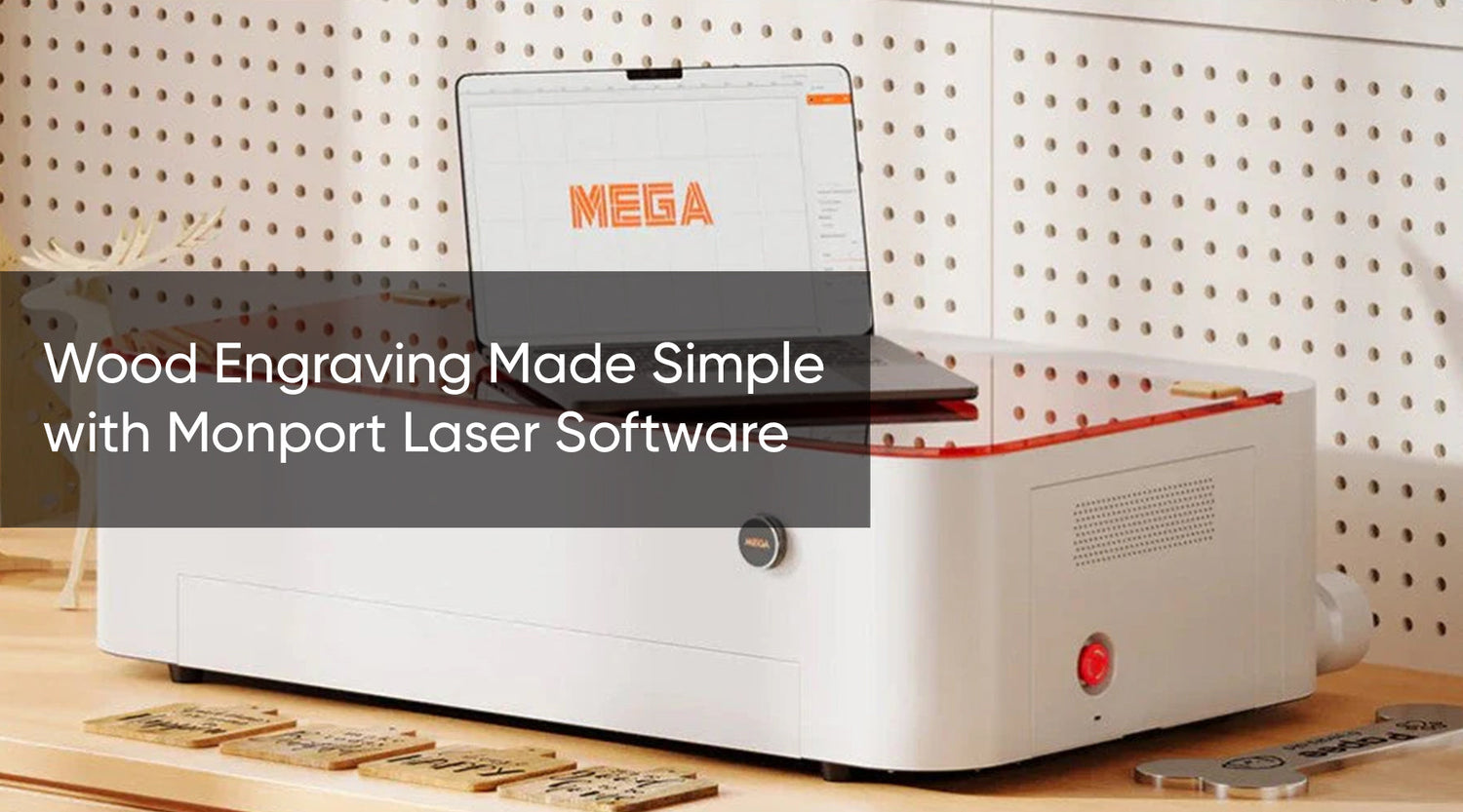Introduction
Welcome to the cutting-edge world of precision and versatility, where 80W CO2 laser engraving cutting machines redefine the boundaries of creativity. Unleash the power of precision with our state-of-the-art technology, delivering unparalleled results in engraving and cutting. Paired with our intuitive and efficient laser engraver software, free your imagination from limitations. Explore a seamless fusion of innovation and creativity as you embark on a journey of unparalleled precision and boundless possibilities. Elevate your projects to new heights with our cutting-edge solutions, where every detail is etched with perfection. The Monport 80W CO2 laser brings this technology to your fingertips.
Monport 80W CO2 Laser Engraver & Cutter (24" x 16") with Autofocus
How to Laser Cut using the Monport 80W CO2 Laser Engraver & Cutter (24" x 16") with Autofocus
Step 1: Prepare Your Design
Before you can start laser cutting, you need to have a design ready. You can create your design using graphic design software such as Adobe Illustrator or CorelDRAW. Once your design is ready, save it in a compatible file format such as a vector file (e.g., SVG, AI, or EPS). The Monport 80W CO2 laser easily handles these file types for seamless workflow.
Step 2: Set Up the Laser Engraver & Cutter
First, make sure to wear appropriate safety gear such as goggles and gloves. Place your material on the cutting bed of the laser engraver, making sure it is securely positioned. Adjust the autofocus settings of the machine according to the thickness of your material. The Monport 80W CO2 laser ensures that these adjustments are precise for every project.
Step 3: Open Laser Engraver Software
The Monport 80W CO2 Laser Engraver & Cutter comes with a laser engraver software that is free to use. Open the software and import your design file. The software provides various options to adjust the speed, power, and resolution of the laser.
Step 4: Adjust Laser Settings
Once your design is imported, it's time to adjust the laser settings. The software allows you to adjust the power and speed of the laser based on the material you are cutting. Different materials require different settings to achieve the desired results. Consult the user manual or experiment with test cuts to find the optimal settings for your material. With the Monport 80W CO2 laser, fine-tuning is simple and effective.
Step 5: Start Laser Cutting
Double-check all the settings and make sure everything is in place. Press the "Start" button on the laser engraver software to start the laser cutting process. The laser will accurately follow the design and cut through the material according to the settings you have configured.

Ready to experience the power of precision?
- Unlock your creativity with the Monport 80W CO2 Laser Engraver & Cutter.
- Shop Now and bring your designs to life with unmatched accuracy and ease.
FAQs
Q: What materials can I laser cut with the Monport 80W CO2 Laser Engraver & Cutter?
The Monport 80W CO2 Laser Engraver & Cutter is capable of cutting various materials such as wood, acrylic, paper, fabric, leather, and more. It can easily handle materials up to a thickness of 24 inches by 16 inches.
Q: Is the laser engraver software free?
Yes, the laser engraver software that comes with the Monport 80W CO2 Laser Engraver & Cutter is free to use. You can easily import your designs, adjust laser settings, and control the cutting process using the software.
Q: Can I customize the laser settings for different materials?
Absolutely! The laser engraver software allows you to adjust the power, speed, and resolution of the laser based on the material you are cutting. This flexibility allows you to achieve the desired results for various materials.

Important Details
-
The Monport 80W CO2 laser Engraver & Cutter is equipped with an autofocus feature, ensuring accurate cuts and engravings on materials of different thicknesses.
- The laser engraver software provided with the machine is user-friendly and offers a wide range of customization options.
- Safety precautions such as wearing goggles and gloves should always be followed when operating the laser engraver & cutter.
Takeaways
Laser cutting using the Monport 80W CO2 Laser Engraver & Cutter (24" x 16") with Autofocus is a straightforward process that yields precise results. With the free laser engraver software, you have complete control over the laser settings and can easily customize them for different materials. This machine offers versatility and efficiency for all your laser-cutting needs.

Conclusion
The Monport 80W CO2 laser Engraver & Cutter is an ideal choice for those looking for a powerful and reliable laser cutting machine. With its versatility and user-friendly software, it allows you to bring your designs to life with precision. Whether you are a hobbyist, a small business owner, or an artist, this laser engraver & cutter will help you achieve stunning results in your projects. So start exploring the world of laser cutting and unleash your creativity with the Monport 80W CO2 laser Engraver & Cutter.
Transform Your Vision into Reality
Don’t just imagine—create. Whether you're a maker, artist, or entrepreneur, the Monport 80W CO2 Laser Engraver & Cutter is your ultimate tool for professional-grade results.
- Get Yours Today and elevate every project with precision, speed, and confidence.