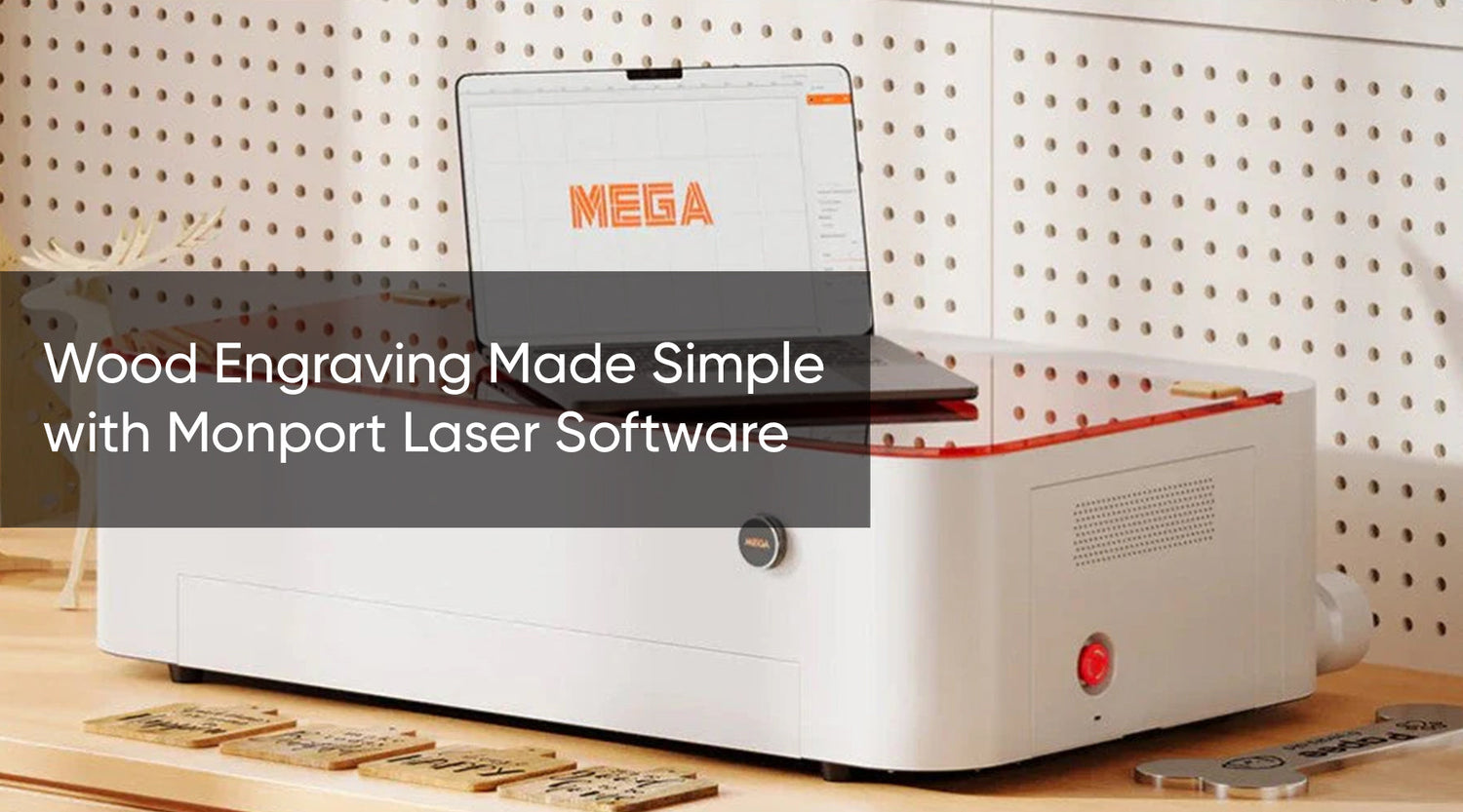In the world of laser engraving, having the right tools and software can make a significant difference. For enthusiasts and professionals alike, the mini laser engraver software is a game-changer, especially when paired with the powerful LightBurn software. This guide will take you through the steps to download LightBurn software and how to effectively use it with the Monport 40W Pro LightBurn-Supported (12" X 8") CO2 Laser Engraver & Cutter with Air Assist.
Getting Started with LightBurn Software
Understanding LightBurn Software
LightBurn is a comprehensive layout, editing, and control software for laser cutters. It is designed to work with your laser engraver, offering a user-friendly interface that supports a wide range of functions. Before diving into the intricacies of using LightBurn, you need to download LightBurn software from the official website. This software is compatible with various operating systems, ensuring accessibility for all users.
Installing LightBurn Software
- Visit the LightBurn Website: Go to the official LightBurn website and locate the download section.
- Select Your Operating System: Choose the version that matches your operating system (Windows, macOS, or Linux).
- Download LightBurn Software: Click the download link and follow the on-screen instructions to install the software on your computer.
- Activate Your License: Once installed, enter your license key to activate the full features of LightBurn.
Connecting Your Mini Laser Engraver
After installing LightBurn, the next step is to connect your mini laser engraver. Ensure that your Monport 40W Pro LightBurn-Supported CO2 Laser Engraver is properly set up and connected to your computer via USB or Ethernet. LightBurn will automatically detect your device, making it ready for use.
Using the Monport 40W Pro LightBurn-Supported CO2 Laser Engraver
Monport 40W Pro Lightburn-Supported (12" X 8") CO2 Laser Engraver & Cutter with Air Assist
Setting Up Your Engraver
- Positioning the Material: Place the material you want to engrave or cut on the workbed of the Monport 40W Pro. The engraver's 12" x 8" work area is perfect for a variety of projects.
- Adjusting the Air Assist: The air assist feature helps keep the work surface clean and free from debris. Adjust the air assist to ensure optimal performance during engraving or cutting.
- Focusing the Laser: Use the manual focus tool to set the correct distance between the laser head and the material. Proper focus is crucial for achieving precise and clean engravings.
Designing with LightBurn Software
- Creating Your Design: Open LightBurn and start a new project. Use the built-in design tools to create your artwork or import existing designs in various file formats (e.g., SVG, DXF, AI, PDF).
- Editing and Arranging: LightBurn offers robust editing tools, allowing you to modify shapes, text, and images. Arrange your design elements on the virtual workbed to match the material placement on your laser engraver.
- Setting Engraving Parameters: Configure the laser settings such as speed, power, and number of passes. LightBurn provides presets and allows custom settings for different materials.
Engraving and Cutting
- Previewing Your Design: Before starting the engraving process, use the preview function in LightBurn to simulate the engraving path. This helps identify any potential issues and ensures the design is correctly positioned.
- Starting the Engraving: Once satisfied with the setup, initiate the engraving process. Monitor the engraver to ensure it operates smoothly and safely.
- Finishing Touches: After the engraving is complete, remove the material from the workbed. Clean any residual debris and inspect the final product for quality assurance.
Key Takeaways
Benefits of Mini Laser Engraver Software
- User-Friendly Interface: The mini laser engraver software offers an intuitive interface that simplifies the engraving process.
- Versatile Functionality: From basic designs to intricate patterns, the software supports a wide range of projects.
- Compatibility: LightBurn is compatible with various laser engravers, making it a versatile choice for hobbyists and professionals.
Importance of Downloading LightBurn Software
- Enhanced Control: Downloading LightBurn software provides enhanced control over your laser engraver, allowing for precise adjustments and settings.
- Comprehensive Features: LightBurn offers a comprehensive suite of features for design, editing, and execution, making it an all-in-one solution for laser engraving.
Q&A About Monport Laser Engravers
Q: What makes the Monport 40W Pro suitable for beginners?
A: The Monport 40W Pro is user-friendly, with straightforward setup and operation. Its compatibility with LightBurn software further simplifies the process, making it an excellent choice for beginners.
Q: How does the air assist feature benefit engraving?
A: The air assist helps remove debris and smoke from the work area, resulting in cleaner cuts and engravings. It also helps cool the material, reducing the risk of burns and enhancing the overall quality.
Q: Can I use LightBurn software with other laser engravers?
A: Yes, LightBurn is designed to work with a variety of laser engravers. Check the compatibility list on the LightBurn website to ensure your device is supported.
Q: What materials can I engrave with the Monport 40W Pro?
A: The Monport 40W Pro can engrave and cut a variety of materials, including wood, acrylic, fabric, leather, and more. Always refer to the material guidelines and laser settings to achieve optimal results.
Q: Is technical support available for LightBurn software and Monport engravers?
A: Yes, both LightBurn and Monport offer technical support and resources to help users troubleshoot issues and maximize their engraving experience.
Conclusion
Incorporating a mini laser engraver software into your creative projects can significantly enhance your capabilities and efficiency. By downloading LightBurn software, you gain access to a powerful tool that simplifies the engraving process while offering a plethora of features to explore. The Monport 40W Pro LightBurn-Supported CO2 Laser Engraver & Cutter is an excellent choice for both beginners and professionals, providing the precision, versatility, and ease of use needed to turn your ideas into reality. Whether you're working on small personal projects or looking to expand your business, this combination of hardware and software is sure to elevate your craftsmanship to new heights.