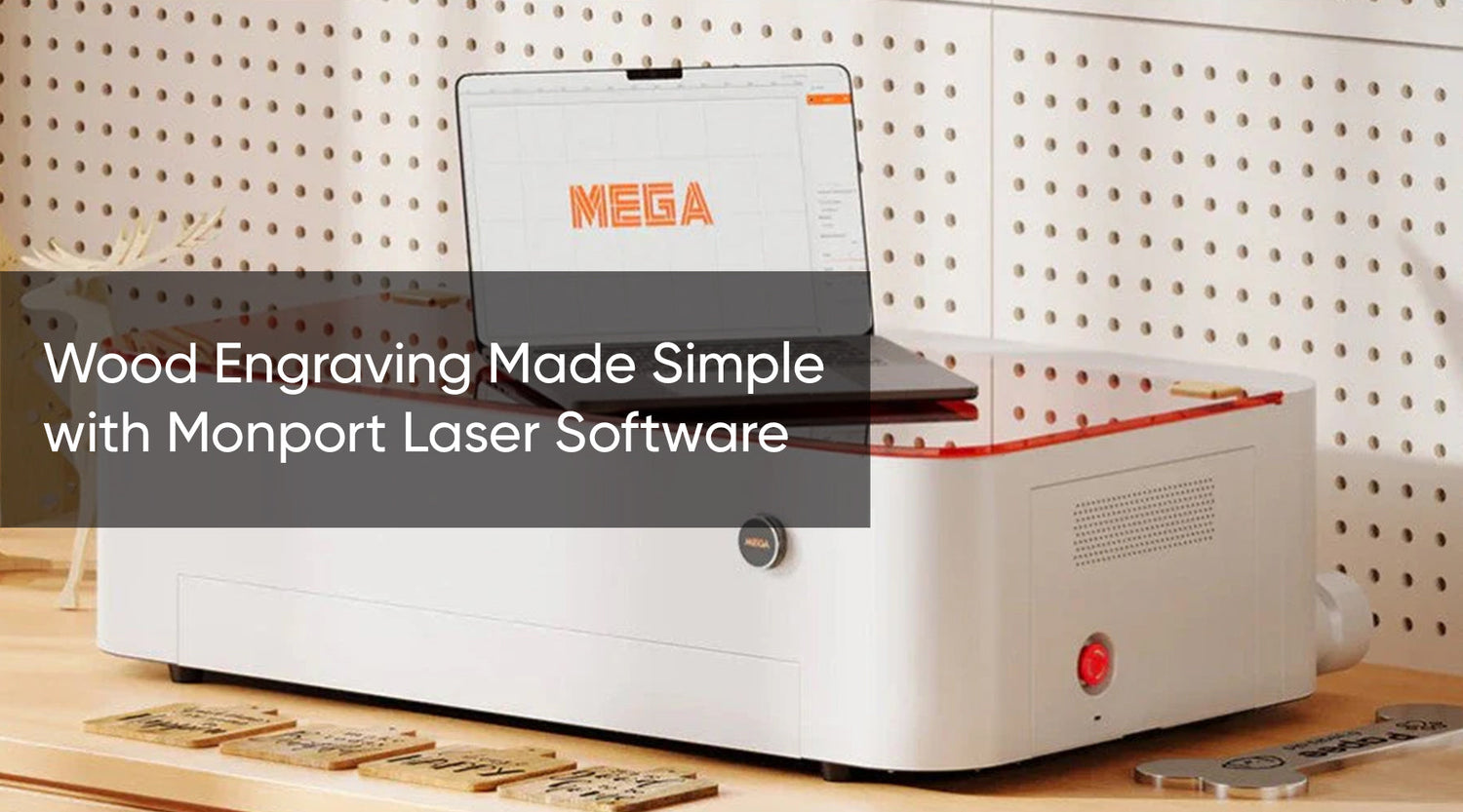Introduction
When it comes to engraving laser machine, having the right LightBurn software is just as crucial as having the right equipment. Whether you are working on intricate designs or simple patterns, choosing the best photo editing software for laser engraving and design software for laser engraving can make a significant difference in your projects. This article will explore some of the top laser engraving software options and demonstrate how to use the Monport 40W Pro Lightburn-Supported (12" X 8") CO2 Laser Engraver & Cutter with Air Assist with LightBurn.
In the realm of laser engraving, the integration with your engraving laser machine determines the quality and precision of your work. The best photo editing software for laser engraving allows you to perfect your images before they are engraved, while design software for laser engraving helps you create and modify intricate designs seamlessly. Incorporating LightBurn software into your workflow enhances this integration significantly.
Understanding the Basics of Laser Engraving Software

What is Photo Editing Software for Laser Engraving?
Photo editing software is used to manipulate images to prepare them for laser engraving. The best photo editing software for laser engraving typically includes features like contrast adjustment, grayscale conversion, and image sharpening to ensure that your engravings are crisp and detailed. Using LightBurn software ensures that your images are optimized for engraving with precision and ease.
What is Design Software for Laser Engraving?
Design software for engraving laser machine allows users to create and modify vector graphics. These programs are essential for creating intricate designs, logos, and other detailed artwork that will be engraved onto various materials. The design software for laser engraving, especially LightBurn software, includes tools for drawing, editing, and organizing your designs efficiently.
Using the Monport 40W Pro Lightburn-Supported CO2 Laser Engraver & Cutter with LightBurn
Step 1: Setting Up Your Laser Engraver
To get started with the Monport 40W Pro, first, ensure that your machine is properly set up and connected to your computer. LightBurn software is designed to work seamlessly with the Monport 40W Pro, allowing you to control the engraving laser machine directly from your computer.
Step 2: Importing Your Design
Open LightBurn and import your design. If you are using the best photo editing software for laser engraving machine, ensure that your image is prepared correctly. Adjust the contrast and convert your image to grayscale if necessary.
Step 3: Configuring LightBurn Settings
LightBurn offers various settings to fine-tune your engraving. Set the speed, power, and number of passes according to the material you are engraving. The Monport 40W Pro comes with Air Assist, which helps in achieving cleaner cuts and engravings by blowing away debris and smoke from the engraving surface.
Step 4: Previewing Your Design
Before you start engraving, use LightBurn’s preview function to see how your design will look. This step is crucial to ensure that your design is positioned correctly and that the settings will produce the desired results.
Step 5: Starting the Engraving Process
Once you are satisfied with the settings and preview, start the engraving process. The Monport 40W Pro, with its precision and LightBurn support, will accurately engrave your design onto the chosen material.
Key Takeaways
- The best photo editing software for laser engraving and design software for laser engraving are essential tools for achieving high-quality engravings.
- LightBurn is highly compatible with the Monport 40W Pro and offers extensive features to enhance your engraving projects.
- Proper setup and configuration of your engraving laser machine and software are crucial for achieving the best results.
Q&A About Monport Laser Engravers
Q: What makes the Monport 40W Pro suitable for beginners?
A: The Monport 40W Pro is user-friendly, with a straightforward setup process and comprehensive support for LightBurn software, making it ideal for beginners.
Q: Can I use other design software for laser engraving with the Monport 40W Pro?
A: Yes, the Monport 40W Pro is compatible with various design software for laser engraving, but LightBurn is recommended for its seamless integration and extensive features.
Q: How does Air Assist enhance the engraving process?
A: Air Assist helps to blow away debris and smoke, resulting in cleaner engravings and prolonging the lifespan of the laser engraver.
Q: What types of materials can I engrave with the Monport 40W Pro?
A: The Monport 40W Pro can engrave a variety of materials, including wood, acrylic, leather, and more.
Q: Is technical support available for the Monport 40W Pro?
A: Yes, Monport provides technical support and resources to help users get the most out of their laser engraver.

Conclusion
Choosing the best photo editing software for laser engraving and design software for laser engraving is essential for achieving professional-quality results. The Monport 40W Pro Lightburn-Supported CO2 Laser Engraver & Cutter, combined with LightBurn software, offers an excellent solution for both beginners and experienced users. By following the steps outlined above, you can ensure that your laser engraving projects are precise, detailed, and of the highest quality.